The Killer NIC and Killer K1 Gaming Network Cards
The Killer Graphical User Interface
There are five main features and benefits offered by the Killer NIC and its software that Bigfoot Networks highlights in all of their marketing material. A number of these fice features can be adjusted in the configuration utility, so lets take a closer look.
| MaxFPS – MaxFPS is a name for the technology that offloads network processing to the Killer’s NPU. The Windows network stack is completely bypassed, freeing your computer’s main processor to focus on running the game. More CPU power means faster frame rates. This is especially true when main game loops (e.g. a frame loop) includes networking function calls that used to go to Windows, and now go to Killer. Interestingly, this improves frame rates, even when no network data is available to process, because most main game loops check for data at least once per frame.
UltimatePing – UltimatePing is a name for the Killer technology also used in MaxFPS, but yielding a different result. The other effect of bypassing the Windows network stack is that Killer can reduce your latency giving a split second advantage in online games. This is again highlighted when a main game loop only checks the network for data once every main game loop. FNA – FNA stand for Flexable Network Architecture. It is the technology that gives Killer an infinite potential. FNA exposes the underlying Linux Operating System running on the Killer to the user. The card ships with the ability for a user to get to the Linux command prompt. FNA allows users to write Flexible Network Applications (FNapps) themselves or download them from KillerNIC.com or other websites. FNApps are Linux compiled applications that can be anything from BitTorrent clients to File Servers to VOIP communications devices. FNApps can use the Killer’s USB port to completely OFFLOAD a full VOIP application (using USB Mic or headset), or a full BitTorrent app (using a USB Key or Hard Drive for storage). Offloading applications from the PC to the Killer NIC is another way to allow the CPU to stay focused on making sure the game runs at peak performance. PingThrottle – PingThrottle is the name of the technology that allows Killer to restore the sense of fair play when there is a server proximity advantage. The gamer with the unfair advantage can dial the ping back up, so that they can win without worrying about being the LPB (low Ping bastard). Also, professional gamers can use this feature to handicap themselves for training purposes. GameFirst – Prioritizes your inbound and outbound network traffic so that your gaming packets are delivered first. This feature is useful if you are running other networking applications on your computer besides your game. |
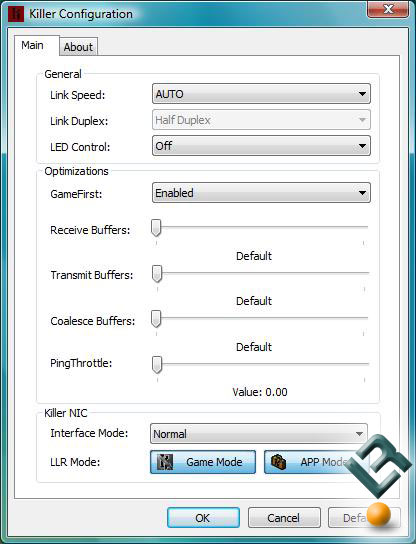
The Killer NIC has two interface modes – normal and advanced. The image above shows the single available tab that can be adjusted when the interface mode is set to normal. The normal menu allows you to change the link speed, LED lights and some other advanced optimizations like buffers and PingThrottle. For the most part this is the only menu that the average gamer will need to use. This is also the location where you can change between game mode and app mode.
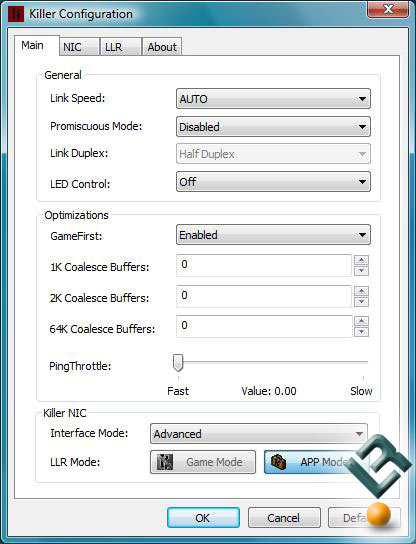
When the advanced interface mode is enabled the main menu has a few more detailed settings that become available. If you don’t understand what these advanced settings do, then they are are better left untouched!
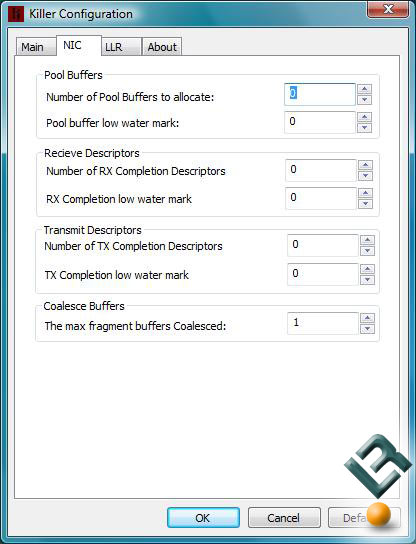
Under the NIC tab a number of descriptors and buffers can be adjusted.
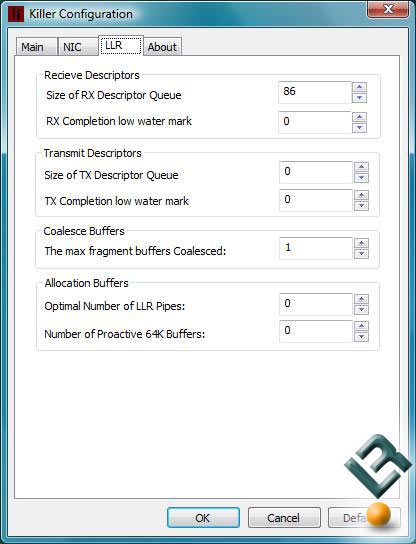
Under the LLR tab we again find a bunch of buffers and descriptors that can be tweaked by the end user. As you can see the interface menu brings up several options for tweaking the Killer NIC, but you really need to know what your doing to adjust anything on the advanced side.
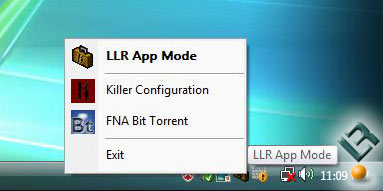
The Killer Configuration GUI can be easily accessed via the system tra by right clicking the Killer icon. As you can see we have the Killer NIC installed along with the optional FNA Bit Torrent client installed on our Windows Vista test system in LLR App Mode. The system tray uses ~1.4MB of the system memory when it’s running.

Comments are closed.