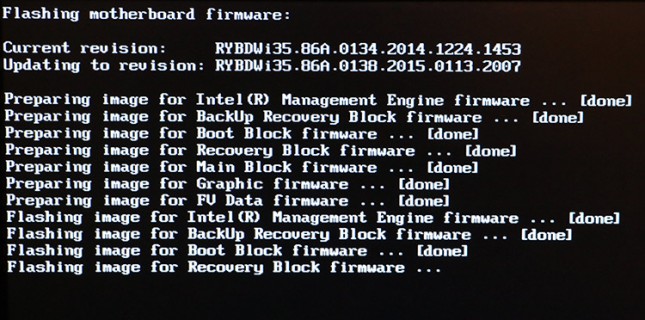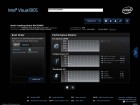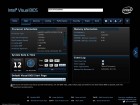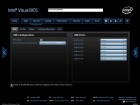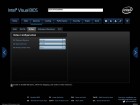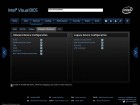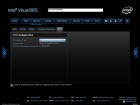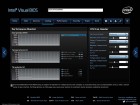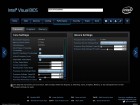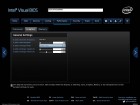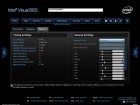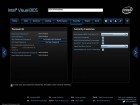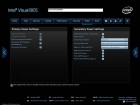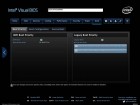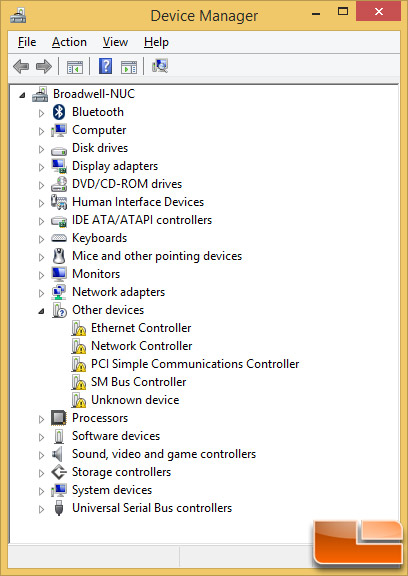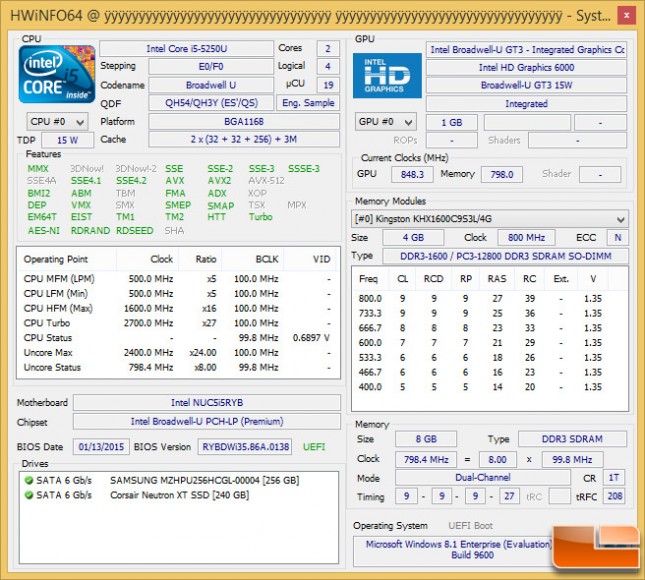Intel NUC Kit NUC5i5RYK Review – Broadwell Comes to NUC!
Updating The BIOS, Intel Visual BIOS and Windows 8.1 Setup
Once you get all the hardware installed now is a great time to make sure you have the latest BIOS installed on the NUC. Our Intel NUC NUC5i5RYK shipped to us with BIOS version 0134 installed, but there was a newer version available online (0138) that could be downloaded and updated off a USB Flash drive. The BIOS update process was very simple and is something you should do to ensure you are getting a trouble free experience when you install the operating system of choice.
Once the BIOS update has completed the system can be restarted and you can enter the BIOS by hitting F2 when the system posts and make any changes that you deem necessary. The image above shows the home screen for the Intel Visual BIOS that comes on the Intel NUC NUC5i5RYK. The CPU temperature was shown to be 45C, the memory was running at 35, the motherboard ambient temp is listed at 32C and the PCH temperature was 44C while we were in the Intel Visual BIOS in a room that was 21C (70F). The Intel Visual BIOS is very easy to use and it does allow you to tweak some system settings if you wanted to dial in the system to your individual needs.
Installing Windows 8.1 went flawlessly, but we found that we couldn’t get online without installing the proper drivers first. Be sure to download all the NUC drivers from Intel as you’ll need them since this device needs newer drivers that the ones that come with a Windows 8.1 installation disk.
Here is a HWiNFO64 screen shot that shows the settings of our system once we got everything up and running properly.