ASRock Fatal1ty P67 Professional Motherboard Review
ASRock Fatal1ty Professional System UEFI BIOS
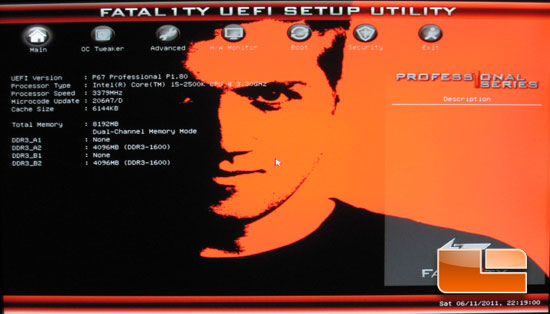
The ASRock Fatal1ty Professional takes advantage of UEFI BIOS. Not quite sure how I feel about Johnathan “Fatal1ty” Wendel staring at me everytime I stick my head into the BIOS, but hey I suppose it could be worse. This is the Main page that the ASRock Fatal1ty Professional opens into when you head into the BIOS. Here we can see some of the information on the system configuration including, UEFI Version, processor type, and memory.

Moving along to the OC Tweaker page of the ASRock Fatal1ty Professional UEFI BIOS. The first option in the OC Tweaker is the ability to Load Optimized CPU OC Setting’s. We can set the system to run at 4.0GHz, 4.2GHz, 4.4GHz, 4.6GHz, or 4.8GHz. It’s a nice little feature in theory, how well does it work is the key question. I guess we will just have to take a look at this when we start playing with some overclocking!
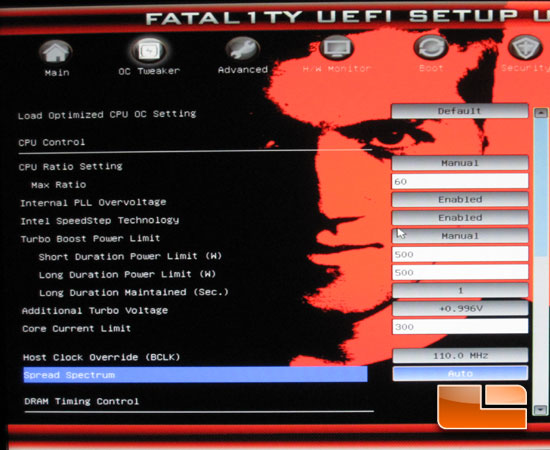
Taking a look at the OC Tweaker page of the ASRock Fatal1ty Professional P67 Motherboard we can see several of the features needed to overclock the CPU. The maximum CPU multiplier on the Fatal1ty Professional is x60. We also have the ability to enable Internal PLL Overvoltage which has helped many processors get past the “multiplier-wall” that was limiting the overclocking potential of Intel’s Sandy Bridge Processors.
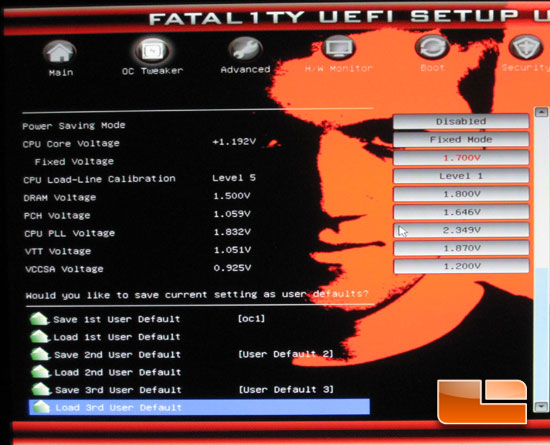
The ASRock Fatal1ty Professional P67 motherboard has plenty of voltage available for 99% of the overclockers out there. At the bottom of the OC Tweaker page we have the ability to save three different user profiles.
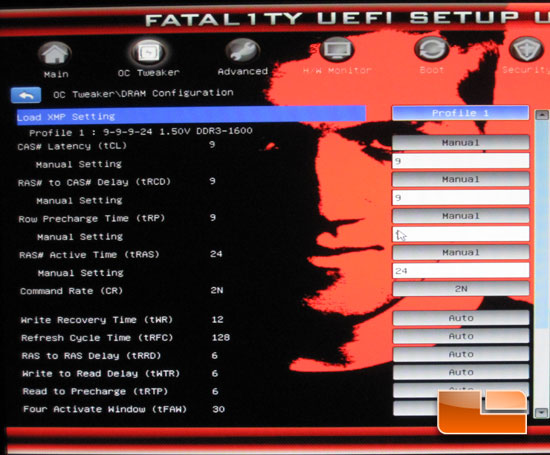
Here we can set the memory speed, timings and XMP profiles.
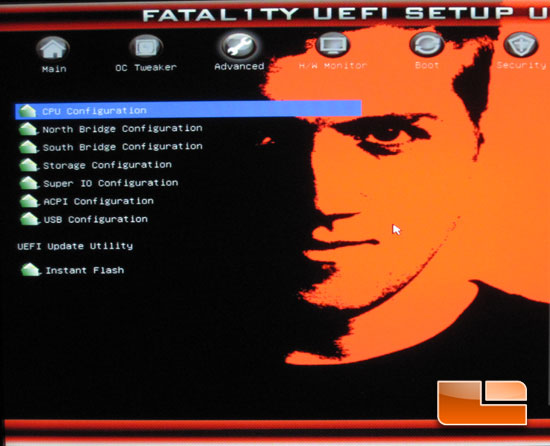
The Advanced tab will give us access to additional sup-pages for CPU Configuration, North and South Bridge configurations, Storage, Super I/O, ACPI, USB Configuration, and the ASRock Instant Flash.
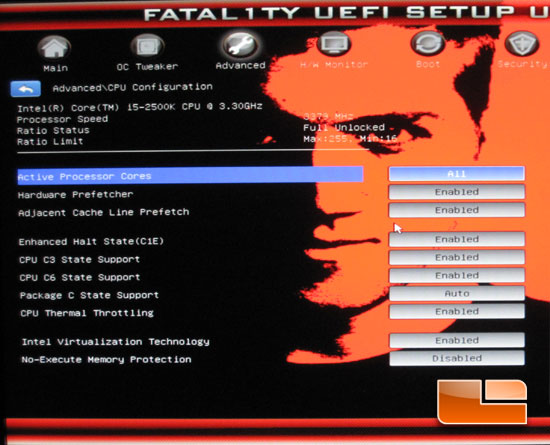
The CPU Configuration sub-page allows us to enable and disable several of the CPU features found in the second generation Intel Core iX series processors.
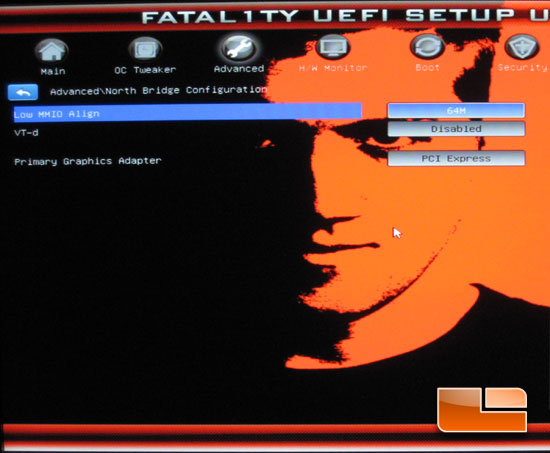
Not a lot of features on the North Bridge Configuration page.
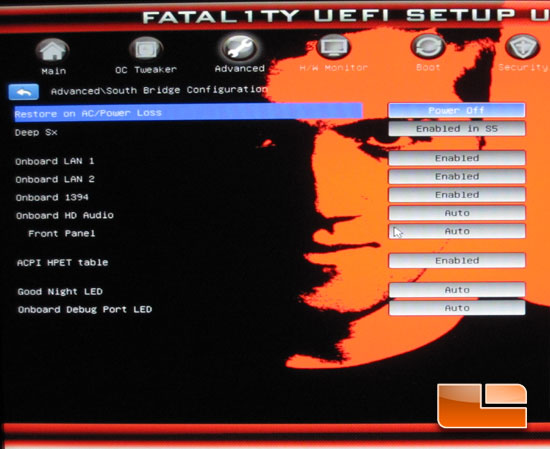
The South Bridge Configuration page is where you will find the ability to enable or disable the onboard peripherals of the ASRock Fatal1ty Professional.
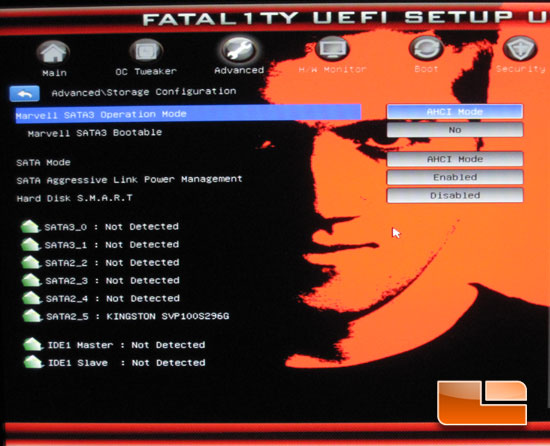
The Storage Configuration page is where we can find all of the Hard Drive settings for the Marvell SATA3 and the Intel SATA modes.
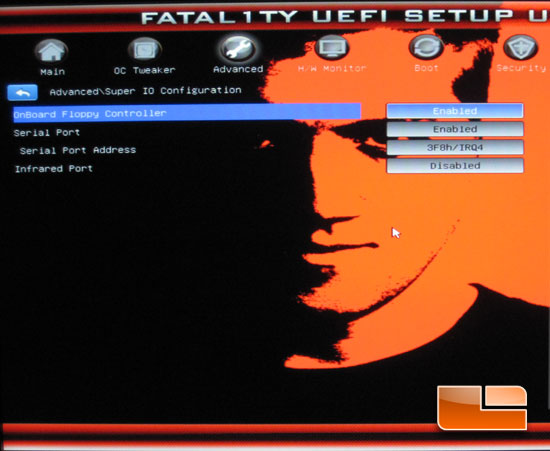
The Super I/O Configuration of the ASRock Fatal1ty Professional presents you with the onboard floppy controller options, Serial Port options, and the Infrared Port.
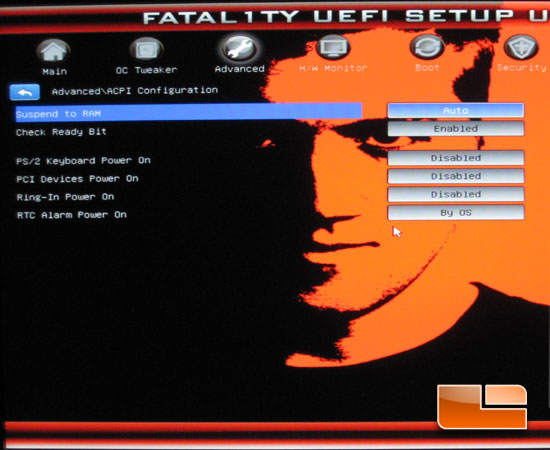
ASRock Fatal1ty Professional ACPI settings presents us with a couple of different power on options.
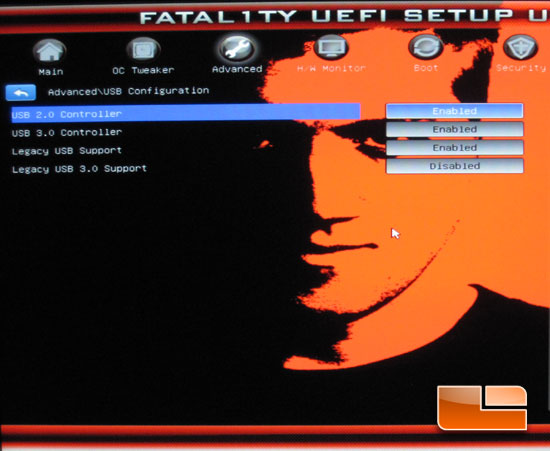
The USB Configuration page of the ASRock Fatal1ty Professional lets us enable or disable the onboard USB 2.0 and USB 3.0 controllers. We can also set the legacy support for both USB 2.0 and USB 3.0.
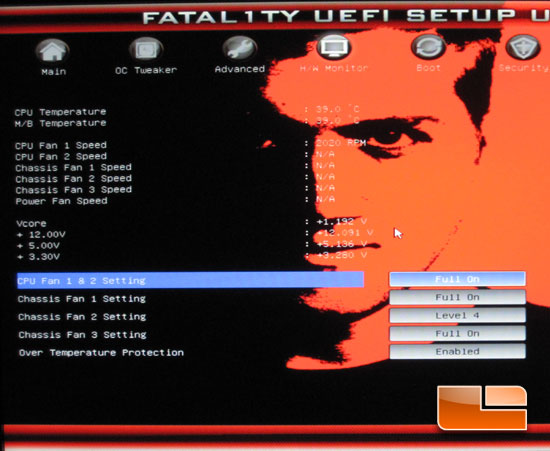
The Hardware Monitor of the ASRock Fatal1ty Professional shows up the critical temperatures and all of the fan speeds. We can also set the fan profiles and check the voltages that the motherboard is detecting.
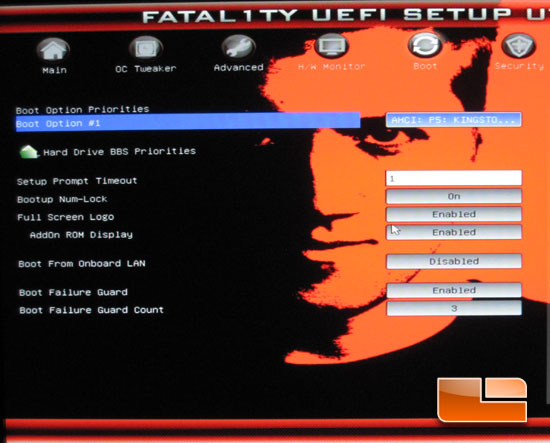
The Boot tab of the ASRock Fatal1ty Professional P67 motherboard has all features boot related.
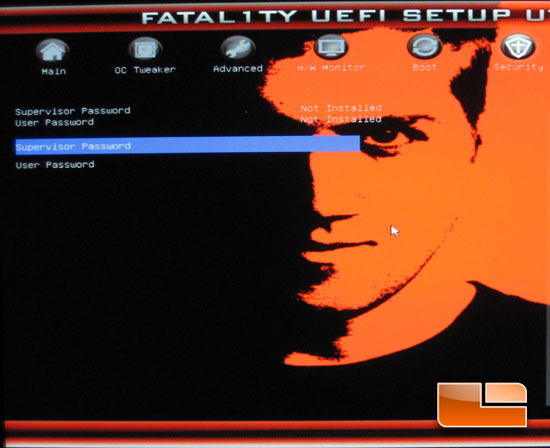
A couple of different security passwords are available on the ASRock Fatal1ty Professional.
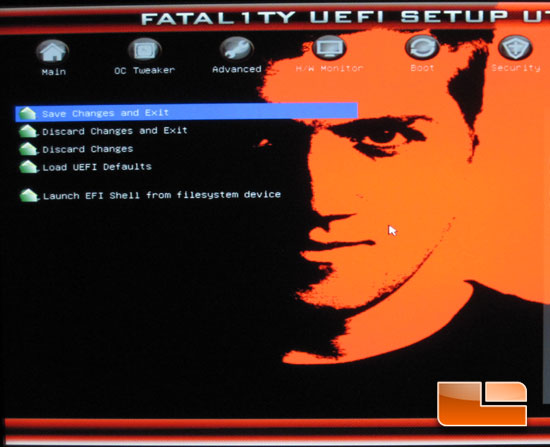
Last but not least the Exit page. Here we can Save our changes and exit, discard our changes and exit, discard changes, load UEFI defaults, and launch the EFI Shell from filesystem devices.

Comments are closed.