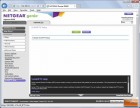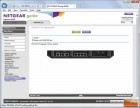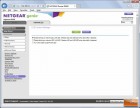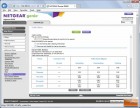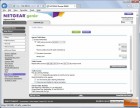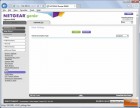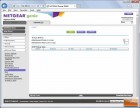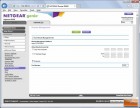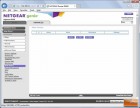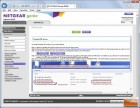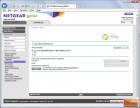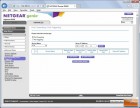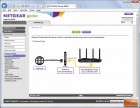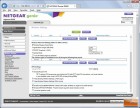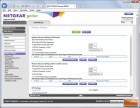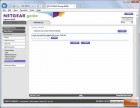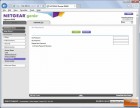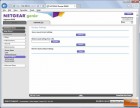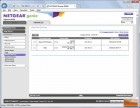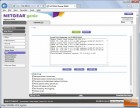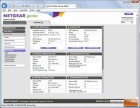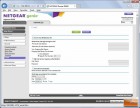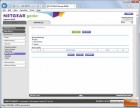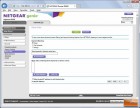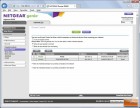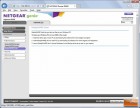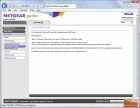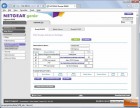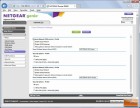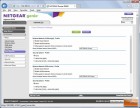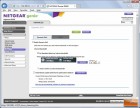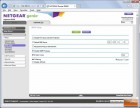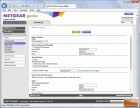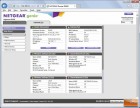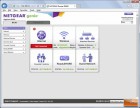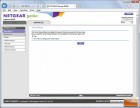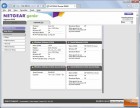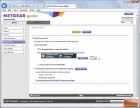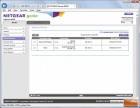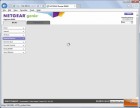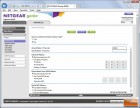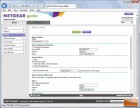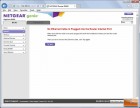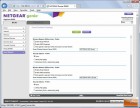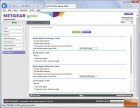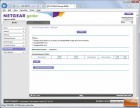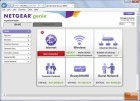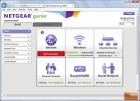Netgear Nighthawk X8 R8500 AC5300 WiFi Router Review
Setting up the Netgear R8500
 Like previous Netgear router products, the X8 R8500 setup can be performed from your PCs browser, a smartphone, or tablet. Setup for novice users as well as advanced can be performed directly from Netgear’s “Genie” a free application that you can use to monitor, control, and repair your home network available here: www.netgear.com/landing/en-us/netgear-genie.aspx
Like previous Netgear router products, the X8 R8500 setup can be performed from your PCs browser, a smartphone, or tablet. Setup for novice users as well as advanced can be performed directly from Netgear’s “Genie” a free application that you can use to monitor, control, and repair your home network available here: www.netgear.com/landing/en-us/netgear-genie.aspx
Netgear ships the Nighthawk X8 with a power adapter, AC cable, an Ethernet cable, and Installation Guide. Not really anything extra special, but enough to get your network up and running.

Netgears approach to the design of the Nighthawk X8 makes the fairly large unit look modern and sleek. Besides the removable active antenna, there are a bank of LEDs on the top-left side of the router. There are also lighted buttons on the front panel. The bank of LEDs on top of the router include the Power LED, Internet LED, 2.4 GHz, WiFi, 5 GHz 1 WiFi, 5 GHz 2 WiFi, USB 1 LED, USB 2 LED, and Ethernet port 1-6 LEDs. Each one of the LEDs are able to show different states that the router is in by actively blinking or remaining solid.

On the front of the Nighthawk, we see an LED Control Button, WPS button, and a WiFi toggle button. The LED Control button will let you toggle how the LEDs on top act. You can have them blink all the time, not blink or turn completely off. There is also the WPS button that lets you use WPS to join the WiFi network without typing a WiFi password. Lastly, there is the WiFi button. When you press this button you can toggle the 2.4 and two 5 GHz radios on and off.
Netgear didn’t mess with a winning formula and continues to give you a few different ways to access the router. You can use your browser and go to http://routerlogin.net and use the wizard to set things up or, for the more advanced user, go directly to http://192.168.1.1 and manually set things up. Since we have gone through Netgear’s Set-up numerous times with previous Netgear routers, we will spare the details with you and refer you to our older articles.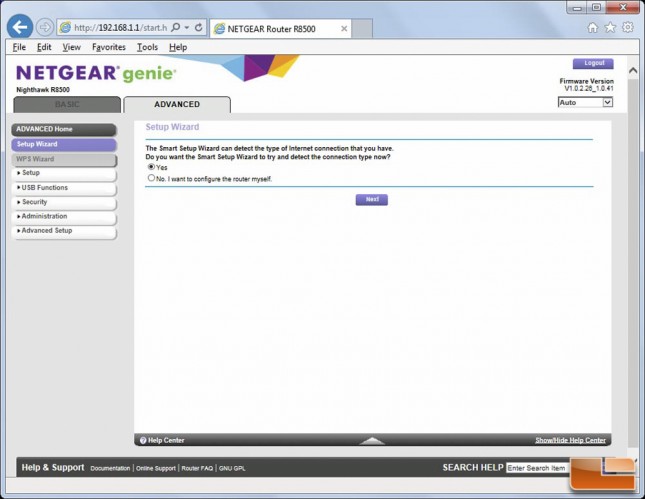
Our router shipped with firmware version V1.0.0.50_1.025 but we upgraded to the latest available software: V1.0.2.26_1.0.41. You can grab the latest firmware/software as well as all the Netgear documentation from their download center here: http://downloadcenter.netgear.com/en/product/R8500#searchResults
While we really didnt see any speed or performance difference from the upgrade, the Netgear Firmware notes mention the latest firmware improves the R8500 general Wi-Fi performance and stability as well as OpenVPN throughput. This firmware also introduces support for Airtime Fairness which is a feature that boosts overall network performance mostly used when there are a number of legacy or older devices connected to the network. For those gamers out there, you will want to leave the AIRTIME FAIRNESS option enabled so that your primary gaming computers will have lag-free performances.
For those who hate the idea of using anyones stock firmware, the Netgear R8500 Nighthawk does indeed support Open Source firmware. Most notably, the R8500 supports DD-WRT and its late build Kong Mod (Build 28575). While there havent been too many problems listed on the various DD-WRT support pages, we havent really played around with open source firmware. It is nice, however that the Broadcom-powered Netgear units support alternative firmware.
Next up, we wanted to take a look at the speed of the router using one of our traditional speed tests. See how well the Nighthawk X8 does.