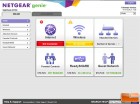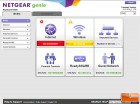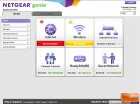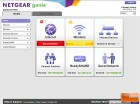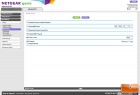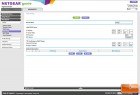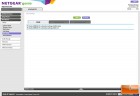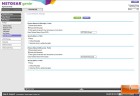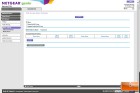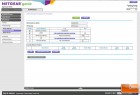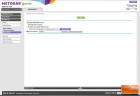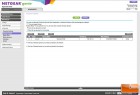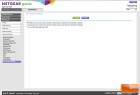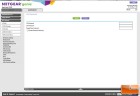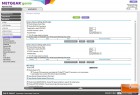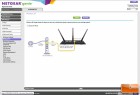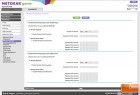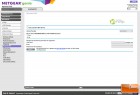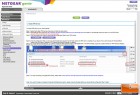Netgear Nighthawk R7000 AC1900 Wireless Router Review
Netgear Nighthawk R7000: Setup
 Over the years we have found that manufactures to a really good job of packaging these routers to make installation and setup very easy. The Netgear Nighthawk is no different. The Nighthawk R7000 ships with the main unit, three external detachable antennas, an Ethernet cable, power cable and adapter and a quick install guide. We are glad that there is nothing else to clutter up our offices: it looks like manufactures are starting to take the hint that there is need to include driver CDs or stickers or a bunch of extra pamphlets and advertising.
Over the years we have found that manufactures to a really good job of packaging these routers to make installation and setup very easy. The Netgear Nighthawk is no different. The Nighthawk R7000 ships with the main unit, three external detachable antennas, an Ethernet cable, power cable and adapter and a quick install guide. We are glad that there is nothing else to clutter up our offices: it looks like manufactures are starting to take the hint that there is need to include driver CDs or stickers or a bunch of extra pamphlets and advertising.
The Netgear Nighthawk R7000 is designed much different than the older R6300 in that is has external antennas as well a host of buttons and LED indicators on the front. Looking across the front panel we see LED indicators for Power, Internet Connectivity, 2.4 GHz Wireless, 5 GHz Wireless, USB 3.0 and 2.0, Ethernet ports 1-4, WiFi On/Off Button, and a WPS Button.
 On the back of the router, we see a Reset Button, Ethernet Ports, Internet Port, USB 2.0 port, Power On/Off, and the Power Connector.
On the back of the router, we see a Reset Button, Ethernet Ports, Internet Port, USB 2.0 port, Power On/Off, and the Power Connector.
The Nighthawk is one of the largest home networking devices Netgear produces. It measures in at 13.7 x 10.1 x 3.1 inches and sits flat on the desk unlike their R6100/6200/6300 routers which “stand” up. Overall, the Netgear R7000 takes up a bit more room on the desk than the older R6300. You do have the ability to mount the router vertically on the wall, but Netgear doesnt provide any sort of desk stand for vertical placing on your desk.
 After connecting everything for use with our network, we powered the Nighthawk on and navigated to the Netgears router homepage (at http://192.168.1.1). Netgears Genie interface is almost identical to what Netgear is shipping for their recent model routers such as the R6100. For users of Netgears older routers, the menu and options will look very familiar. Netgear has had one of the better looking GUIs and the programmers didnt mess with the GUI that gives a user pretty much everything that you need.
After connecting everything for use with our network, we powered the Nighthawk on and navigated to the Netgears router homepage (at http://192.168.1.1). Netgears Genie interface is almost identical to what Netgear is shipping for their recent model routers such as the R6100. For users of Netgears older routers, the menu and options will look very familiar. Netgear has had one of the better looking GUIs and the programmers didnt mess with the GUI that gives a user pretty much everything that you need.
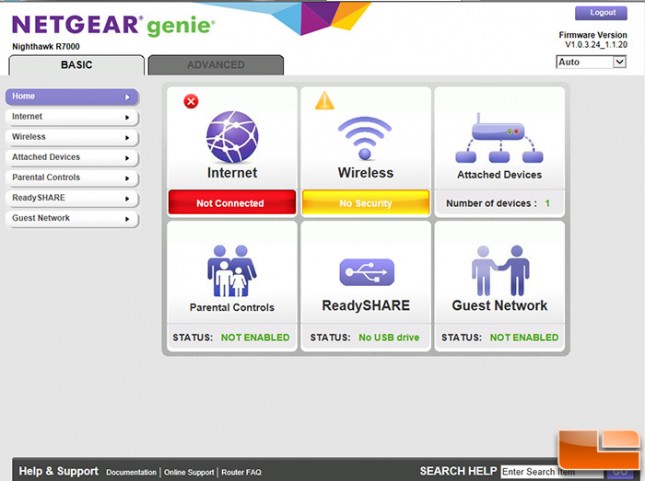
Netgear has a pretty simple but effective Setup Wizard that you can use to configure the router. Just type in http://www.routerlogin.net or http://www.routerlogin.com to detect the internet settings and automatically set up the router. Most newcomers to networking will choose this route as it steps a normal user though everything they need to get up and running in a short amount of time. More experienced users will choose to manually set up and configure the router which really doesnt take that much more effort. It is nice to go through the Genie Wizard initially and then explore the Advanced Menu tabs to see what else you want to do.
Some highlights of the R7000 features include the ability to activate a Guest Network, Parental Controls, Advanced QoS, Beamforming+, DLNA, ReadySHARE USB access, VPN support, and manual or automatic channel selection.
Now that we have completed our tour of the user interface, lets see how well the Nighthawk R7000 router performs with its wireless speeds and performance.