Axentra HipServ 2.0/Marvell Sheeva Plug – $99 Plug Computing
Web Interface Tinkering
The central feature of the HipServ Plug is it’s web application. To use the web application you don’t need to install any software on your computer, simply point your web-browser at the IP address of the HipServ and it’ll prompt you for a username and password. This HipServ was sent with an admin account and credentials, so I simply entered those into the prompt. The first screen you will see is the home page.
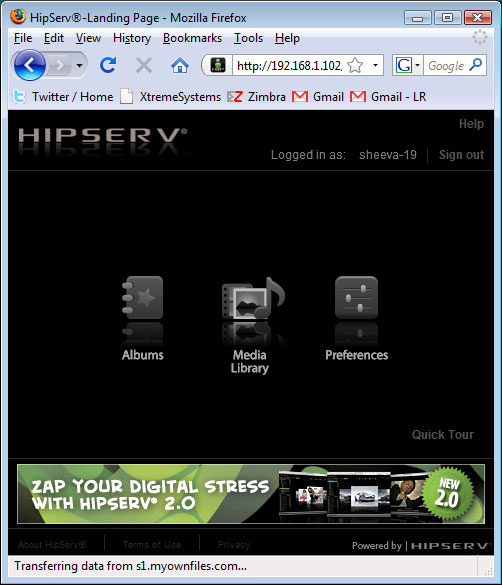
Quickly browsing through the preferences shows some minor configuration options. Nothing too exciting here, you can create users, change passwords, and restrict or grant access to your HipServ.
Going back to the homepage and jumped into the library shows three folders. These folders were configured from the factory however you can remove or rename them as you wish. For this review I’ll just leave them the way they are.
To upload files to the server I’ve shown a series of images to do so through the web app. It is a little clunky and the Java drag-n-drop application wasn’t working, so keep all this in mind.
Once the images are added they are visible to anyone who has access to the folder you added the images to. Next up I added an album of music from my desktop to the HipServ Plug via the web application. I then selected the folder with the music, created an album, and then I was able to listen to the music via the web application. I was also able to listen to the music on my laptop via iTunes.

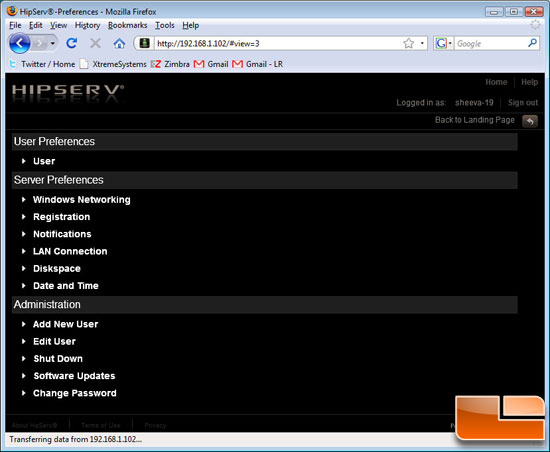
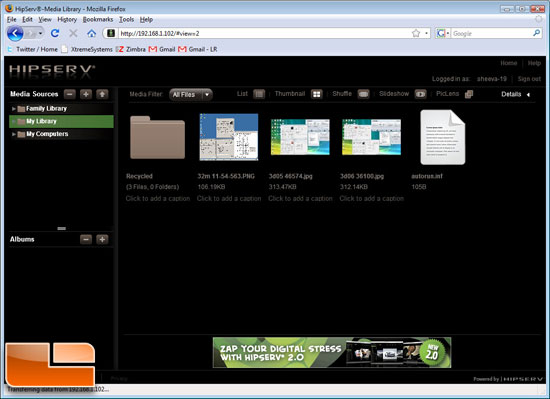
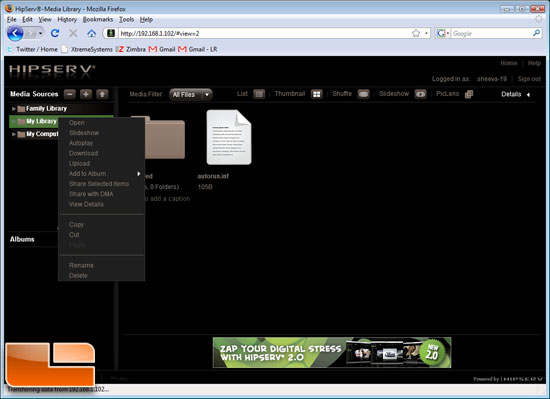
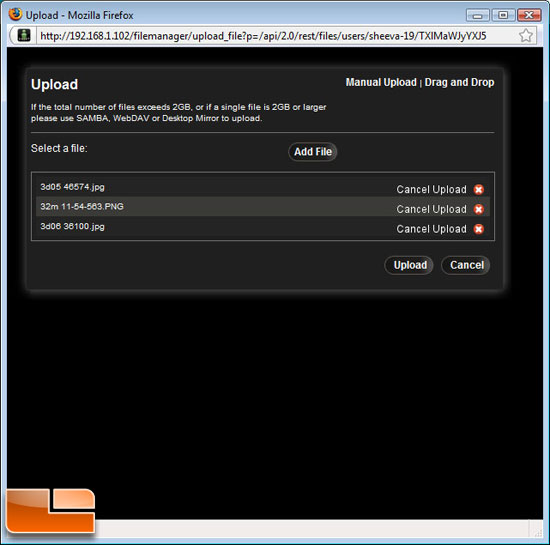
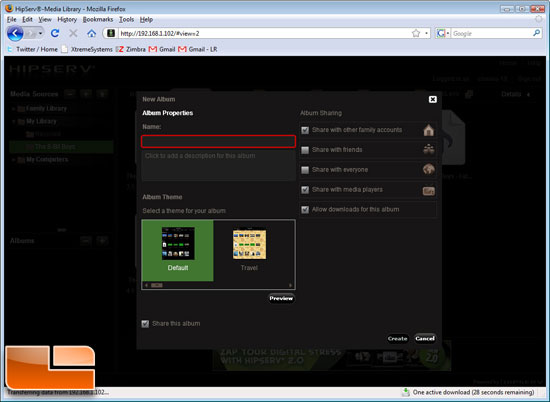
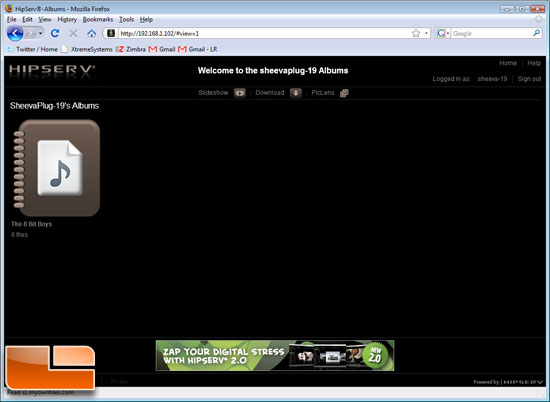
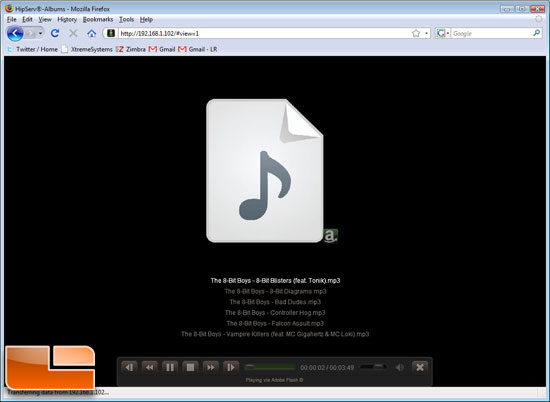
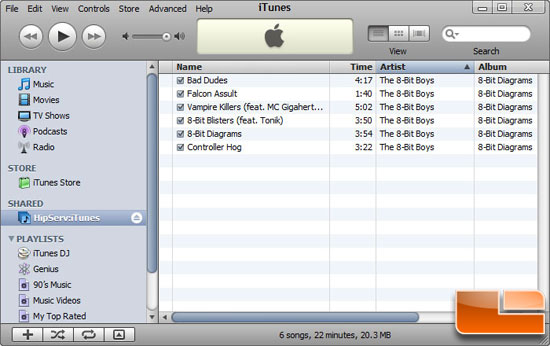
Comments are closed.