ASUS Sabertooth 990FX Motherboard Review
ASUS Sabertooth 990FX UEFI BIOS
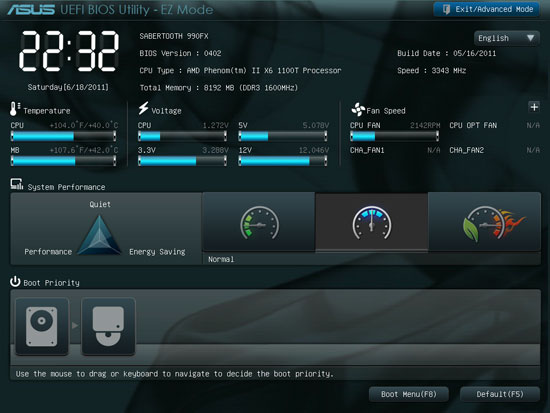
As far as UEFI BIOS go, the ASUS set-up is by far still the nicest looking. Though as long as it is functional I personally don’t care how it looks. Looks aside, this is the main page, or at least the first page of the Sabertooth 990FX UEFI BIOS. This is the EZ Mode and a number of things can be accomplished though the EZ Mode. We can set the boot order, set the system up to run on an overclock, or power saving mode, as well as check temperatures and voltages.
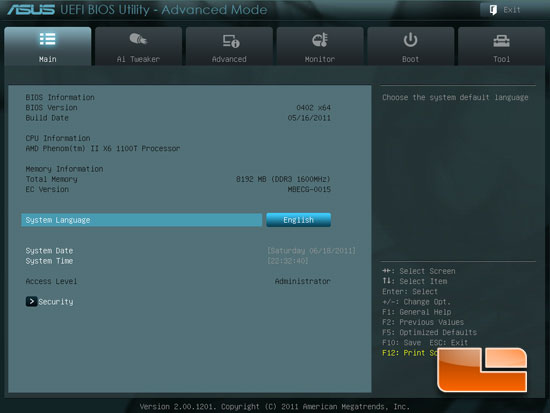
When you switch to advanced mode this is the first page you are presented with. We can set the date and time as well as check out the basic information on the system, including BIOS Version, CPU information, and Memory information.
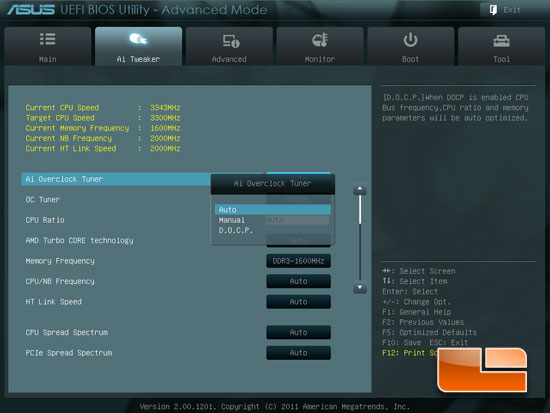
The AI Tweaker: a page that many of us have come to know and love. This is where just about all of the overclocking goodness happens. In the center of the image above we can see the options for the AI Overclock Tuner, Auto, Manual, and D.O.C.P..
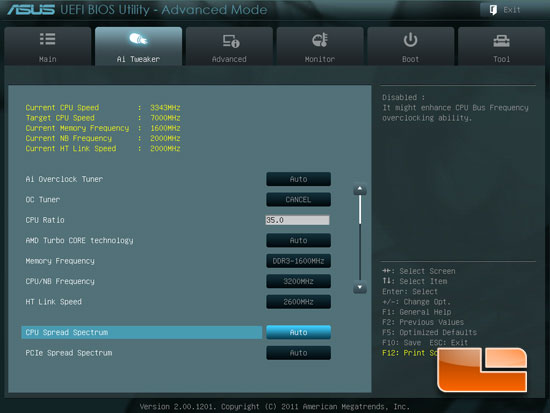
Above you can see just a few of the options for overclocking, including the max CPU ratio of 35.
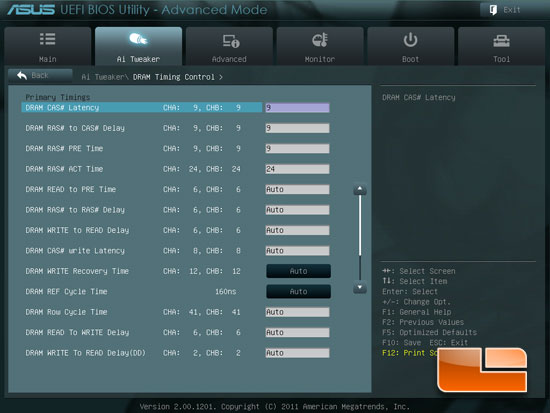
Within the AI Tweaker is a sub-page that allows us to adjust all of the various timings for the memory.
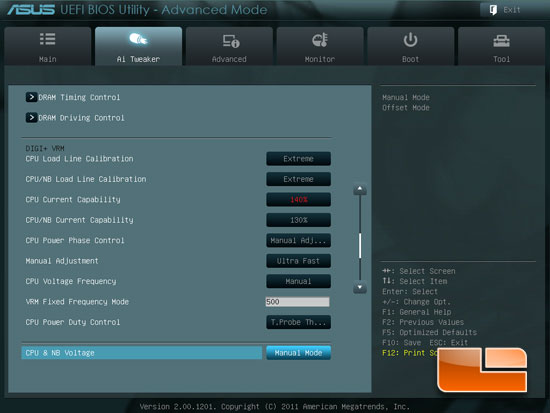
We can also set the various current capabilities, Load Line Calibration settings, CPU Power Phase control, VRM frequency, and CPU Power Duty control.
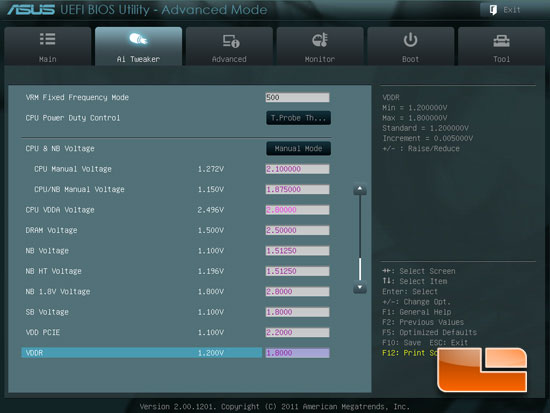
The ASUS Sabertooth 990FX has plenty of voltage to get ourselves into trouble, at least for 99% of the overclockers out there.
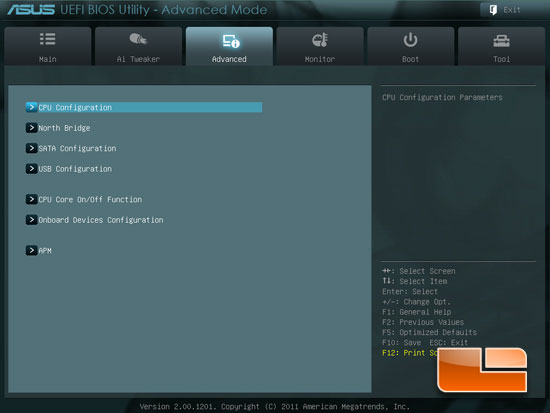
The Advanced tab of the ASUS Sabertooth 990FX UEFI BIOS gives us access to several different sub-pages. The sub-pages include CPU Configuration, North Bridge, SATA Configuration, USB Configuration, CPU Core On/Off Function, and Onboard Devices Configuration.
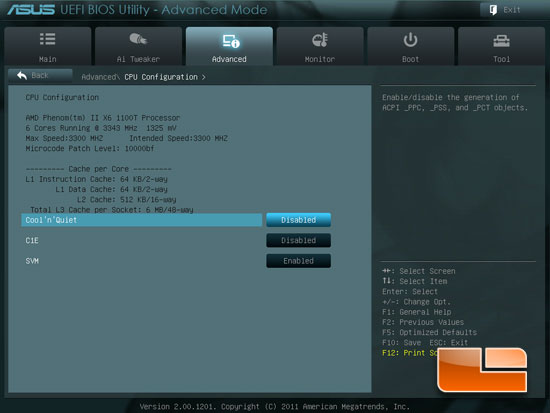
The CPU Configuration page gives us some of the specifications of the CPU including model and cache sizes. We also have the ability to enable or disable Cool ‘n’ Quiet, C1E and SVM.
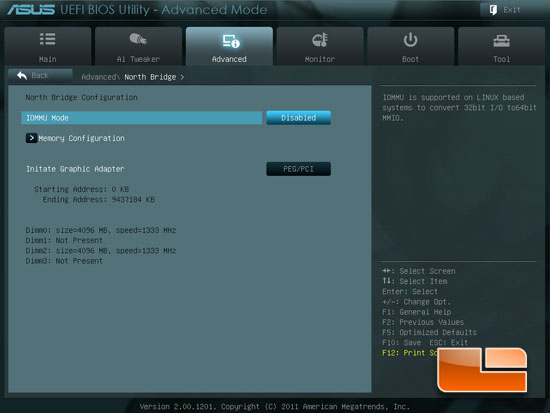
The North Bridge sub-page has memory configuration options as well as the ability to determine which graphics adapter to initiate first.
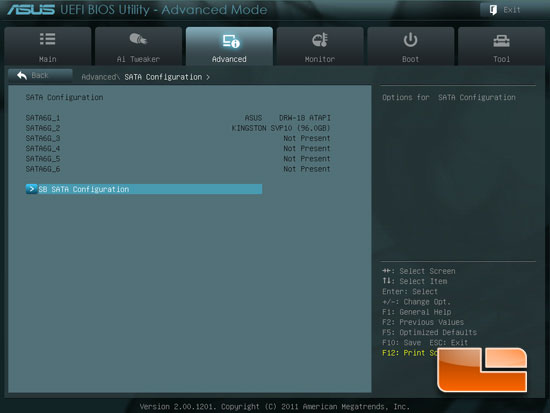
There isn’t much in the way of options on the SATA Configuration page; for more options we have to go into the SB SATA Configuration sub-page.
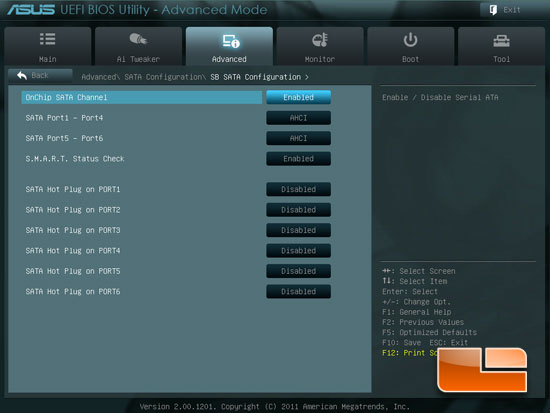
The SB SATA Configuration sub-page has the additional options for the SATA ports. Here we can switch between AHCI, IDE, and RAID. S.M.A.R.T. Status and Hot Plug can also be enabled or disabled here.
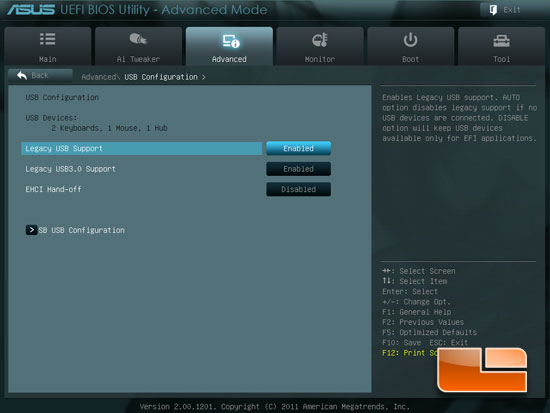
The USB Configuration page of the ASUS Sabertooth 990FX UEFI BIOS give us the ability to enable Legacy USB Support for the USB 2.0 as well as for the Super Speed USB 3.0. EHCI Hand-off can also be enabled or disabled. For additional options we can head deeper into the USB Configuration page with the SB USB Configuration sub-page.
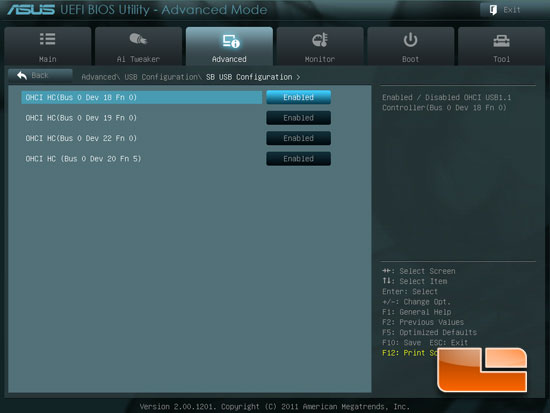
The SB USB Configuration page gives us the options to enable or disable the OHCI HC.
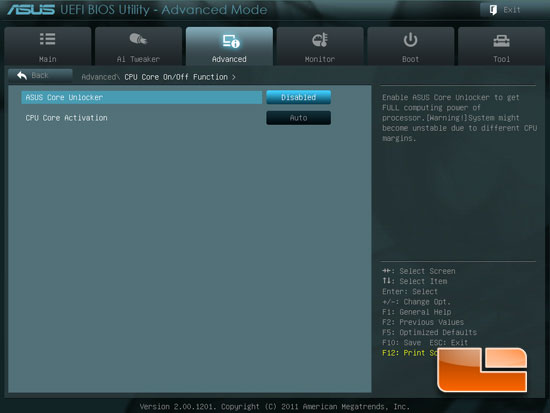
The CPU Core On/Off function page gives us the ability to unlock “extra” cores on certain CPUs that have had cores disabled for various reasons.
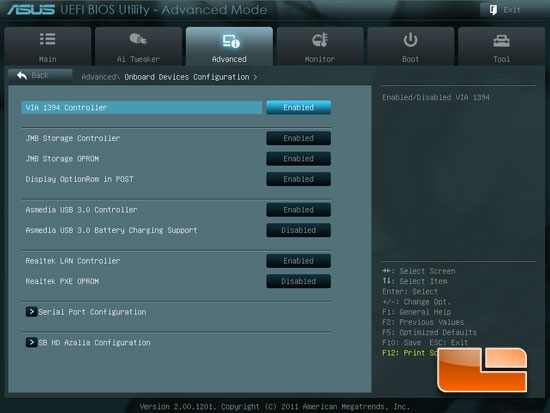
The Onboard Device Configuration page will let us enable or disable the integrated devices on the board. This is useful if you plan on using a dedicated card for Raid or USB devices instead of the onboard controllers.
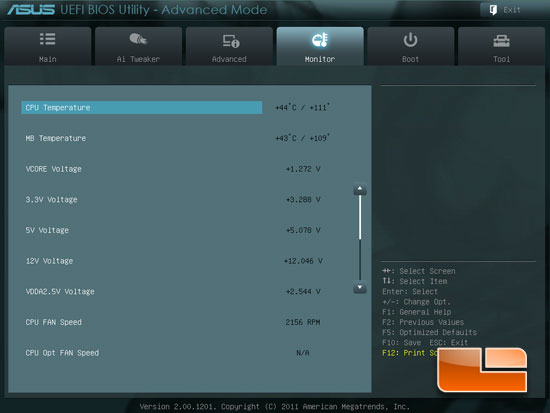
The ASUS Sabertooth 990FX has a monitoring page that gives us all the information regarding to temperatures and voltages as well as fan speeds.
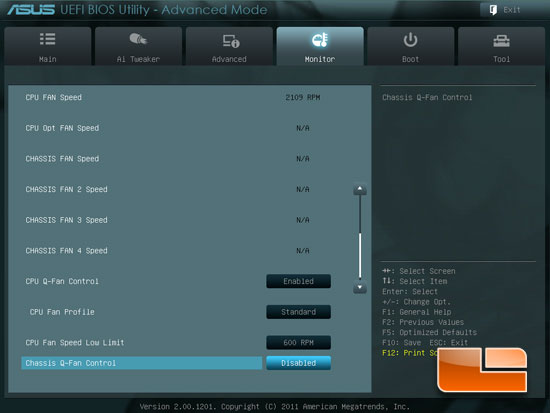
We can monitor six different fan speeds as well as set the desired speeds.
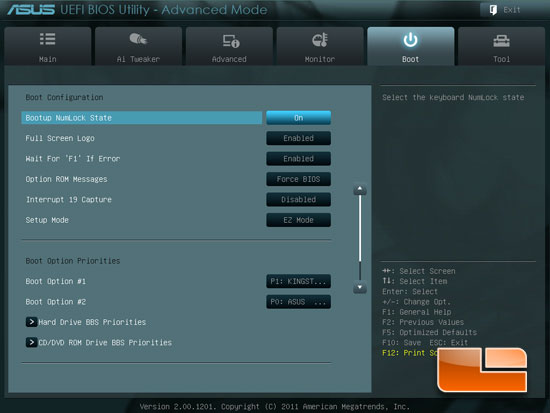
The Boot tab of the ASUS Sabertooth 990FX UEFI BIOS gives us access to all things Boot related.
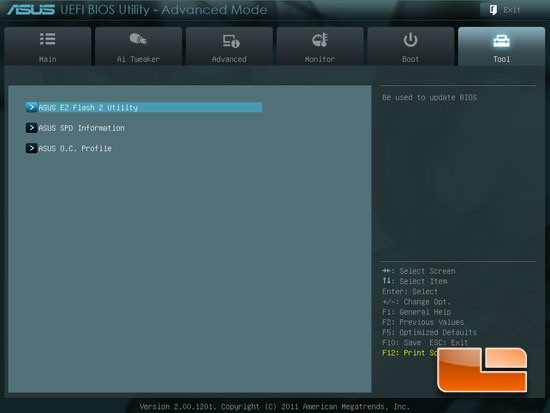
The ASUS Sabertooth 990FX UEFI BIOS Tool tab has the ASUS EZ Flash 2 Utility, ASUS SPD Information, and the ASUS O.C. Profile.
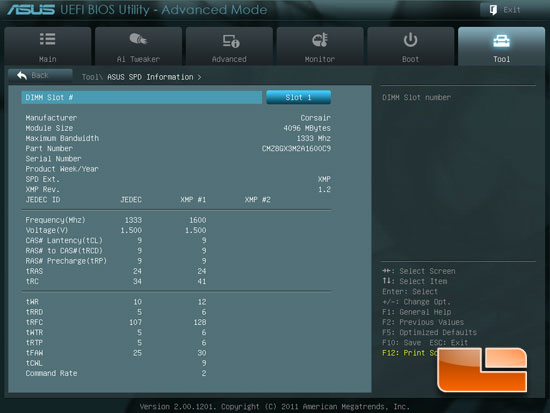
The ASUS SPD Information shows us all of the information about the memory modules installed in the ASUS Sabertooth 990FX motherboard.
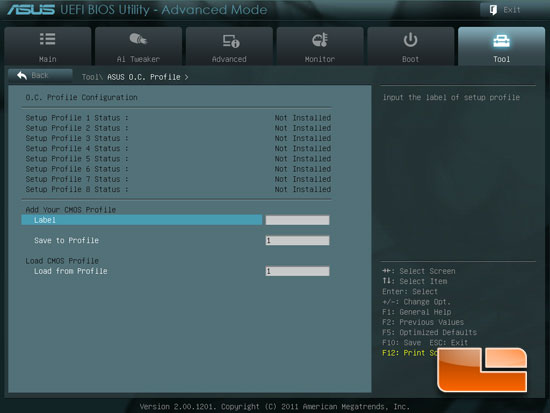
The ASUS O.C. Profile has eight different profiles that can be stored and switched between.
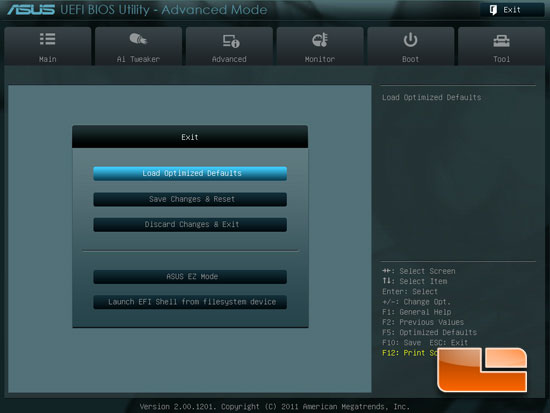
The last page in the ASUS Sabertooth 990FX motherboard is the exit page. We have a couple of different options here before we exit. We can load the optimized defaults, save changes, discard changes, switch to the ASUS EZ Mode, or launch EFI Shell from a filesystem device.

Comments are closed.