ASUS P8P67 and P8P67 Deluxe Intel Sandy Bridge Motherboard Review
Overclocking the ASUS P8P67 Deluxe Motherboard
Overclocking greatly varies due to what hardware is being used and who is doing the overclocking. Always remember that no two pieces of hardware will perform the same, so our results will differ from what you might be able to get.
Overclocking with the new Sandy Bridge processors has been simplified, at least in part. Adjustments to the Bclck have been almost done away with and overclocking is almost completely done through increasing the multiplier. When overclocking we used to run out of room on the Bclck or cooling. Now we are going to be limited by the Multi-wall. The Sandy Bridge processor just isn’t capable of going any faster, it’s all dependent on the piece of silicone that you get when you purchase your processor.

The Intel Core i5 2500K utilizes a bus speed of 100MHz, though the ASUS P8P67 is picking it up at 100.3MHz. Under full load the Intel Core i5 2500K uses a multiplier of x33 to achieve the final clock speed of 3.3GHz. Since we are using a K series processor we will be able to increase the x33 multiplier until we hit the multi-wall.

With a simple click in the ASUS EFI BIOS the ASUS P8P67 Auto Tuned the Intel Core i5 2500K to an impressive 4326.6 MHz by using a x42 multiplier and a Bclck of 103 MHz. That is a gain of 1026.6 MHz or 31%. At least we can say that the ASUS Auto Tune feature is consistent. Two different boards hit the same Auto Tune Frequency.

I know this looks suspiciously similar, yet again. I swear though, we accomplished this speed on both the ASUS P8P67 Deluxe as well as the ASUS P8P67.
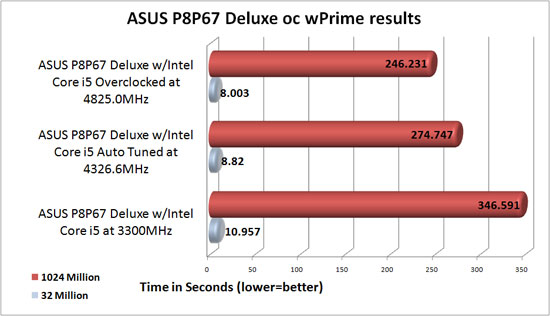
Since the ASUS P8P67 Deluxe was able to hit the same frequencies as the ASUS P8P67, our results are similar. Auto Tune was able to knock the 1024 million time down from 345.591 seconds to 274.747 which is a drop of 71.844 seconds or 20.7%. Once the overclocking was done manually we were able to take off an additional 28.516 seconds which is an additional 8.2%. The final overclock of 4825 MHz brought our time down a total of 100.36 seconds which is a 29% reduction in time!
In the time that I have been doing motherboard reviews, I have received several e-mails requesting the settings that were used in the BIOS. To prevent you from having to e-mail me regarding that issue I have decided to include them for you. These settings are spot on for both of our boards today, at least for this BIOS revision and processor. Please remember to use these as a guideline as what works for us may or may not work for you. You can find the settings we used here and here.

Comments are closed.