Zotac IONITX-A-U Mini-ITX Ion Motherboard
BIOS Features
The BIOS of the IONITX-A-U is largely a standard one, providing the usual array of options that, by and large, don’t need to be configured (*gasp*). The first screen provides some nice information about the BIOS, hardware, and the system time.
The Advanced tab has access to several submenus, most of which deal with configuration of various specific hardware features, such as hard drive and USB support. This is a pretty standard BIOS feature, and one not particularly thrilling, if you know what I mean.
This screen continues with BIOS standards, particularly focusing on IRQ settings. IRQ settings are largely only ever dealt with when there’s a conflict between some integrated feature and a PCI card sharing the same bus. Good news, everyone! Fortunately for everyone with a Zotac IONITX-A-U, there isn’t much room in the way of expansion (without sacrificing the built-in Wifi), and the integrated hardware all works seamlessly.
Ah, now things get interesting. The Chipset screen provides access to the various chipset configurations. In particular is the NorthBridge/MCP79 Configuration menu, as pictured below.
In this menu, we get access to hardware level performance options (read overclocking!) and control over memory and chipset voltages, among other advanced features not surprisingly omitted from the motherboard manual.
The above screen is the submenu for Performance Options that we originally witnessed on the NorthBridge main screen. In particular, this screen gives us access to the settings controlling the Front Side Bus and System Clock. Notice the options for the FSB include 533 (default) and 667. Later on in this article, we’ll investigate how to tweak these options for a stable overclock.

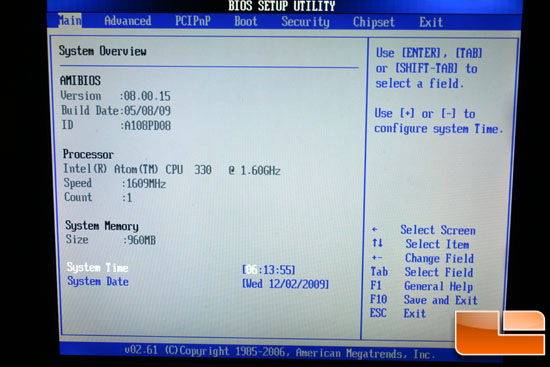
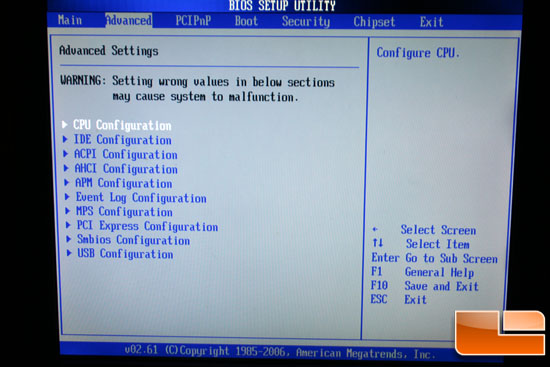
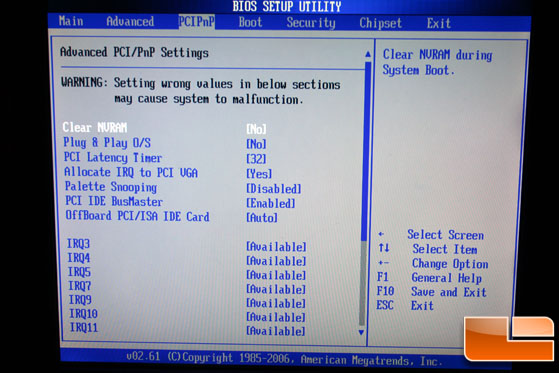

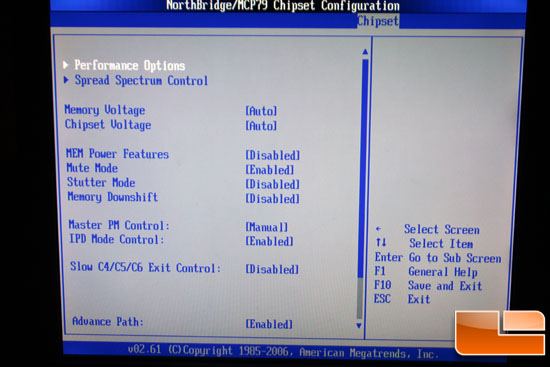
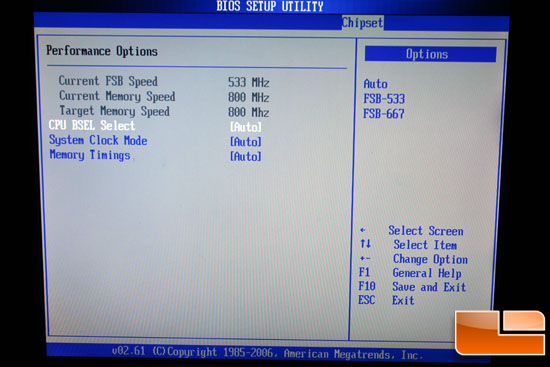
Comments are closed.