Tesoro GRAM Spectrum RGB Mechanical Gaming Keyboard Review
Tesoro GRAM Spectrum RGB Software

Tesoro has designed their software to make configuring the individual profiles as easy as possible. When opening the software you are presented with everything you need to set it up. At the top it lists the pre-configured PC Mode profile, as well as the five user configurable profiles. On the left, next to the keyboard there is a Profile Reset button which does exactly what it sounds like, it resets the specific profile to factory default. Then Tesoro shows you how much of the built-in 512KB of memory is in use (currently it is at 0% as nothing has been programmed). The blank key-cap will eventually show you what key you are customizing.
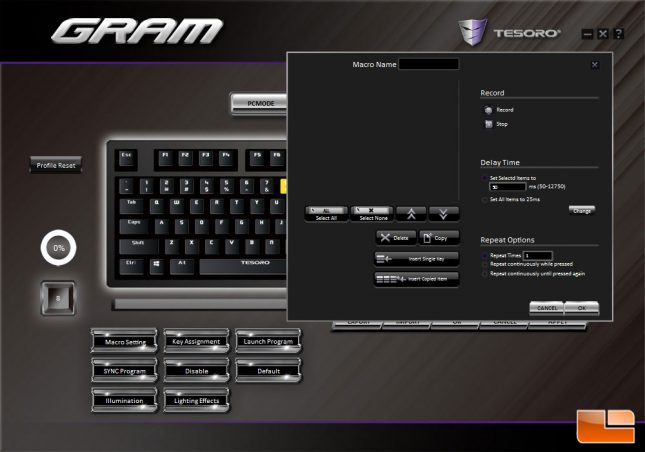
Selecting a key on the keyboard, you can begin to customize is. First is the Macro Recording option, here you can setup a macro for the specified key under any of the five profiles. When recording the macro, I found it to be very touchy, and had to make sure I typed slowly, as sometimes it wouldn’t recognize I released a key before moving on to the next key, if this happens you can always reorganize the keystrokes, or if you miss a key, you can insert it. After recording the macro, you can customize the speed the keystrokes, either individually, or selecting them all, the fastest possible is 25ms. Macro creation is limited to 30 characters, and I found it to be a bit tricky to do. For example, I wanted to setup a signature block for emails (Thanks, Steven Kean@LR), when I would activate the macro, it didn’t like the t in my name and would skip it. I tried this several times on different macros, and everytime it would do it. If you create a macro, then delete it, the keyboard seems to keep the macro in place, unless you press “Default” or reset the entire profile. Also, the macros are limited to single key macro entry, no Ctrl-1 type options.
The other option to creating macros is to use the Instant Macro Recording function, which I found to be more accurate than using the software tool (the above missing letter appeared every time when using the Instant Macro Recording function), however there is no record of the macro within the software, so you have to memorize exactly what the macro is.

When you have set the keyboard up exactly as you want, you can have it automatically switch to that specific profile when any of 5 applications are launched by using the SYNC Program option. Here you will find the .exe and when it is launched, the GRAM Spectrum RGB will switch to that specific profile automatically.

The Illumintion option, allows you to select the overall backlit color, in the Lighting Effects option you can change individual key colors. Within the Illumintion option you can use the standard Pantone color codes to select a specific color, use the built in colors of the rainbow or the color picker bar. If you use the color picker bar to get a general idea of the color, then you can manipulate the color codes any further refinements.

In the Lighting Effects option, you have the choice of using seven pre-defined effects that effects the entire keyboard or use the Spectrum Color option to adjust the color on a per-key basis, here you have the option of three effects.
| Tesoro GRAM Spectrum Lighting Effects | |
| Standard | All keys are lit |
| Trigger | Single key lights when activated |
| Ripple | Ripples to the Right and Left of key |
| Firework | Lights up surrounding keys in selected color and white |
| Radiation | Lights up surrounding keys and sends wave through other keys in that row to the right and left |
| Breathing | Typical Breathing effect (fade in and out) |
| Rainbow Wave | Lights up keyboard as a Rainbow, rolling from left to right |
| Spectrum Colors | Lights up specific keys (by default shows typical gaming keys) |
