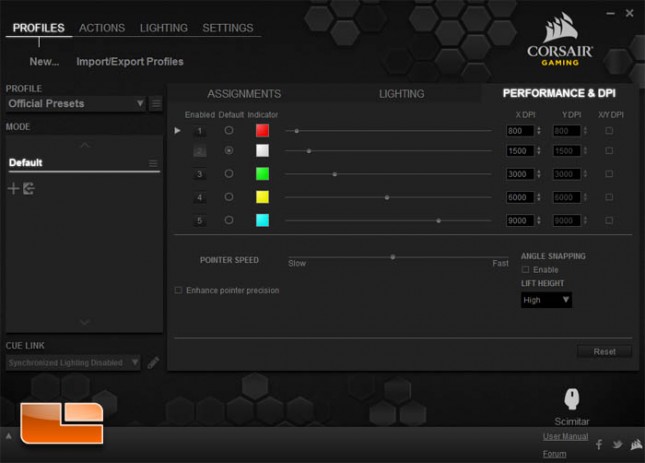Corsair Scimitar RGB Moba/MMO Gaming Mouse Review
Corsair Utility Engine (CUE) Software
In order to customize the Scimitar’s buttons and lights, the Corsair Utility Engine (CUE) software must be downloaded. This program is also used for and unifies other Corsair Gaming peripherals.
Corsair hasn’t fully consolidated some of the devices settings in the same submenu. Here under the Device listing in the Settings menu, users can disable lighting, change polling rate, and update firmware.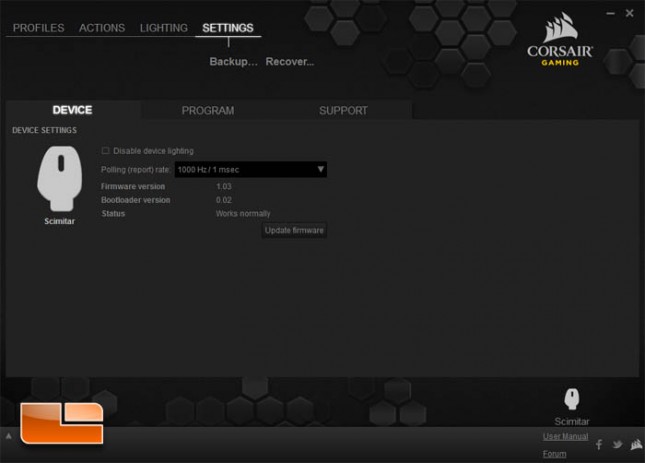
Most of the settings are under the Profiles menu. To the left is a dropdown that lists a bank of profiles and below is a list of modes for the selected profile. The rest of the interface is used for the mouse settings themselves organized into tabs. Here we are looking at button assignments for the Scimitar mouse. A variety of actions can be created and then assigned to a mouse button. In the next few screenshots we quickly go through each of them.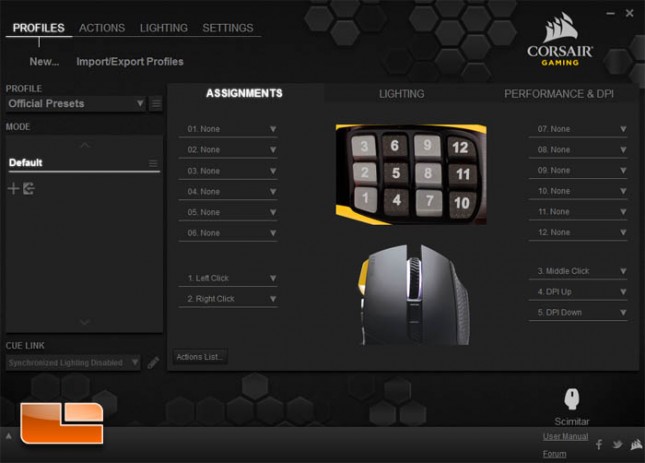
Macro records keystrokes and then allows editing of the string. The other settings offer fine tuning the macro.
Text automatically types out a block of user defined text. It is more efficient for very long phrases, but unlike Macro, cannot output some modifier keys such as Alt and Ctrl.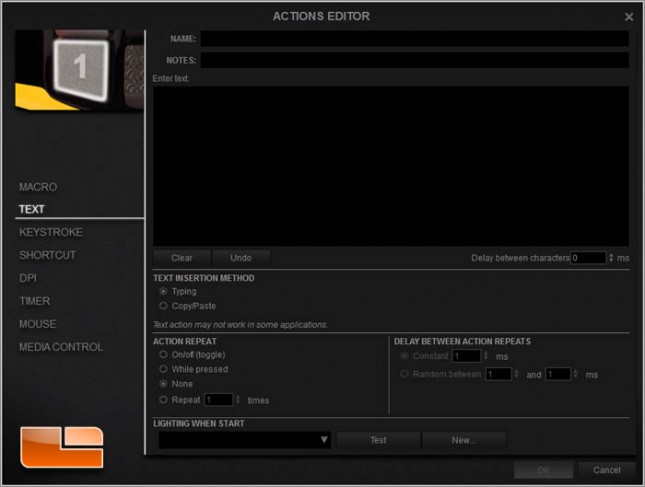
Keystroke is also similar to Macro and Text. A defined set of keys is outputted upon keypress.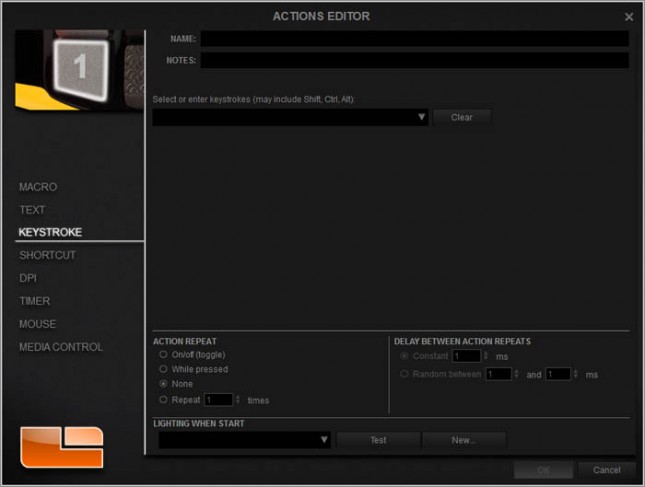
Shortcut opens or executes a program upon keypress.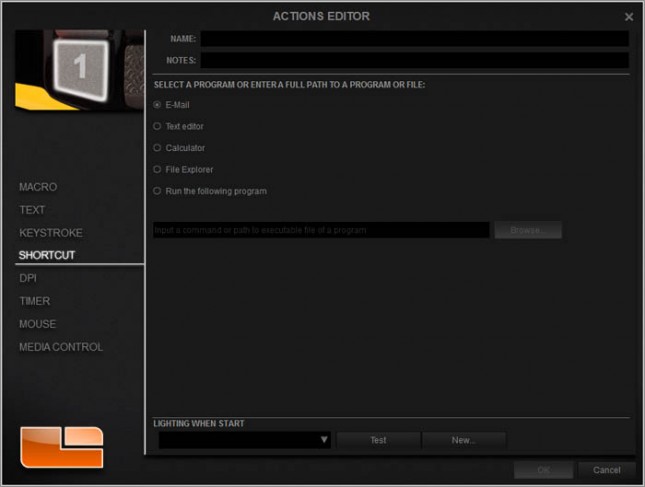
DPI changes the sensitivity of a compatible mouse.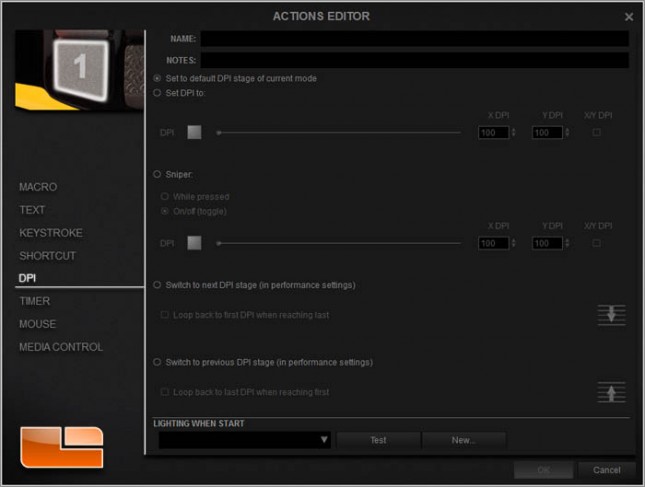
Timer triggers a countdown that appears in the overlay.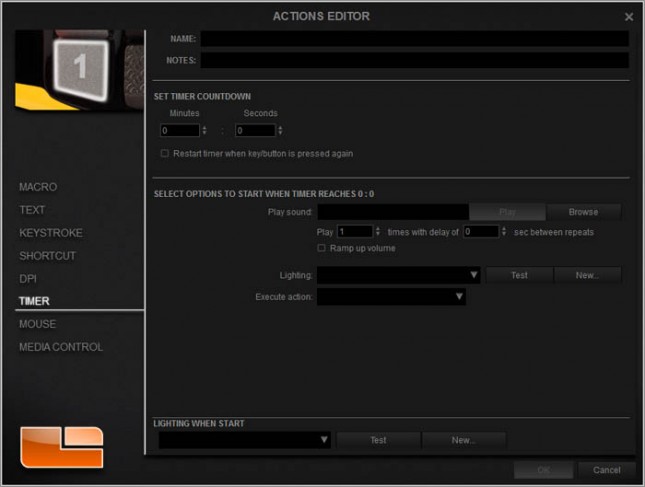
Mouse triggers certain mouse actions with compatible mice.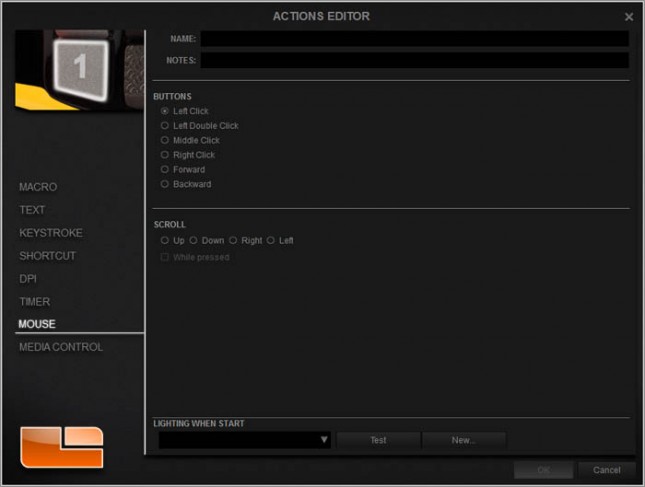
Media Control provides presets for controlling music or video playback as well as system volume.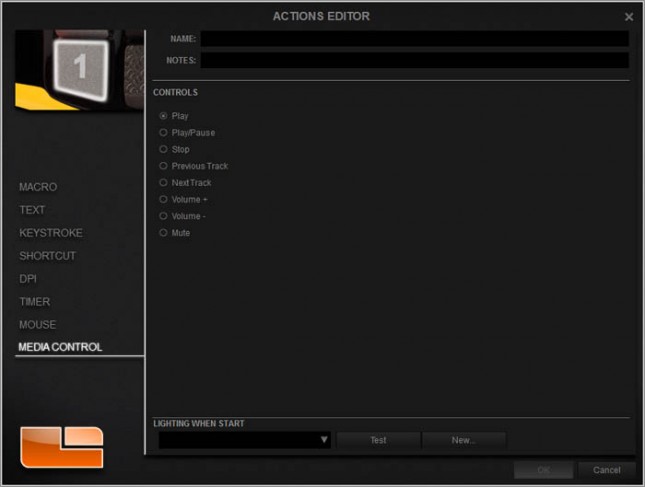
Right clicking a button on the graphic of the Scimtar mouse under the Assignment submenu also brings up a few other options including Mode Selection/Switching. When assigned to a button, the mode can directly switch to another in the profile or cycle to the next or previous.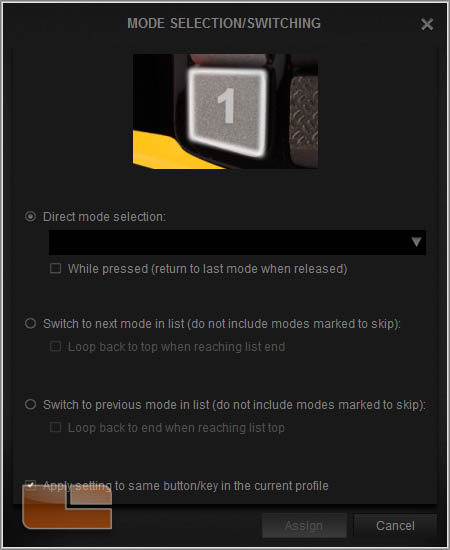
A button can also be assigned to perform Profile Switching.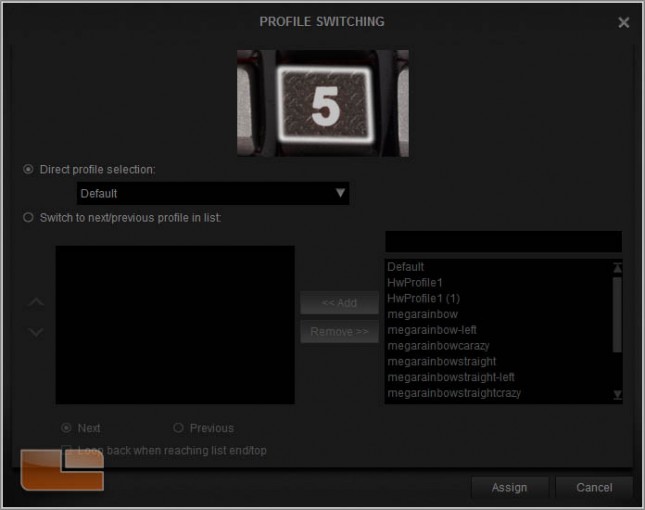
The Lighting submenu allows customization to four of the five RGB lighting zones. The available lighting effects are Rainbow, Solid Color, Color Shift, and Color Pulse.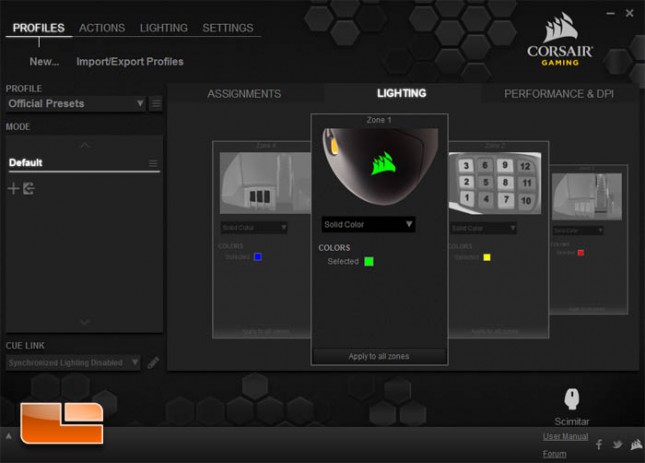
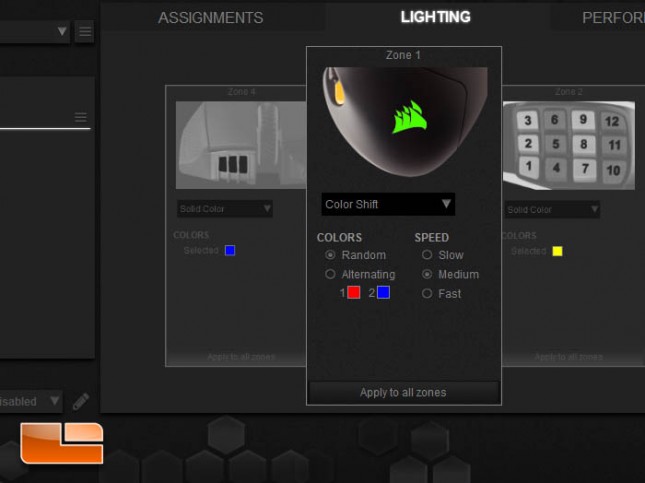
The Performance &DPI submenu allows changes to the each of the five sensitivity settings for that mode. The color of the fifth RGB LED light by the thumb grid is set here as well. The other settings on this menu are pointer speed, angle snapping, lift height, and enhance pointer precision’ which is Windows’ included pointer acceleration setting.