Thecus M3800 NAS Stream Box – Total Media Storage
Setting Up & Configuring the M3800 NAS
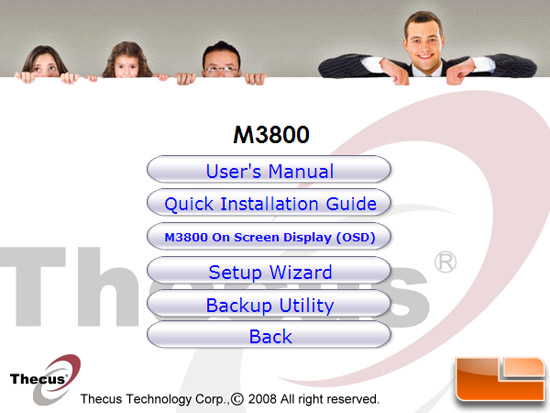
Thecus includes a CD that has all you need to get your M3800 Stream Box up and running. After installing the Setup Wizard, we plugged the NAS into our network and powered the box on. After about a minute of boot up on the NAS box, we launched the Thecus Wizard on our PC and the software found our device. The software reports a bunch of different information from the NAS device including the default IP address, MAC address, Gateway, Subnet Mask, DNS, Model and Firmware Version. If you have a number of NAS devices on your network, you will see them as well.
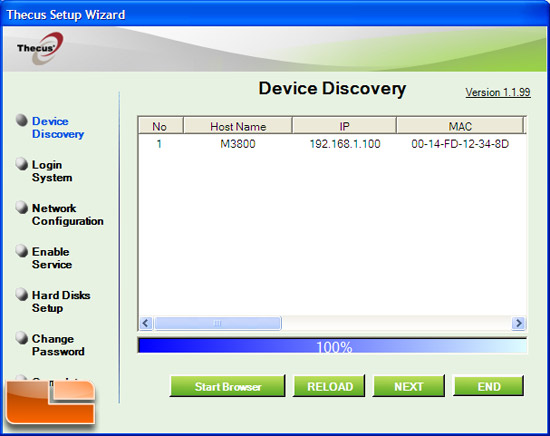
Once you have identified the NAS that you are trying to set up, you highlight it and hit Next to log in to the NAS system. At this point, you input the default Admin ID (Admin) and Password (Admin) to gain access to configure the device.
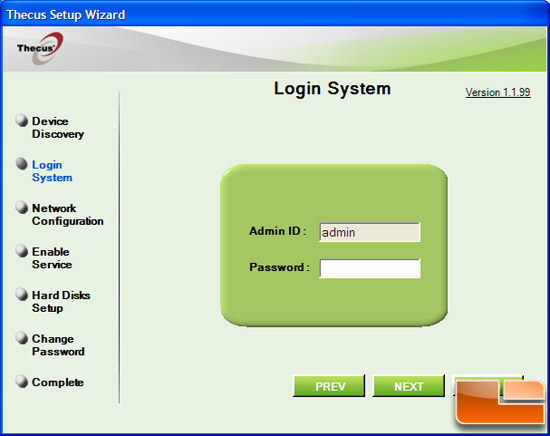
At the Network Configuration menu, we can change the name of the device (or Host), turn on DHCP or manually enter an IP, subnet mask, gateway, and DNS server information.
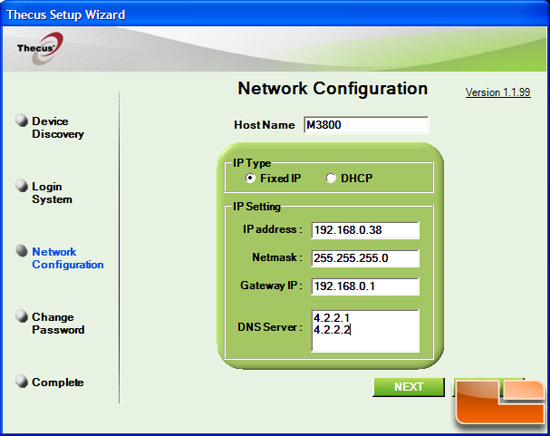
After that, we create a new password and we are basically done with the set up.
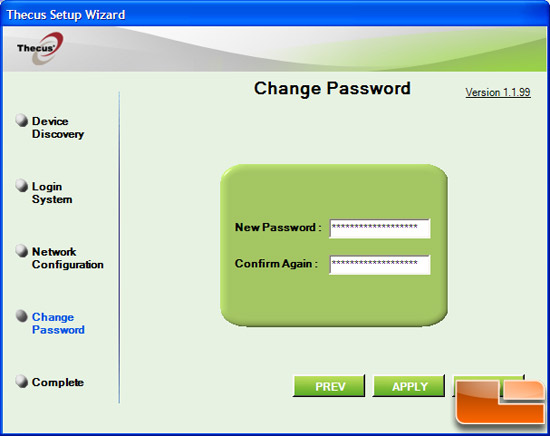
Now we are able to log directly into the NAS and configure the box the way we want. Lets go set up our RAID 5!

Comments are closed.