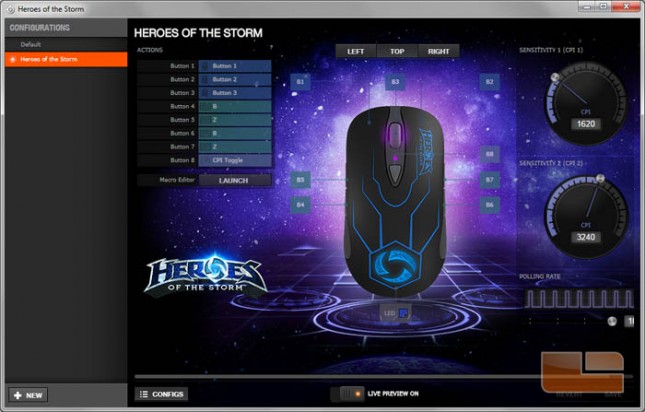SteelSeries Heroes of the Storm Gaming Mouse Review
SteelSeries Engine 3
The Heroes of the Storm mouse doesn’t absolutely require additional software, but using such enables modifications to button macros, tracking sensitivity, and polling rate. A software disk is not included and instead the user guide has a web URL to download SteelSeries Engine 3 over the internet.
Opening SteelSeries Engine 3 brings up a panel that lists SteelSeries devices that are currently or previously configured in the software. There are two other tabs: Library is for managing configuration profiles set to activate when a game is launched and Gamesense is for programming dynamic lighting effects for Gamesense compatibile devices which the Heroes of the Storm mouse is not.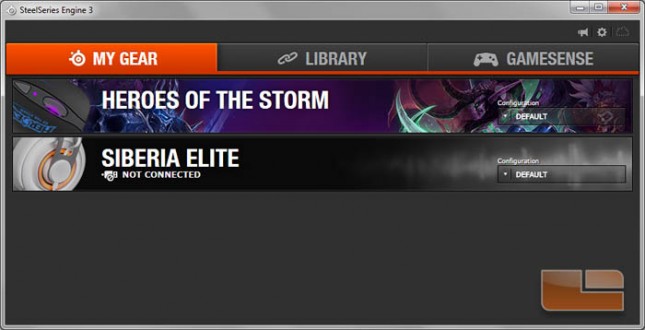
Opening up the settings menu for the Heroes of the Storm mouse, we see a graphic of the mouse set against a background in the style of the menu screens in Heroes of the Storm. Surrounding the graphic of the mouse in the center are some menu elements. On the left is a list of the buttons with their current commands as well as a button for opening the Macro Editor. At the top are three buttons that toggle the view of the mouse graphic from either the left, top, or right. In the center is the graphic with labels pointing to the buttons. On the right are the settings for the two CPI (DPI) profiles and the polling rate. CPI is adjustable in increments of 90 with a range starting at 90 and maxing out to 5670. Polling rate amounts are set at 125, 250, 500, and 1000.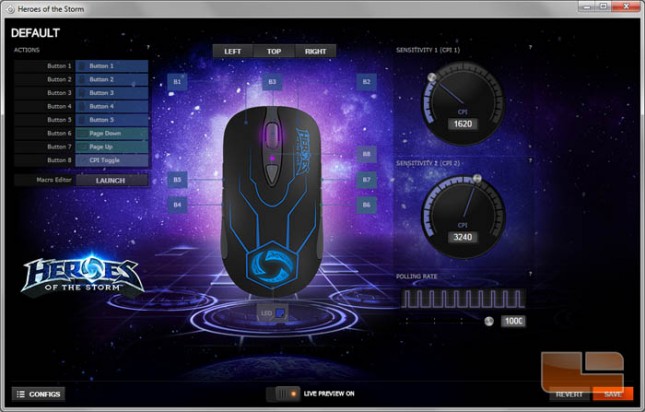
Clicking the labels or an entry on the list on the left opens a submenu to change the button command. Macros can be assigned or a macro can be quick recorded. The user can also add repeats, toggles, or delays.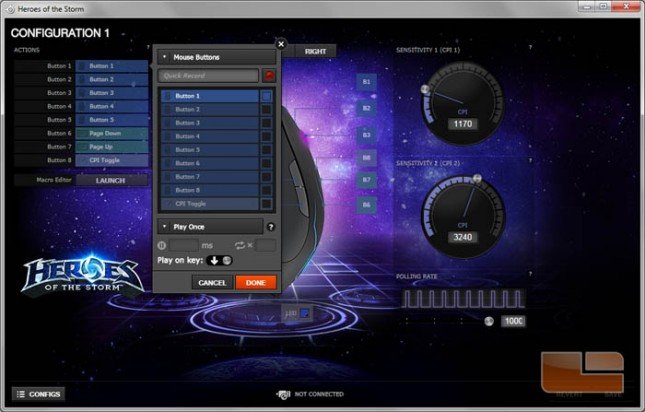
Opening the Macro Editor shows a library of macros the user has created which can be edited.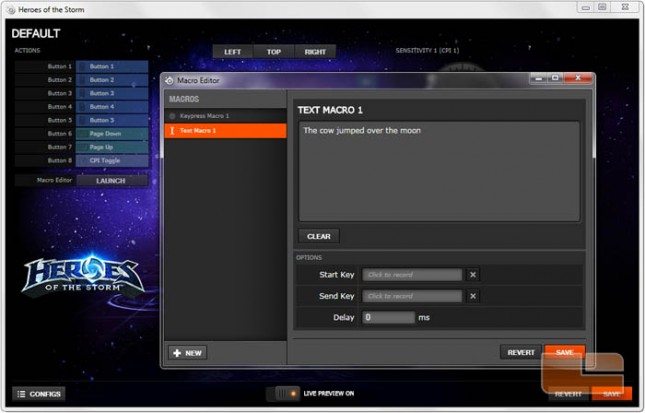
Below the graphic of the mouse is a label named LED. Clicking this opens the Illumination submenu where the light brightness and effects can be changed.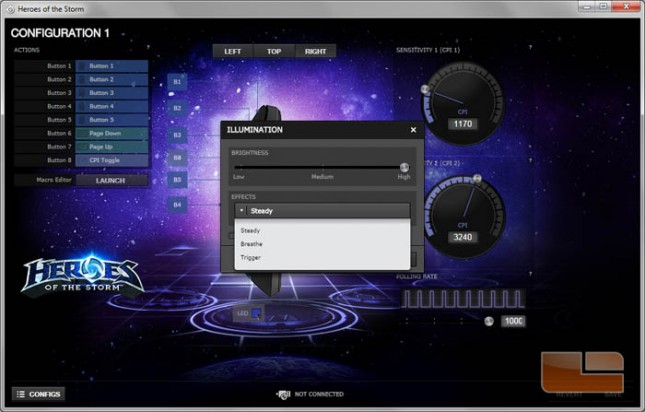
Clicking the Configs button on the bottom left hand corner toggles the Configurations menu to slide out. Here, new configuration profiles and can be added and existing ones can be modified. Profiles created this way can be bound to a game from the main SteelSeries Engine 3 menu and will activate when that game is launched.