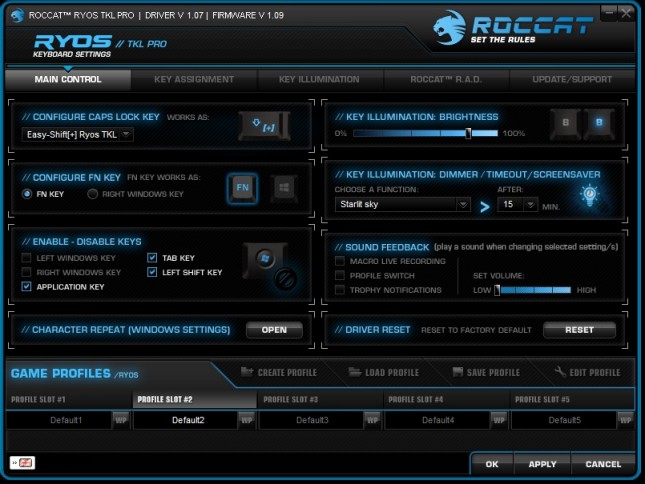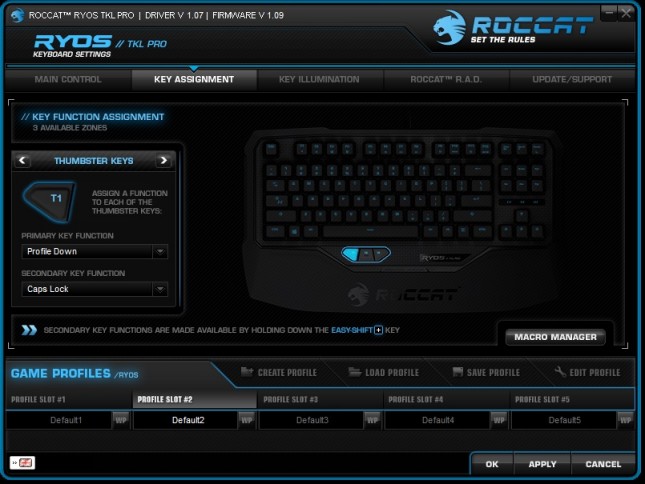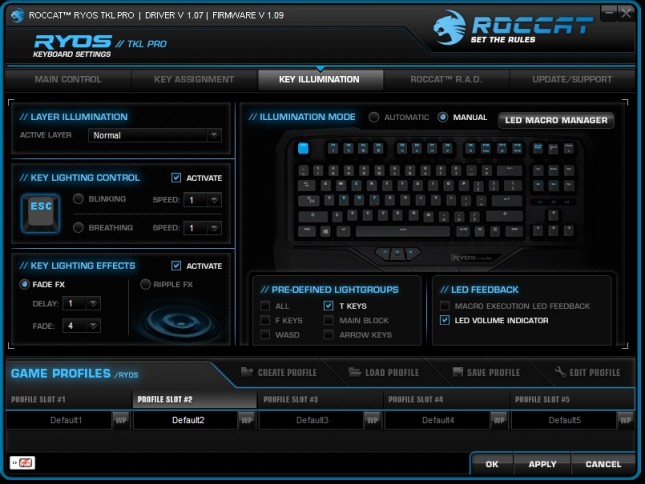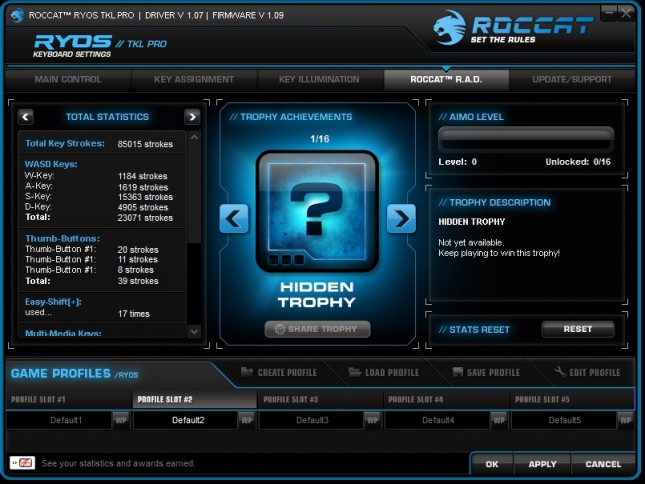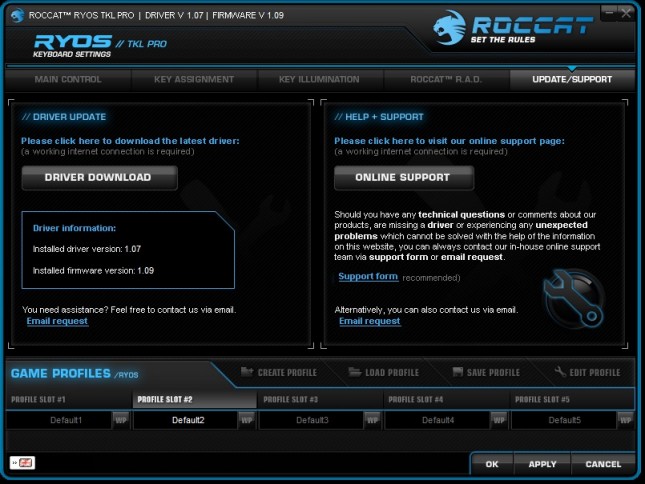ROCCAT Ryos TKL Pro – Tenkeyless Mechanical Gaming Keyboard Review
Ryos TKL Pro Software
While you do not need to actually install the ROCCAT software to use this keyboard, you will absolutely find that you want to so you can customize your keys and lighting functions. The download weighs in at 17.6 MB, so we know it isn’t bloated with unnecessary garbage.
If you’ve used any other ROCCAT peripherals and installed the software, the interface is exactly the same across the different devices. This will definitely help you in the fact that you don’t have to learn another new software interface.
The overall navigation is very easy to work with. Along the top you’ll be able to navigate to the various tabs for the main keyboard control, key assignment, lighting control, achievements, and shortcuts to updates and support.
On the main control tab you can configure the key illumination brightness, idle effects, turn on sound effects for profile changes, and disable several keys, such as the Windows key.
One example of an idle effect is the Starlit Sky effect, which I find pretty nifty. After 15 minutes (or whatever time you choose), the keyboard will go into an idle mode. Starlit Sky will randomly light up several keys and then randomly dim one and choose another.
The Key Assignment tab gets a bit more interesting; Here you can map a key however you wish. This is the spot where you can map the L key to actually be the R key, disable other individual keys like tilde ( ~ ), or you can map a key’s secondary function to perform a predefined macro, a custom macro, or various other tasks.
The Key Illumination tab is the fun tab, but at times it can be tedious. There is an automatic and manual mode, where the automatic takes care of the illumination under a single layer, or manual where you can say, when the ALT key is pressed, only illuminate the F4 key. You can add other effects such as blinking, breathing, fading keys (after keypress), or ripple fx. There is also an LED Macro Manager button up top where you can create and manage your macros.
Here is what the ripple effect looks like:
ROCCAT RAD is just a fun tab for achievements. I haven’t completed any of the achievements since receiving the keyboard, so I cannot say what they are. With the Kone XTD mouse that I reviewed, many of them are so many button presses gets you a trophy. Unfortunately the statistics cannot be modified to your keys used, rather they’re predefined to WASD. I personally use ESDF when gaming, as it is a much more natural feeling, but this software doesn’t let me modify that. These stats are only stored on your computer, so if you reformat or reinstall the software, the stats are wiped.
Finally the Update/Support tab will get you exactly what you think it is. They’re shortcuts to ROCCAT’s website for the various tasks. It’s interesting to note that the Driver Download Button doesn’t direct you to the proper website, but that is an easy fix on their end.
Well, that sums up the software section. This is a very powerful tool to do just about whatever you want with your keyboard, so don’t skip out on installing it. Sure the ROCCAT RAD section is a bloat section, but the footprint of the software is already pretty small.
Let’s wrap up this review and get any final thoughts in.