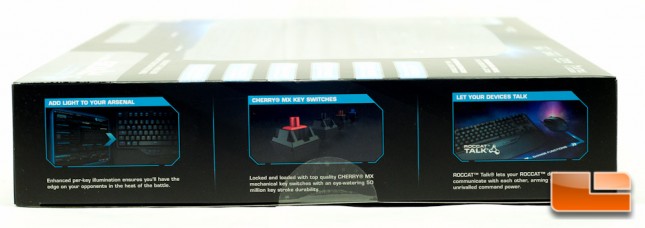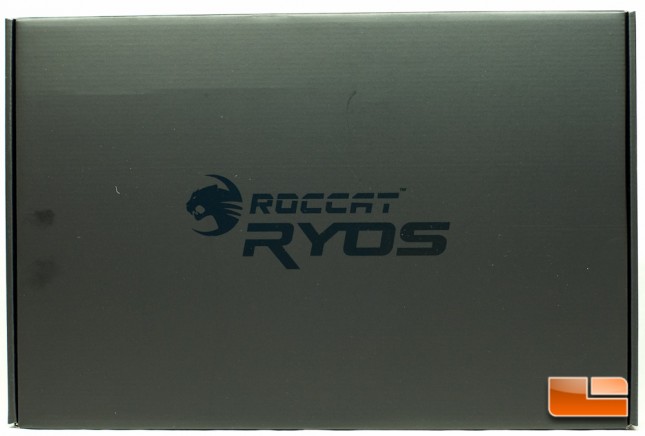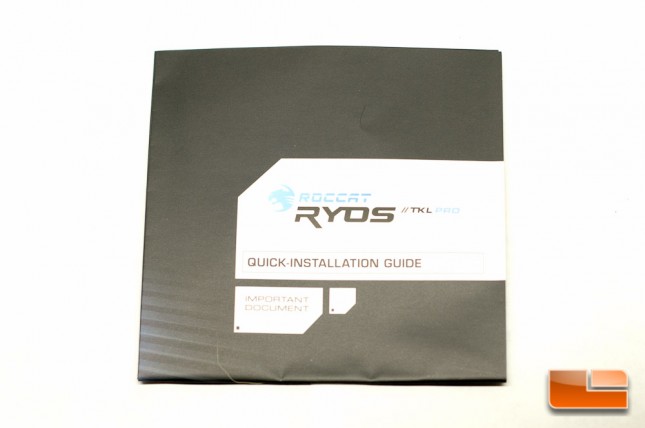ROCCAT Ryos TKL Pro – Tenkeyless Mechanical Gaming Keyboard Review
Unboxing and a Tour of the Ryos TKL Pro
I’ve always liked ROCCAT’s packaging, as it’s very descriptive and would help you make your decision if you saw this on a store shelf. The Ryos TKL Pro holds onto that tradition with very poppy packaging.
The front of the box gives you a bunch of features on the left and a picture of the keyboard, which has several features pointed out. Note that the picture on this box is of the German configuration, however on the top right you can see that this is indeed the United States Layout. At a glance I panicked, but the goods inside were indeed correct.
On the rear of the box you will learn loads more about this keyboard, including more features and technical specifications – also found in multiple languages.
The sides of the box don’t show you a whole lot, but the left side does give you a couple more features. This keyboard is compatible with ROCCAT Talk, which allows your other ROCCAT devices to talk to each other. The note of a 50 million keystroke durability is welcome, so you can understand that this keyboard is built to last.
Inside the box is another box that houses the keyboard itself.
The keyboard itself is protected with a plastic cover and any scratchable parts are protected with plastic as well.

Once the plastic came off, I could tell that this was going to be a pretty sweet keyboard. It’s very rigid, a little beefy, and appears to be well built. The USB cable is braded and 1.8 meters in length – there is even Velcro around it for easier managed transport.
One more look with the plastic all removed:
Also included in the box is a user guide to get you started with using your new Ryos TKL Pro.
Looking a little closer at the keyboard, the function keys all have a secondary function, such as changing the volume of your system, pulling up the calculator, or playing/pausing videos. While these aren’t dedicated keys, something is better than nothing. Another key that macro lovers will appreciate, is a live recording button, so you can record whatever macro you want to create in real-time without having to launch the ROCCAT software.
Where the capslock key sits, is where the EasyShift[+] key sits. You can press this key and utilize any key as a secondary function. So if you really wanted to map the letter L to be the letter R instead, you could do that as a primary function, or you can choose to have L execute a macro as a secondary function with the EasyShift[+] button. You’ll get to be creative with how you map your keys for secondary functions. Of course you have to hold the key down for these secondary functions to work.
On the bottom, just below the spacebar, you will find three thumbster keys to assign just about whatever function you need, whether it is for a game, multimedia use, or just general usage. General usage could be something like assigning them to perform the functions of the forward and back buttons in your web browser. The default functions are to scroll up and down the profiles and open up the Ryos TKL Pro software.
 Wait, what about the switches used? This keyboard uses CherryMX Brown switches, but you can choose either Red, Black, or Blue if Brown is not your thing.
Wait, what about the switches used? This keyboard uses CherryMX Brown switches, but you can choose either Red, Black, or Blue if Brown is not your thing.
Flipping the keyboard upside down, you will immediately notice various channels to route your wires through. The channels won’t actually hold the wires in place, rather they’re wide enough for the wire to rest in-between loosely.
Also on the underside are four generously sized anti-slip pads and the traditional prop feet. In using the keyboard on a nice flat surface, these indeed hold your keyboard in place with no movement found. I am one that makes micro-adjustments to the positioning of my keyboard and found the extreme grip to be a little annoying at times. On the other hand, I found that I’m not sliding my keyboard anymore, resulting in me not needing to slide the keyboard around nearly as much.
The Ryos TKL Pro is a very thick keyboard, and at first I thought my hands and wrists would be in severe pain using such a tall keyboard. After getting around to using the keyboard, I found that the wrist wrest complimented the height of the keyboard nicely; It feels to be at a nice angle. My only real complaint about the wrist wrest is the fact that it cannot be removed and it adds bulk to the keyboard, but this is a minor issue due to the necessity of it.
The below picture is a comparison sitting next to my old Logitech MX 3200, which was once a pretty popular keyboard. You can see that the Ryos TKL Pro sits up pretty high, even without the risers.
Let’s move on and take a look at the software that drivers this keyboard.