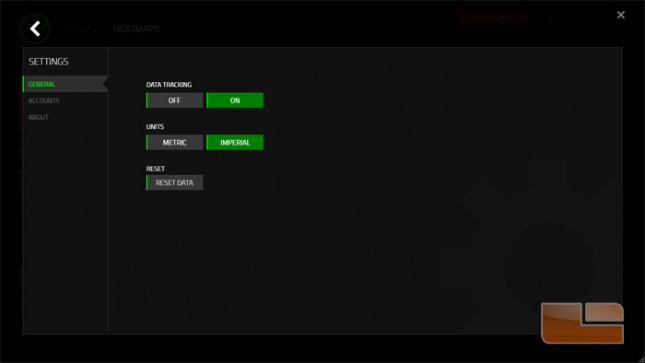Razer DeathAdder Chroma Gaming Mouse Review
Razer Synapse 2.0 Stats and Heatmaps
Page added 10/15/2014 at 5am CT
Razer plans to implement a new statistics and heatmap feature into the live version of Synapse, but for now that feature is available on a beta release of the software. This feature can be accessed in the Synapse beta release along the top row of tabs by press STATS.
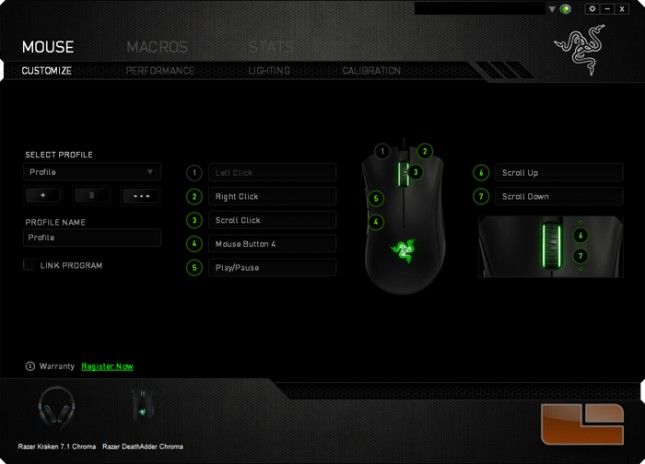
A new Razer Configurator window appears over Synapse. This new window first shows statistics of compatible Razer products to the right and a list of installed games to the left. Synapse fetches images of the thumbnails and sample heatmap backgrounds over the internet. Information can be sorted by device or a time frame ranging from the most recent sessions to one-day to one-week and to all time.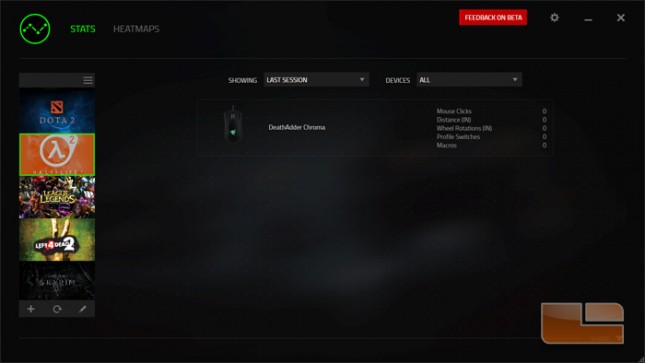 Under the HEATMAP section, a sample heatmap for the selected subselection – either mouse clicks, mouse movement, or keyboard keystrokes – acts as a demonstration and placeholder.
Under the HEATMAP section, a sample heatmap for the selected subselection – either mouse clicks, mouse movement, or keyboard keystrokes – acts as a demonstration and placeholder.
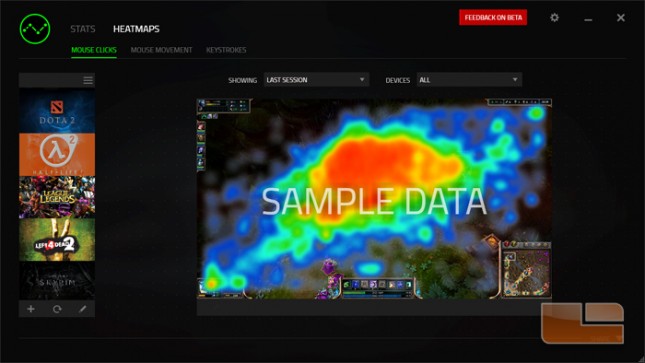
Here we show some of our data recorded by Synapse during one casual match of DOTA 2.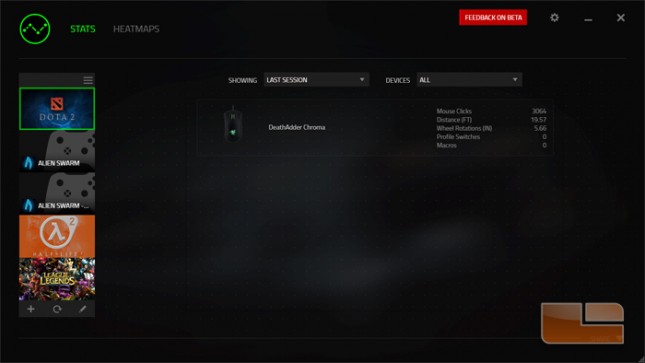
This is a heatmap with hotspots generated from our data laid over the default placeholder background downloaded by Synapse. Pressing the pencil icon to the bottom left of the heatmap allows the user to change and edit the background.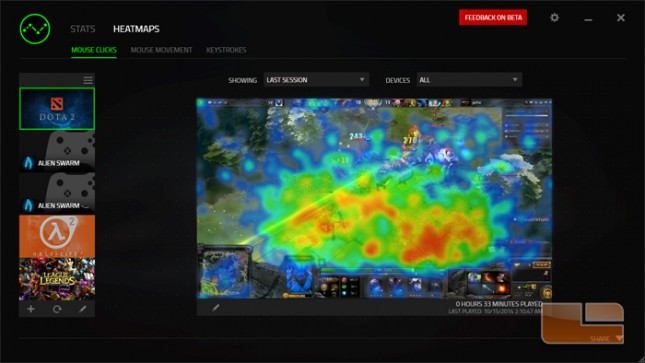
Users can change the threshold of the mouse click frequency that is shown, the transparency level of the hot spots, crop the background, change the background, or revert the background to the default placeholder.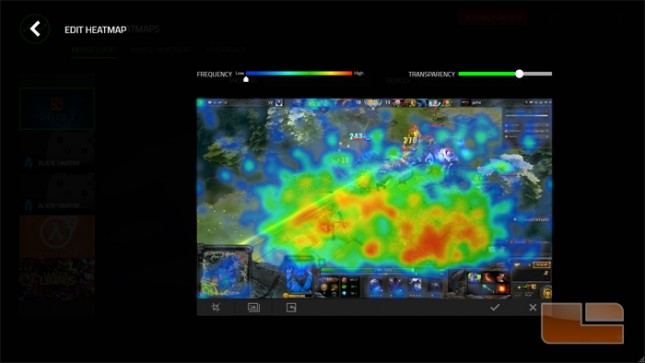
This is our heatmap laid over the default placeholder background downloaded by Synapse. Pressing the pencil icon to the bottom left of the heatmap allows the user to change and edit the background.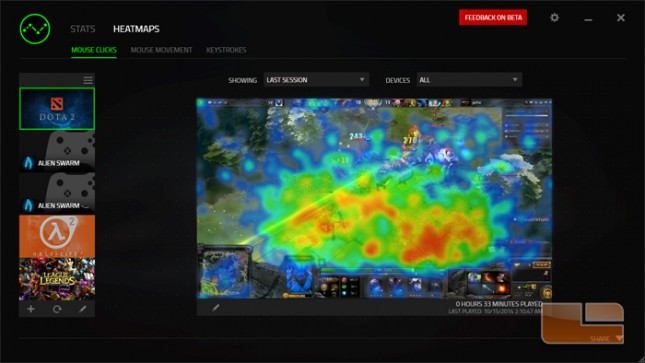
Here we’ve changed the placeholder background to a screenshot taken towards the end of the same match the data was recorded. We’ve also adjusted the display threshold of the mouse click frequency and the transparency which can be compared to the above image.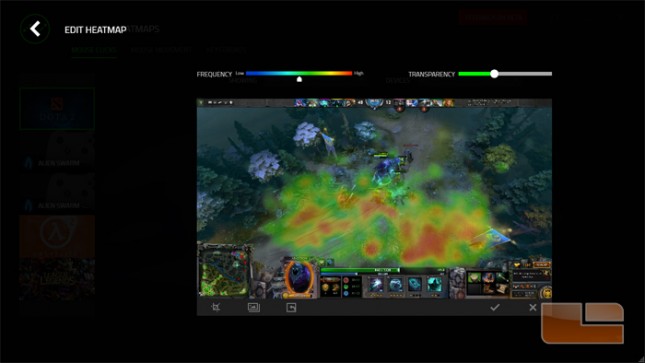
This map traces the mouse movement with white lines.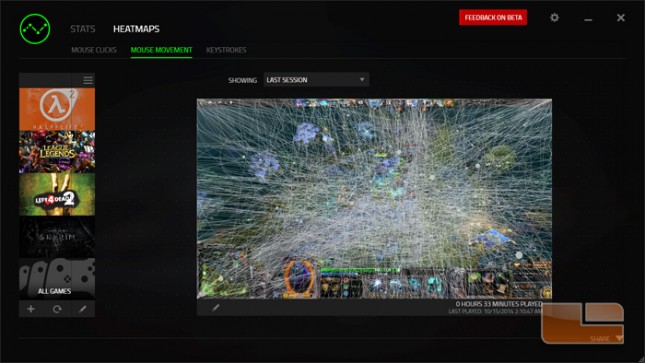
The keystroke map features a graphic of a Razer keyboard and shows the frequency of keys that are pressed. We currently do not have a compatible Razer keyboard to test this feature.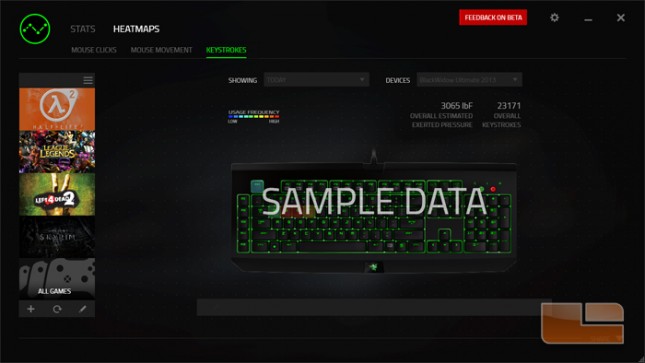
The settings menu can be reached by clicking the gear icon on the top right next to the minimize and close buttons. Data tracking can be disabled, units can be toggled, stats can be reset, and Facebook and Twitter accounts can be connected.