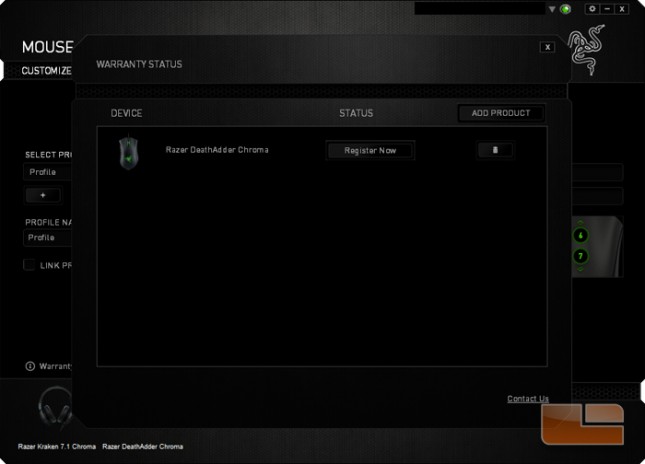Razer DeathAdder Chroma Gaming Mouse Review
Razer Synapse 2.0 Software
The Razer DeathAdder Chroma doesn’t require software to be used. Otherwise, Synapse 2.0 must be downloaded and installed to change the LED light settings and mouse settings. Changes to LED settings are stored with the mouse, but mouse settings including macros and custom button assignments are not. Razer ironically claims that Synapse 2.0’s cloud functions are superior to onboard mice memory for transporting mouse settings between computers. Synapse is a roughly 50 MB download and upon detecting the DeathAdder Chroma, the program must download another 50 MB update before requiring a system restart. Proper onboard memory can avoid that hassle.
The first menu that opens for the DeathAdder Chroma is the Customize panel where the user can assign custom commands to the mouse buttons and manage profiles.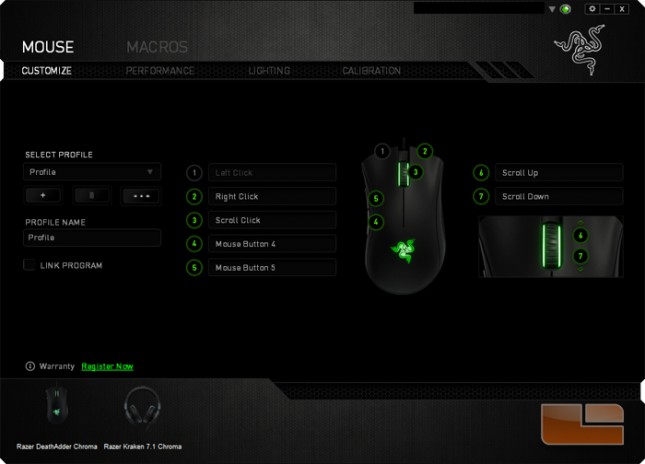
Clicking a button or the scroll wheel on the DeathAdder mouse graphic opens a window. A dropdown menu shows available button assignments.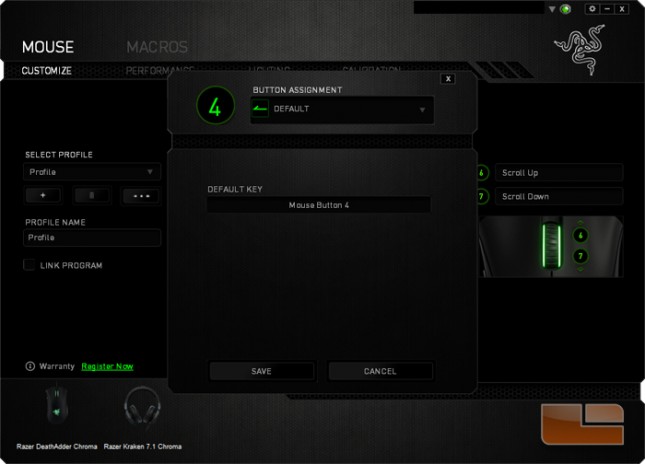
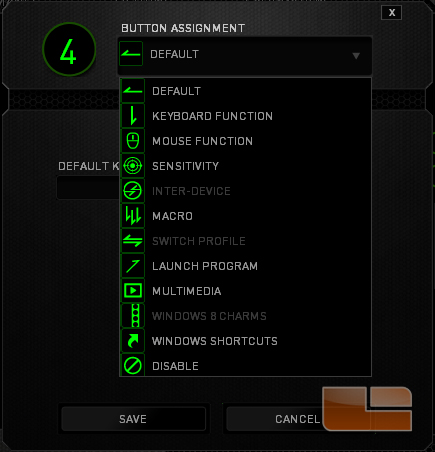
Macros are managed in a separate menu. Here macros can be recorded, edited, and managed.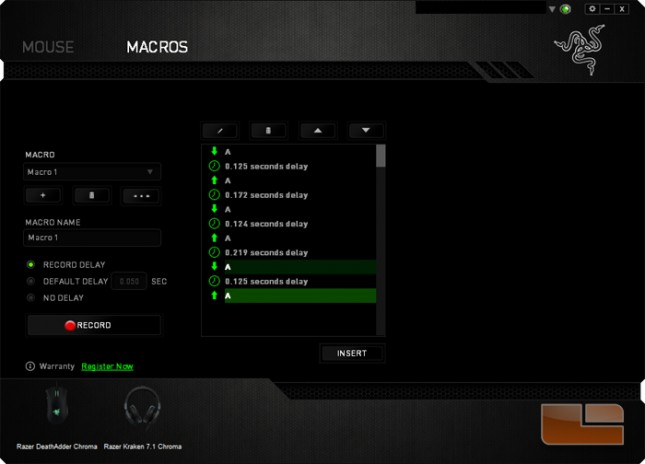
The Performance menu allows changes to sensor sensitivity, pointer acceleration, and polling rate.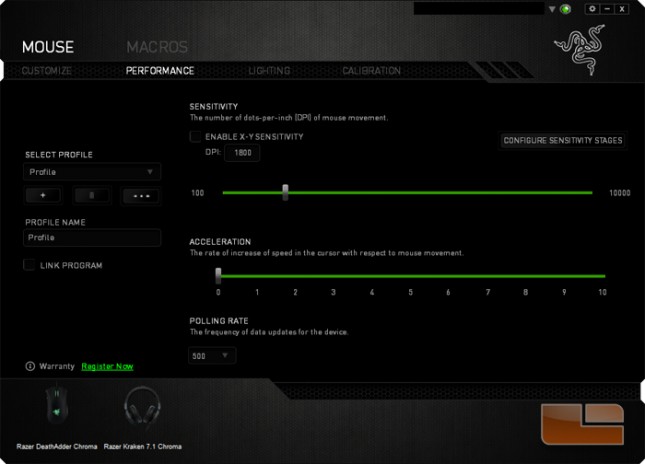
The Lighting menu is where the decorative mouse lights are modified.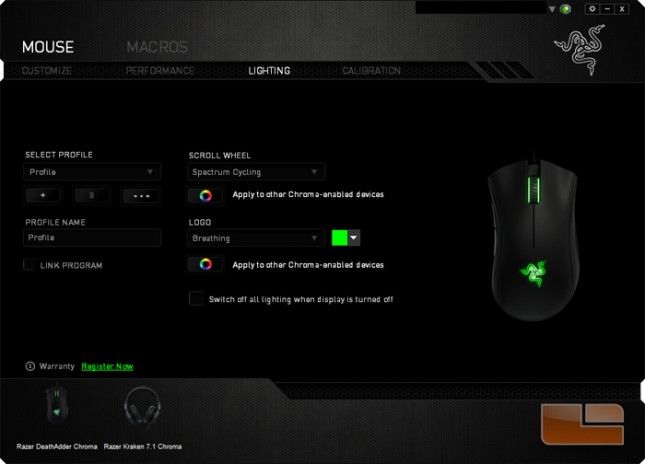
The lights can cycle through set colors with Spectrum Cycling. Each light zone can also be set to a single color which can remain steady or pulse on and off. Light assignments can be synchronized to other Razer Chroma devices at the press of a button.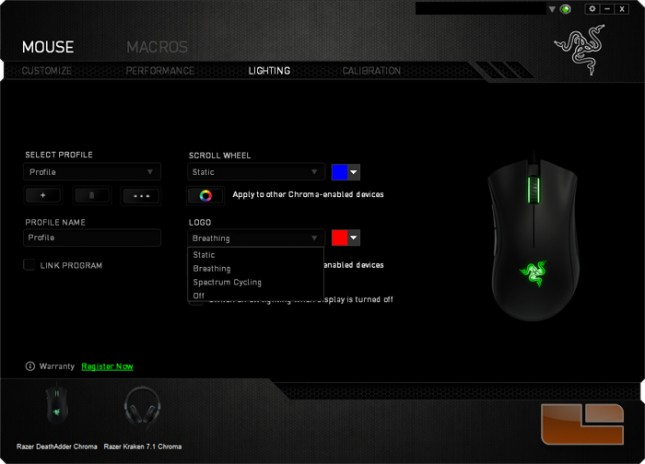
The DeathAdder Chroma can have its sensor optimized to a surface in the Calibration menu. The user can select from a list of Razer mousepads or follow a procedure to calibrate the mouse to a surface.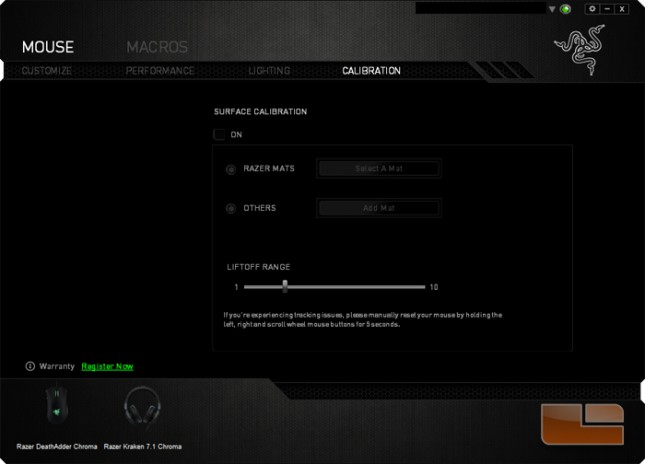
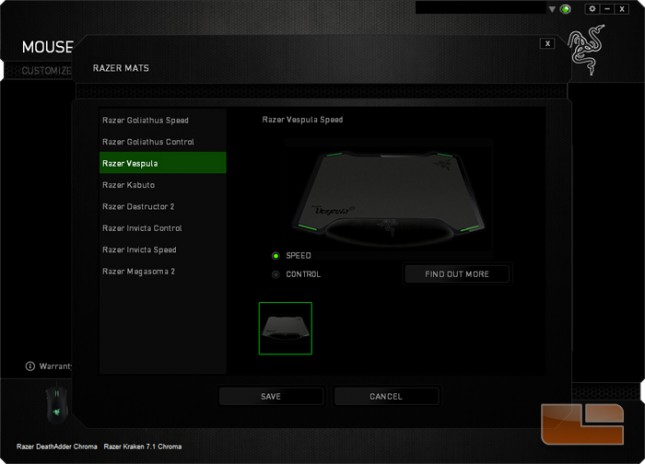
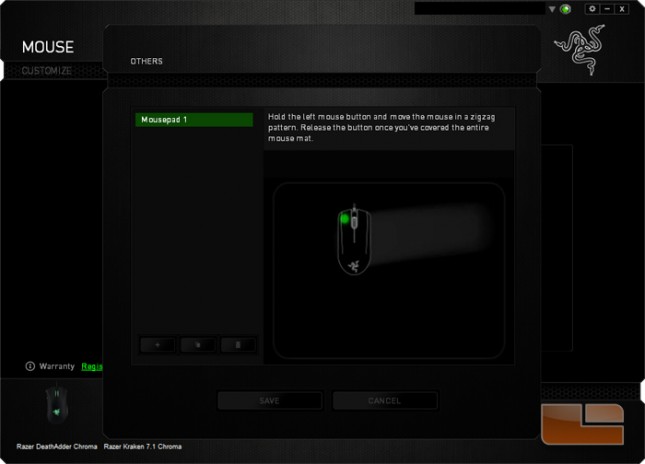
Certain Razer products can be registered to the user’s account after which the warranty status can be monitored.