OCZ Vertex EX SSD Update Guide To Firmware v1.20
Running Wiper.exe 0525
A brand new feature that OCZ introduced with firmware v1.20 on the Vertex EX SSD is TRIM. This is nothing more than an ATA command that resets blocks which have been marked as erased, allowing them to be written to without having to erase them first. This will obviously improve performance on SSDs as the drive can write data without having to erase anything. To better understand what TRIM does check out this Microsoft presentation, and if that doesn’t do the trick check out what Anand said in a recent article. Since Windows 7 isn’t out yet, OCZ has produced a beta ‘TRIM’ utility called wiper.exe. Wiper basically does what TRIM does, but is a stand alone application that can be used on Windows and Linux operating systems that you have to manually run when you feel its needed to improve drive performance. The latest version of wiper.exe is 0525 and it does worth with both Microsoft Windows 32-bit and 64-bit operating systems. OCZ states that this utility should be 100% stable as long as you are in IDE or AHCI mode. Grab it here if you need it!
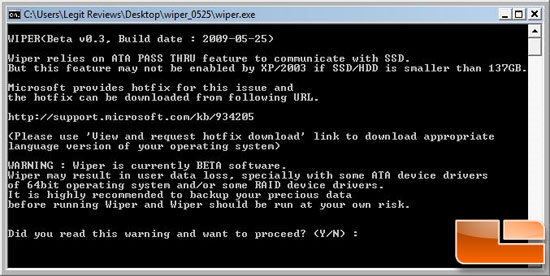
We ran Wiper Beta v0.3 with the build date of 5-25-2009 as an admin on Windows Vista Ultimate 64-bit with no problems at all on our Vertex EX 120GB SLC SSD. When you fire up the application for the very first time it should look like the screen shot pictured above.
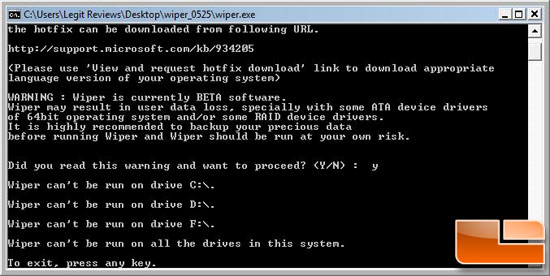
After reading the warning and entering in Y for yes the application started, but failed to find the drive on our system. It seems you have to assign a drive letter to the SSD. Doh!
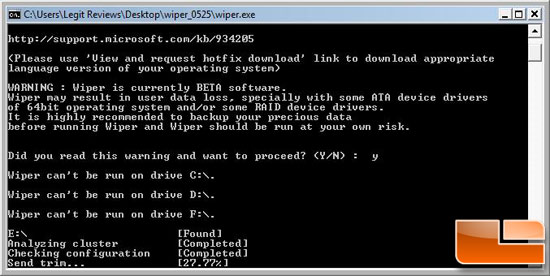
With a drive letter assigned to the Vertex EX SLC SSD the utility had no problems finding the drive and was able to send the trim command.

After what seemed like just a couple minutes the drive was trimmed and ready to go. This is a very neat little feature that will quickly restore performance to the SSD and is now fairly safe to use. The only problem with Wiper is that you have to remember to run it daily if you want to keep your drive at its peak performance level.
If you don’t like to do things manually, you can schedule wiper to run on its own using a VBScript in Windows. In order to make a custom VBScript just open notepad and create Wiper.vbs with the following text:
Set Command = WScript.CreateObject(“WScript.Shell”)
cmd = “c:wiper.exe”
Command.Run (cmd)
WScript.Sleep 100
Command.SendKeys “y”
WScript.Sleep 100
Command.SendKeys “Enter”
Once the file is saved you can drag the Wiper.vbs file into the Tasks folder if you like and then open task properties and set to a weekly or daily schedule. You can also place this file in your startup folder and it will run whenever you startup the PC.

Comments are closed.