OCZ Vertex EX SSD Update Guide To Firmware v1.20
Updating From Firmware 1.11 to 1.20
In order to flash the Vertex EX you must first get the files needed and that can be done by heading to this thread over at the OCZ Forums and asking for the firmware update via e-mail. With the jumper installed on the drive you can boot the system to the desktop.
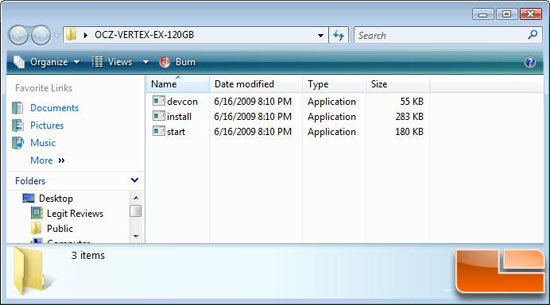
Microsoft Windows Vista and Windows 7 64-bit users can extract the firmware files in a folder to the desktop like shown above. Once the files are extracted and on the desktop open the folder and right click on start.exe.
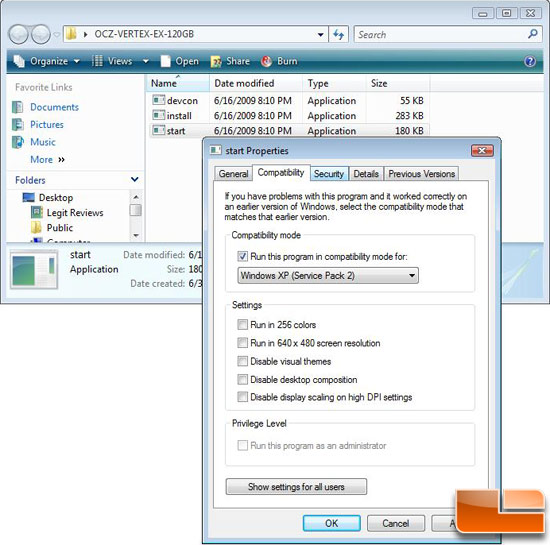
Go to properties -> Compatibility and then check the box for the application to run in compatibility mode for Windows XP SP2 if running Vista or Windows XP SP3 for Windows 7 users.
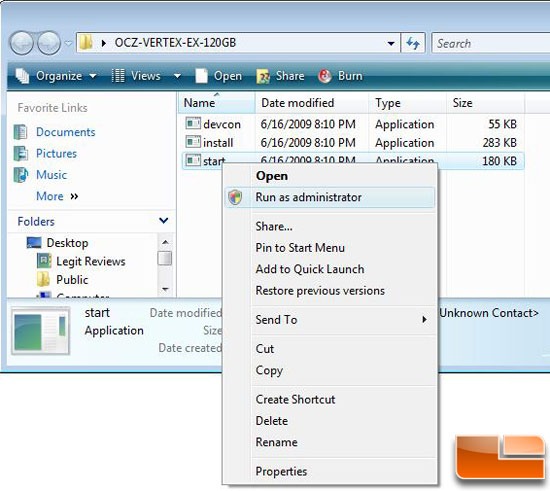
Once you have it running in compatibility mode you can again right click start.exe, but this time run the application as an administrator.
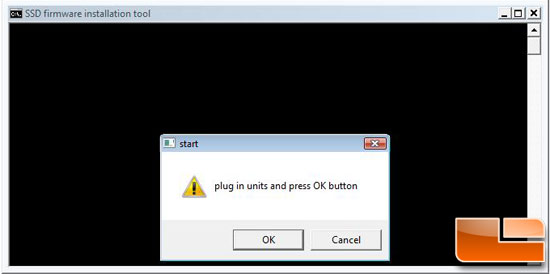
Once you run start.exe you should see the SSD firmware installtion tool shown above pop up and you should hit okay.
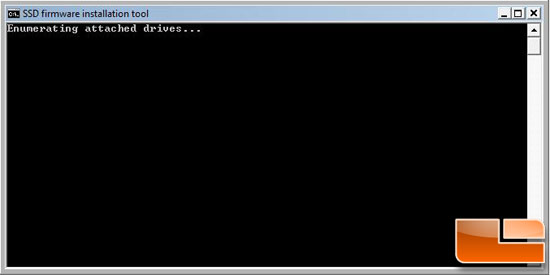
The installation tool will begin by enumerating the attached drives.
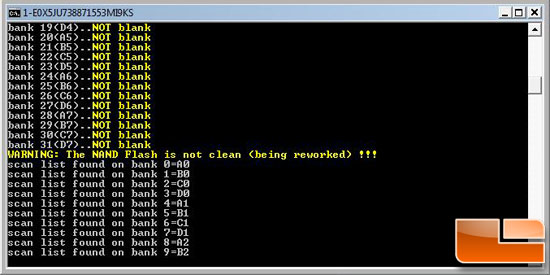
Next it will scan the NAND Flash and see if the drive needs to be reworked.
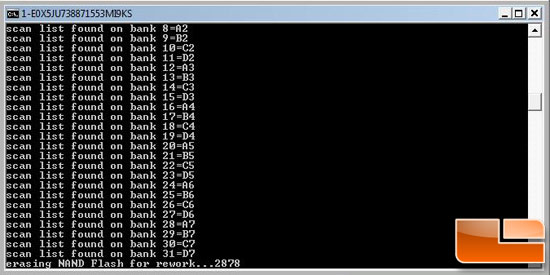
When updating the Vertex EX from FW 1.10 to 1.20 all the data blocks must be clean, so the utility will erase all the NAND Flash (erase) the drive before installing the new firmware.
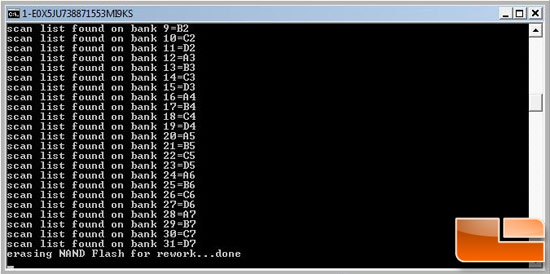
After a little bit of time the erasing will be complete.
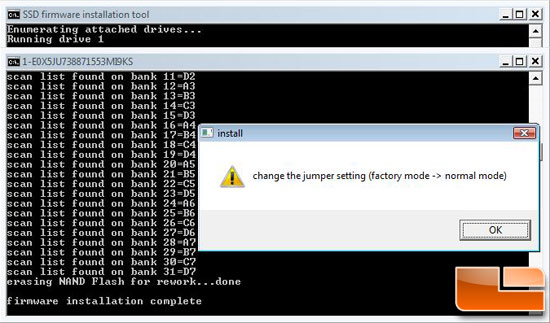
The firmware installation will be complete once this pop up window is seen and you can hit OK to move on.
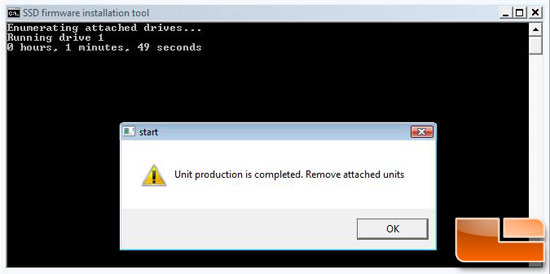
It took under two minutes for the flash to complete and it will then prompt you to remove the jumper on the hard drive for some strange reason. Do not remove it yet, rather hit ok and then cancel on the next option and the application will close. At this point in time you can power down the system and remove the firmware jumper. Change the settings back in the BIOS to how you want them and the flash is complete. If you have more than one drive you’ll have to do this process for each one.
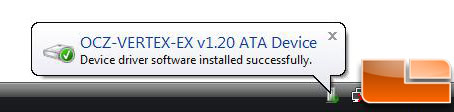
The system should detect the newly update SSD and update the device driver software automatically as seen in the screen shot abobe. OCZ is working on a firmware update utility that doesn’t erase all your data, but it is in the early beta stages right now with no known release date.
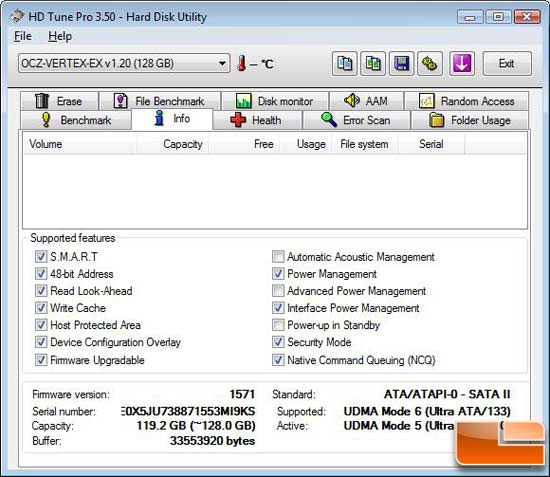
A quick look at the info tab in HD Tune reveals that firmware version is now 1571, which is also known as v1.20! Looks like the flash was a success!

Comments are closed.