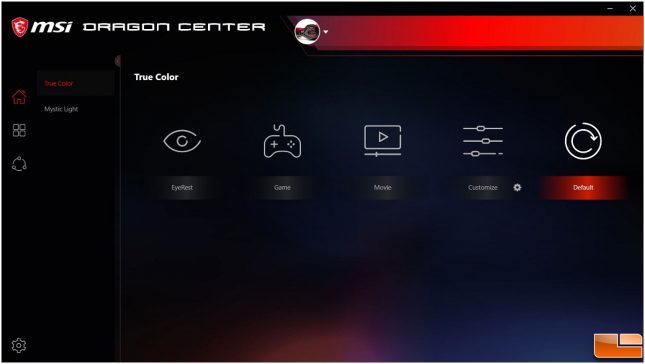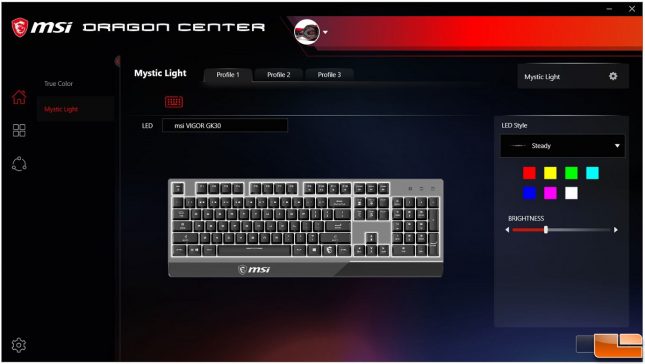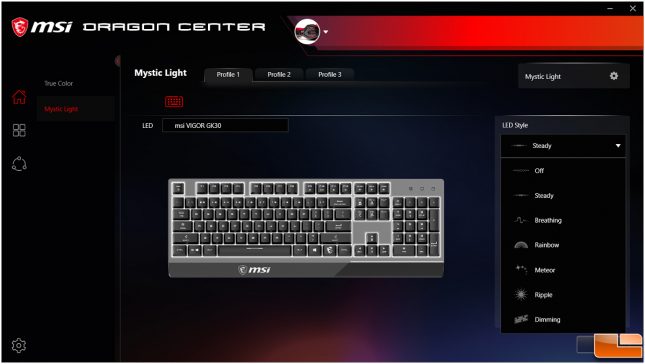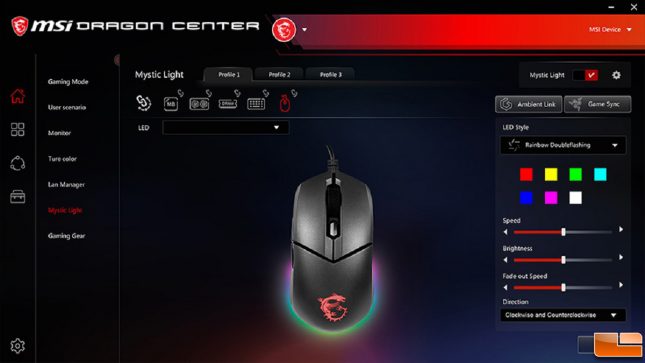MSI Vigor GK30 Gaming Combo Review
MSI Vigor GK30 Combo: Dragon Center
After installing the Dragon Center software and a required SDK file (Dragon Center will download it separately), we are brought to the home screen with a few settings in the True Color section. This allows us to adjust the colors, contrast, and brightness levels to the monitor.
Inside the Mystic Light section, we can customize the lighting effects to the GK30 gaming keyboard and the GM11 gaming mouse. There are also three separate profiles to store different lighting effects. There are seven colors to choose from, but we are unable to fine tune the colors, which is reasonable for a product at this price range.
Each of the six lighting effects will have their own speed and brightness settings. There is not a custom setting, but I believe that is because the keys to the GK30 keyboard are not individually lit.
Lighting effects on the GM11 gaming mouse are also similar to the GK30 with a few minor variations. They include Steady, Breath (I believe it should be Breathe), Wave, Radar, Horizon, Ripple, Reactive, and Off. Like the GK30 gaming keyboard where we can adjust the lighting settings on the keyboard, we can adjust the lighting settings on the mouse using different button combinations listed here.
In the next section, we will test the Vigor GK30 combo and end this review with my conclusion.