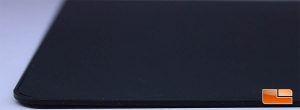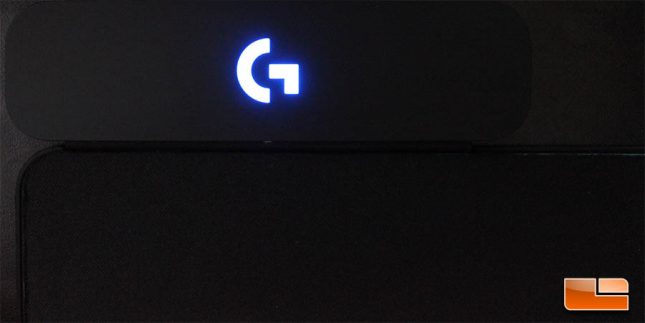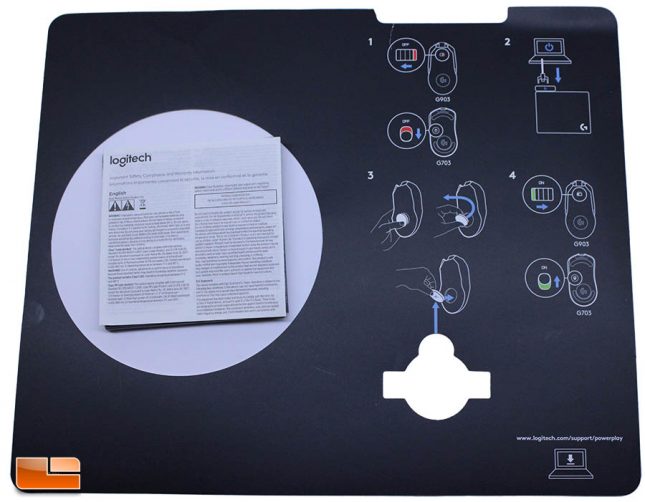Logitech PowerPlay Wireless Charging Pad Reviewed With G903 and G703 Gaming Mice
Logitech PowerPlay Wireless Charging System – A Closer Look
The Logitech PowerPlay Wireless charging base is $99 and comes in at 13.4-inch x 11-inches, which should be adequate for most users, though low sensitivity gamers who are used to extended pads may have issues. The PowerPlay mat has a smooth rubber-like texture and is only 2 mm thick, with the included mouse surfaces adding another 2 mm (cloth surface) or 3 mm (hard surface), to bring the total thickness to 4-5 mm. Our Corsair MM300 is 3 mm, by comparison and we felt practically no difference in height when switching between the two. While the charging pad is fairly large, the actual charging area is in the center of the pad and the mouse won’t charge if it’s sitting on the outer edges. In theory, the charging areas is in the area that the mouse will be used on most and during normal use, the PowerPlay will be able to keep your mouse constantly charged. Even though it is a little bit flexible, the PowerPlay mat shouldn’t be bent or folded, as the coils inside can become damaged and cease working properly. Logitech could have made the PowerPlay more rigid, but they would have to sacrifice the 2 mm profile, leaving users with a mouse surface that is too thick
Logitech includes two different, high-quality mouse surfaces with the PowerPlay. In order to suit different play styles, a hard surface mat and a cloth surface mouse pad are included. The hard surface mat is the $25.49 Logitech G440, while the soft-cloth pad is a version of the $22.00 Logitech G240. While you can certainly try and use surfaces from other manufacturers by putting the PowerPlay mat underneath, Logitech only guarantees proper charging while using the two included surfaces, as other surfaces could have incompatible materials or be too thick for proper use with PowerPlay. Logitech used the G240 surface that they ship with the PowerPlay to measure technical specifications for speed and acceleration during the pre-release phase of both the G703 and G903 LightSpeed mice.
The PowerCore module is densely packed adds about 3 grams of weight to whichever mouse it is in, so there is some weight consideration here, but it is very minimal. The PowerCore module fits well in both the G703 and G903 mice and has a notch that will prevent it from being installed improperly.
The LightSpeed receiver is on the upper left corner of the PowerPlay charging mat and has an RGB Logitech G logo that allows the color to be adjusted in software, set for a fade mode, or turned off. Users can also set the “G” RGB LED to a sleep timer, so it goes off after a certain amount of inactivity, but your mouse will continue to charge. The LightSpeed sensor being so close to the mouse at all times means that connectivity will always be optimal and the signal to noise ratio is going to be at a maximum.
The G also serves a purpose by blinking to let users know when the PowerPlay is in pairing mode by blinking the shade of blue in the picture above. The receiver is made of plastic and is well-made, with the plastic lining up well with the mat and no issues with build quality were apparent. The G903 and G703 mice both can sync up with the RGB LED on the LightSpeed receiver, for a clean, matching look.
On the rear of the LightSpeed receiver, a custom-molded USB area can be found. This port follows the standard that Logitech started awhile ago with its G products all sharing an identical cable that has a stable connection to the accessory. This is an excellent solution that alleviates strain being put on the connector of your Logitech accessory. The connector is also keyed, with the Logitech logo on the top so that it’s way easier to install the cable properly the first time around.
The USB cable that Logitech includes with the PowerPlay is six feet long and has a nice, tight braiding on it that looks great, while still allowing the cable to be flexible and molded for optimal management. I noticed that the USB end of this connector has a larger component area than the USB connectors included with the G703 and G903 mice, which are otherwise identical. Logitech recommends only using the cable included with the PowerPlay system and to plug it into an adequate USB port, or to use a powered USB hub, as the PowerPlay needs to be able to constantly produce current to the wireless energy field.
Logitech includes warranty documentation and a large quick start manual with the PowerPlay. The PowerPlay is plug and play and detects automatically if you have installed the Logitech Gaming Software, but a quick start guide and documentation should always be present. Logitech also included one of their “G” brand stickers with the PowerPlay mat. A quick look at the documentation lets us know something very important; if you have a metal tabletop, it very may well interfere with the charging capabilities of the PowerPlay mat.
The Logitech PowerPlay Wireless Charging system includes everything necessary to get started and comes in a very nice package. The manual is very well laid out, giving the user simple, easy to follow steps to get their PowerPlay working. The PowerPlay charging surface has a very nice build quality, with the base meeting the SuperSpeed module in a clean fashion, with no machining errors or notable issues present. Overall, I’d say the presentation and unboxing experience for the PowerPlay Wireless Charging System is exceptional, with Logitech using quality materials and good documentation throughout.
Let’s take a look at the G903 and G703 wireless mice, next.