GIGABYTE P67A-UD7-B3 Motherboard Review
GIGABYTE P67A-UD7-B3 Motherboard System BIOS
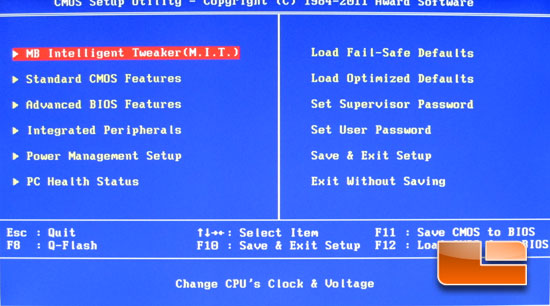
GIGABYTE is still using the traditional BIOS interface on the P67A-UD7-B3. The main page that we boot into will give us access to all of the pages we need to configure the P67A-UD7-B3.
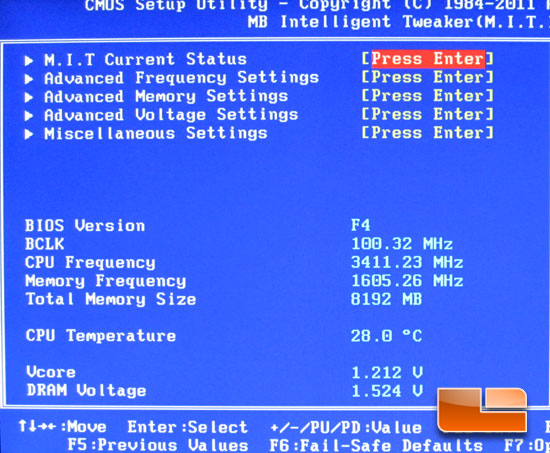
The first sub-page in the GIGABYTE P67A-UD7-B3 BIOS is the Motherboard Intelligent Tweaker (M.I.T.). The M.I.T. page gives us access to additional sub-pages for frequency, memory settings, Voltage settings, and Miscellaneous settings. Below the sub-pages we have a quick shot of the PC status including BIOS Version, Bclk, CPU Frequency, Memory frequency, total Memory, CPU Temperature, Vcore, and DRAM Voltage.
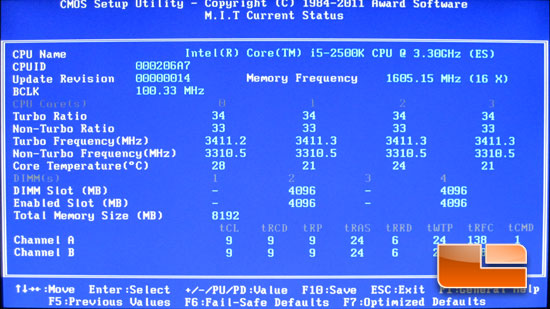
The M.I.T. Current status sub-page gives us further details on the CPU settings and memory settings.
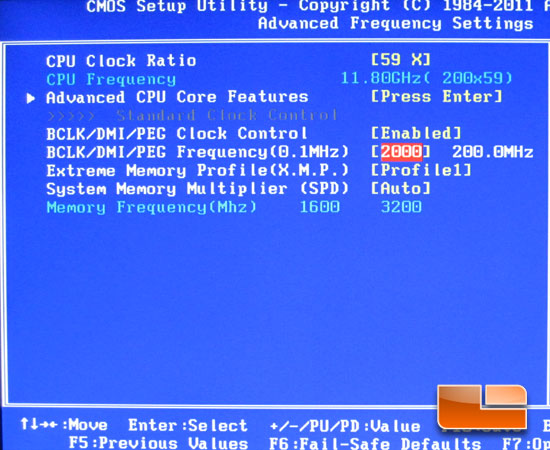
The Advanced Frequency Settings page of the GIGABYTE P67A-UD7-B3 will allow you to change the CPU frequency through either the multiplier or the Bclk frequency. We also have access to the memory frequency settings here. We can set the memory through the Extreme Memory Profile (X.M.P.) or maually change the memory multiplier.
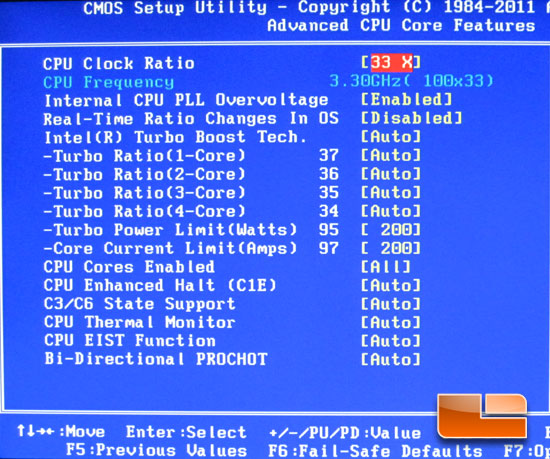
Heading into the Advanced CPU Core features we can tweak the base CPU clock ratio or the Turbo ratio’s per core. We also have the power limits, the CPU PLL Overvoltage, as well as several various power saving options.
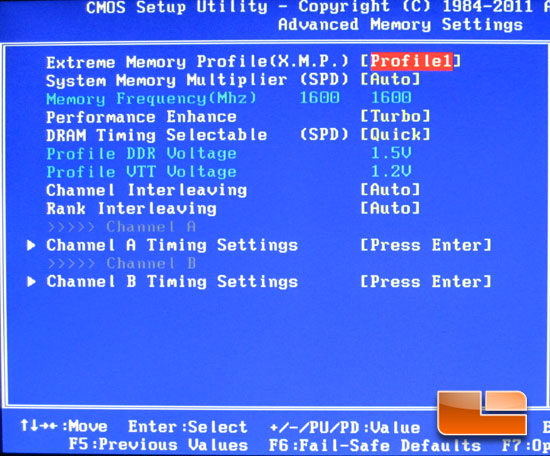
The Advanced Memory Settings within the GIGABYTE P67A-UD7-B3 BIOS lets us change all things Memory related including Extreme Memory Profile, Memory Multiplier, and the Timing sub-pages.
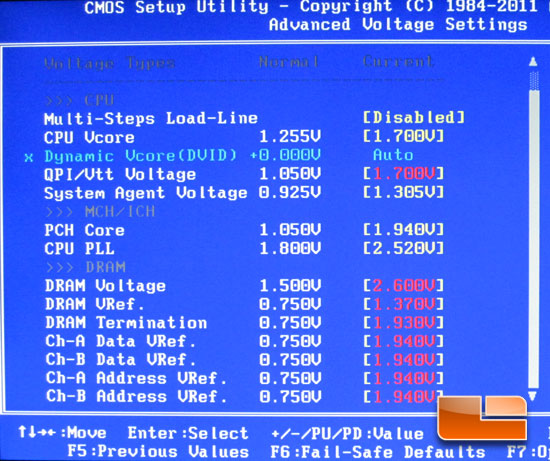
Should be more that enough Voltage on the GIGABYTE P67A-UD7-B3 to satisfy 99% of the overclockers out there!
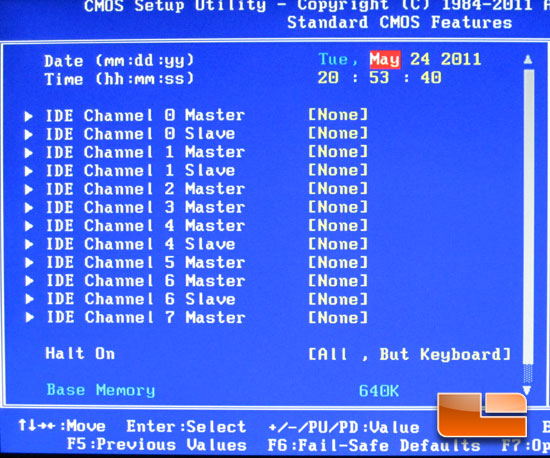
The Standard CMOS features let’s you see what drives you have plugged in where.
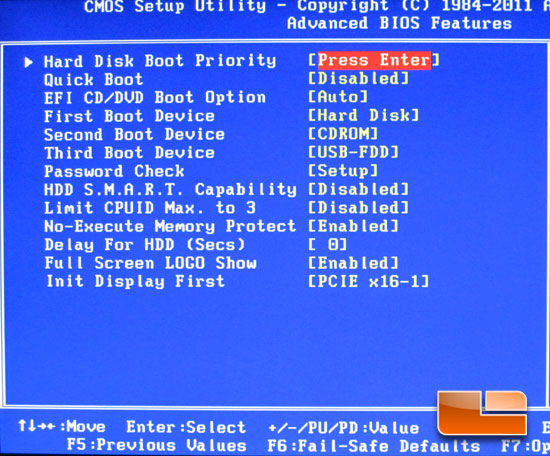
The GIGABYTE P67A-UD7-B3 Advanced BIOS Features is where we find the boot settings and various hard drive settings such as HDD S.M.A.R.T. Capability.
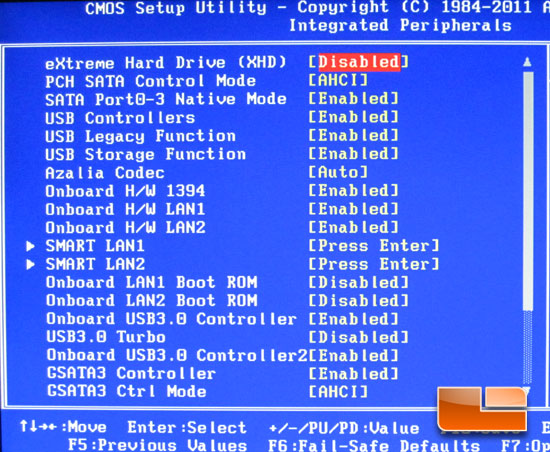
The Integrated Peripherals page of the GIGABYTE P67A-UD7-B3 system BIOS will let you enable or disable the various onboard devices such as the LAN or Audio if you are planning on running a dedicated card.
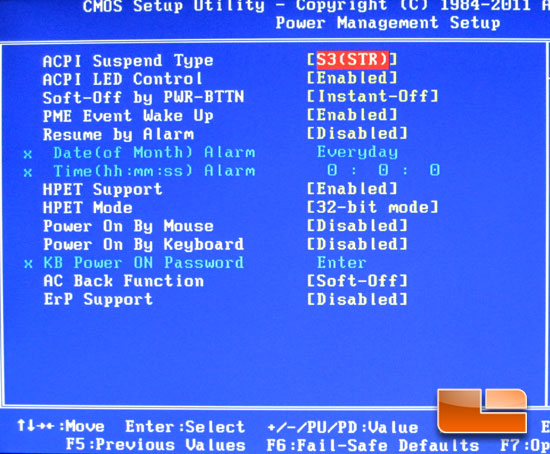
A few more power options are available in the Power Management Setup of the GIGABYTE P67A-UD7-B3 BIOS.
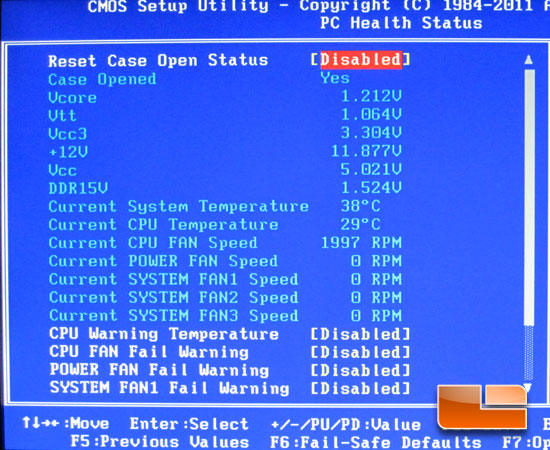
The PC Health status is a page I always check the first time I boot into the system. We can check the voltages and temperatures to make sure we aren’t overheating or overvolting the system.
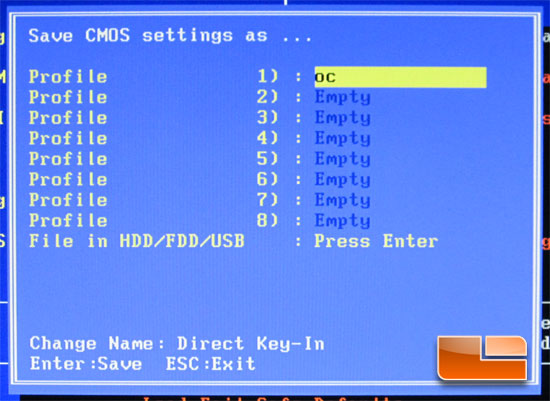
What enthusiast level board is complete with out a place to save your overclocking profile within the BIOS. The GIGABYTE P67A-UD7-B3 gives you eight spots with in the BIOS to save your settings. You can name the setting however you would like to, I like to keep mine simple.

Comments are closed.