GIGABYTE G1.SNIPER2 Intel Z68 Motherboard Review
GIGABYTE G1 SNIPER2 System BIOS
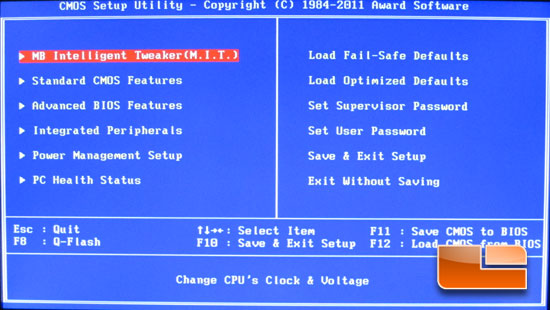
Once we get all our parts installed into the GIGABYTE G1.SNIPER2 and fire it up into the system BIOS we are greeted with the above page. This particular page doesn’t have any of it’s own settings but gives us access to all of the pages needed to tweak your system to your hearts content.
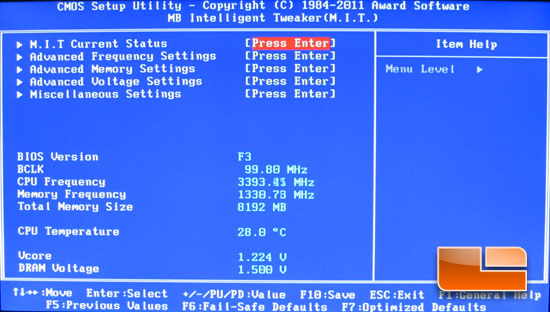
The first sub-page selection is the Motherboard Intelligent Tweaker. On the M.I.T. page we can see the basic system settings for the CPU and memory DIMMS. We also gain access to five additional sub-pages directly including, M.I.T. Current Status, Advanced Frequency Settings, Advanced Memory Settings, Advanced Voltage Settings, and Miscellaneous Settings.
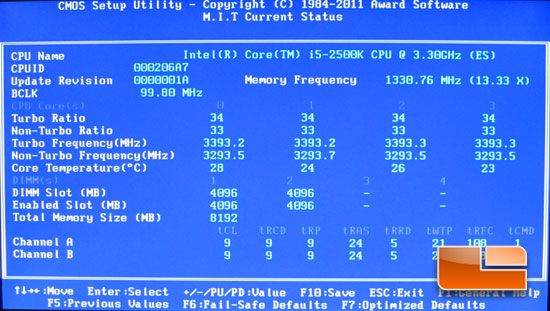
Sticking our heads into the M.I.T. Current Status page we can check out the CPU multipliers for non-turbo as well as turbo and their respective frequencies. We also have the memory frequency, BCLK, memory timings, and DIMM sizes.
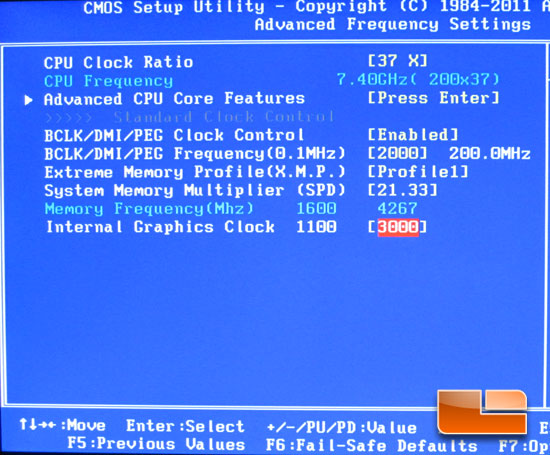
Jumping into the Advanced Frequency Settings page we are presented with several options. We can tweak the CPU Clock Ratio, BCLK/DMI/PEG frequency up to a maximum of 200MHz. We can also start tweaking the memory by enabling the X.M.P. (Intel Extreme Memory Profile) and the System Memory Multiplier up to a maximum of x21.33. We can also increase the Internal Graphics Clock up to 3000MHz.
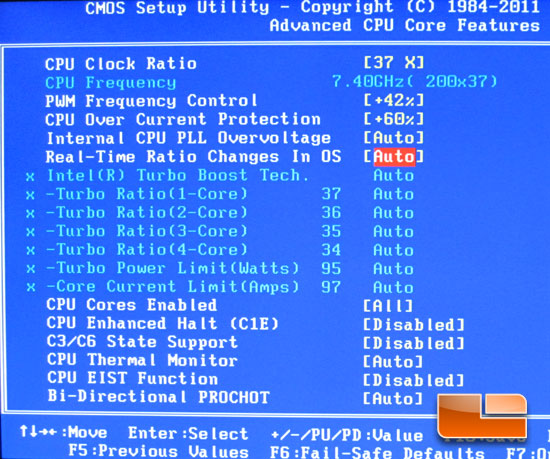
Above we can find the Advanced CPU Core Features, here we can adjust the CPU Ratio, PWM Frequency, CPU Over Current Protection, Internal PLL Overvoltage, and Real-Time Ratio Changes in the Operating system can be enabled. We can also enable or disable various CPU features like C1E, C3/C6 States, and thermal monintor.
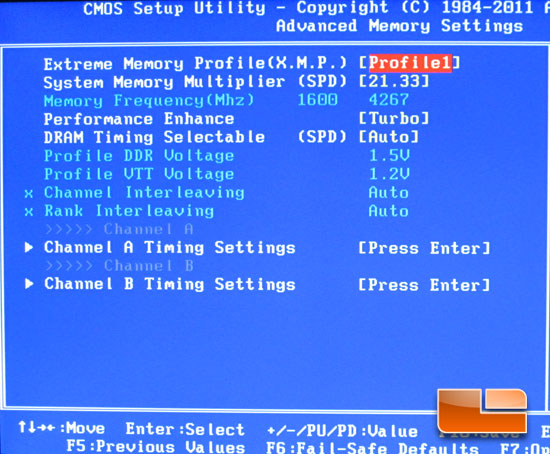
The first place we were able to tweak the memory was in the Advanced Frequency page, we are once again presented with those options and more on the Advanced Memory Settings page. In addition to the X.M.P. and Memory Multiplier we can also set our memory timings on the Channel A or B Timing sub-pages.
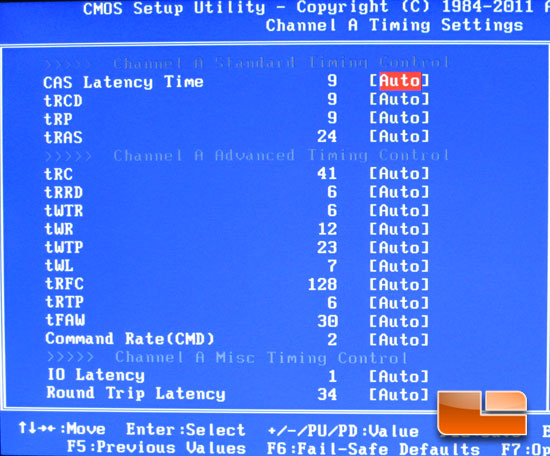
Above we have a shot of the Channel A Timing Settings page.
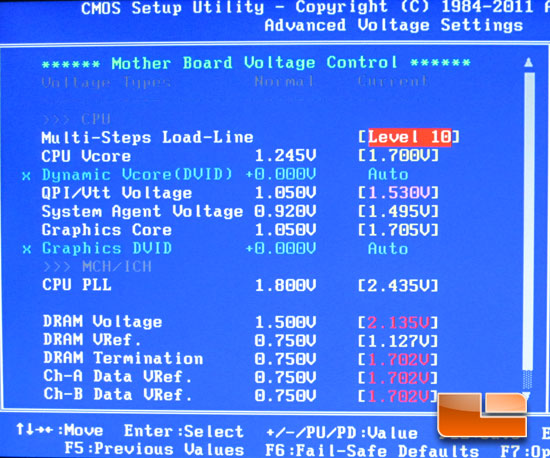
The Advanced Voltage Settings page of the GIGABYTE G1.SNIPER2 should have plenty of voltage options for most of us to get in to trouble with.
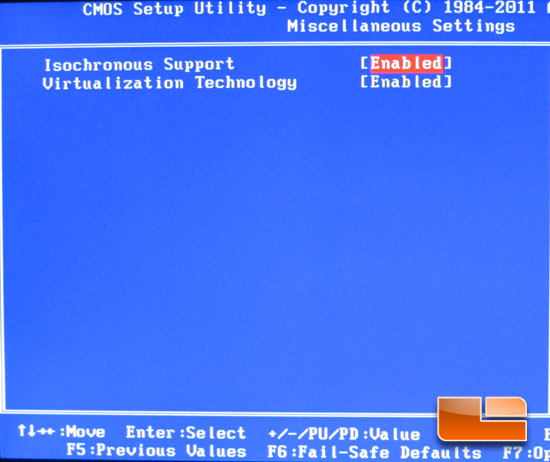
A couple of miscellaneous settings on the Miscellaneous Settings page.
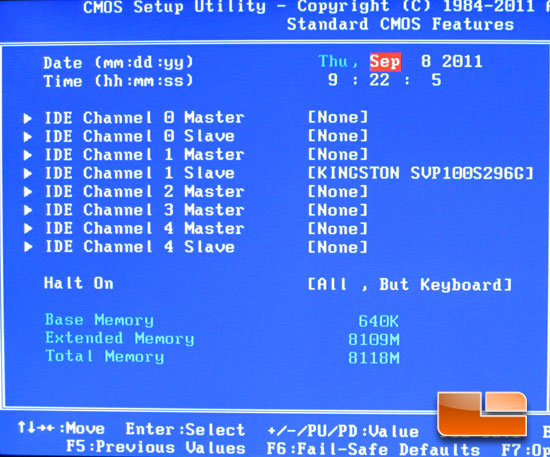
After resetting the BIOS on the GIGABYTE G1.SNIPER2 to factory settings the SATA Controllers are running IDE mode. On the Standard CMOS Features page we can see the Kingston SSDNow 100 V+ 96GB drive and where it’s plugged in at. We can also set the date and time of the system.
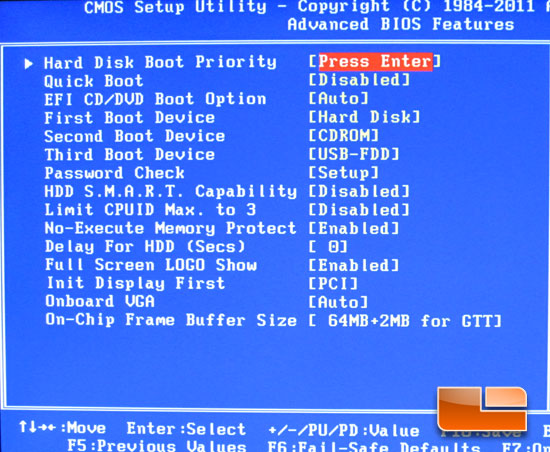
The Advanced BIOS Features presents us with the boot options for the GIGABYTE G1.SNIPER2 as well as a couple of the onboard VGA options including the On-Chip Frame Buffer Size which can be set between 32MB+2MB for GTT and 480MB+2MB for GTT in 32MB increments.
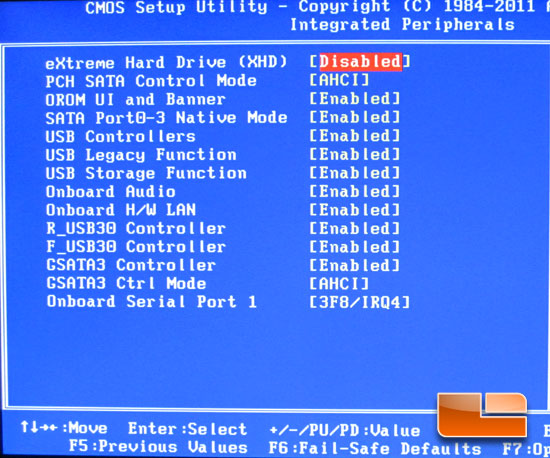
The Integrated Peripherals page allows us to enable or disable any of the onboard devices from the GIGABYTE G1.SNIPER2 including the USB 3.0, Creative onboard audio, the Bigfoot Networks E2100 NIC, and the SATA ports. We can switch the SATA ports between IDE, RAID(XHD), and AHCI.
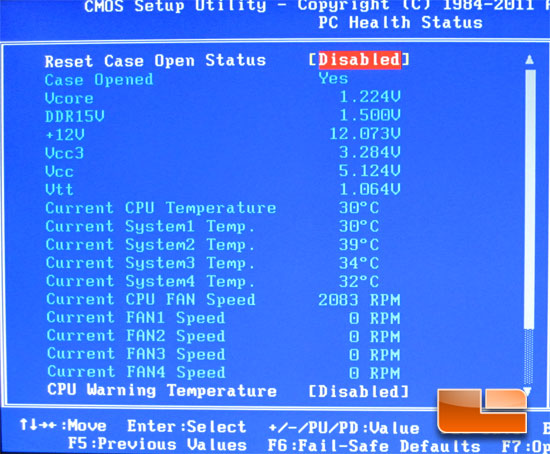
The PC Health Status page of the GIGABYTE G1.SNIPER2 system bios covers just about every thing. We have the Vcore, DDR, 12V, 3.3V, 5V, system temperatures, CPU Temperature, Fan Speeds as well as the settings to enable fan failure warnings.
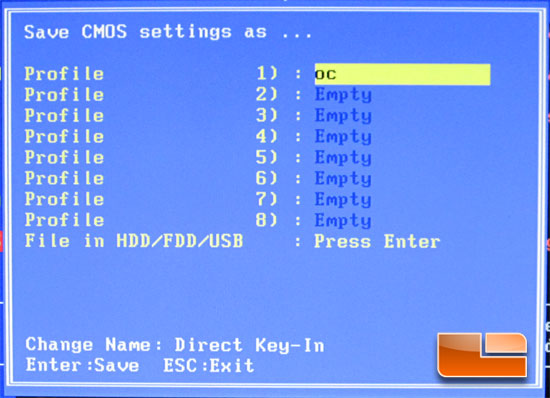
The GIGABYTE G1.SNIPER2 has the ability to save eight different BIOS profiles on the Sniper2 as well as the ability to save the settings on an external drive or flash drive.

Comments are closed.