GIGABYTE G1.SNIPER2 Intel Z68 Motherboard Review
GIGABYTE G1.SNIPER2 Overclocking
Overclocking greatly varies due to what hardware is being used and who is doing the overclocking. Always remember that no two pieces of hardware will perform the same, so our results will differ from what you might be able to get.
Overclocking with the new Sandy Bridge processors has been simplified, at least in part. Adjustments to the Bclck have been almost done away with and overclocking is almost completely done through increasing the multiplier. When overclocking we used to run out of room on the Bclk or cooling. Now we are going to be limited by the Multi-wall. The Sandy Bridge processor just isn’t capable of going any faster; it’s all dependent on the piece of silicon that you get when you purchase your processor.
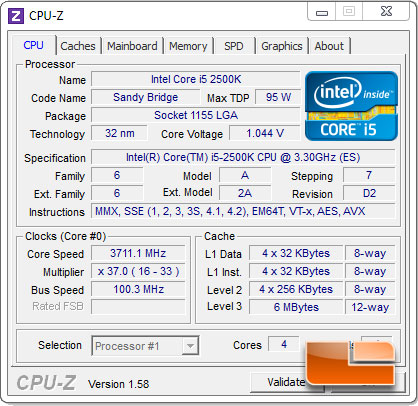
The Intel Core i5 2500K utilizes a Bclk of 100MHz, under full load the Intel Core i5 2500K uses a multiplier of x33 to achieve the final clock speed of 3.3GHz. Since we are using a K series processor which has an unlocked multiplier we will be able to increase the default x33 multiplier to achieve our overclock today. We can see in the above CPUz 1.58 screen shot that with the Turbo mode engaged we are cooking along at 3.7GHz.

The first way we wanted to test the overclocking on the GIGABYTE G1.SNIPER2 is through the front access control panel that accompanies the G1.SNIPER2. The Front Access Control Panes has a Quick Boost button that will overclock the system on the fly. Once the G1.SNIPER2 was booted up and sitting in windows, we pressed the button which lights up to indicate that is is active. Firing up CPUz 1.58 we can see that the system is now using a system multiplier of x41 giving our Intel Core i5 2500K a boost of 800MHz. Not a bad boost for doing nothing but pushing a button!

We also wanted to see how far the GIGABYTE G1.SNIPER2 would push our Intel Core i5 2500K without changing anything but the multiplier. We started out at a multiplier of x40 and increased it by x1 until the system wouldn’t boot anymore. We got our first failure to boot at x47, backed it down to x46 but upon checking for stability we found none at x46. Upon backing the multiplier down one more time to x45 we found that the GIGABYTE G1.SNIPER2 was solid at 4500MHz with no additional changes made to the BIOS.
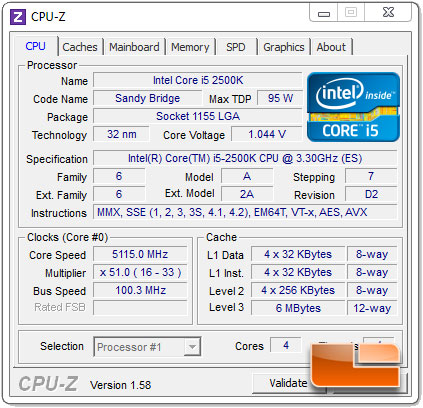
Of course we weren’t going to leave it at that! We wanted to see how far we could push our Intel Core i5 2500k on the SNIPER2. The highest overclock that we were able to achieve was 5115MHz according to CPUz. Though according to the system BIOS we were supposed to be at 5125.5MHz since we had the Bclk increased to 100.5MHz. One thing that was noticed, when we set the Bclk to anything between 100-100.5 it wasn’t picked up by CPUz, 100.6 and above showed up fine, though we didn’t have any stability at the x51 multiplier with the higher Bclk’s. You may have also noticed that the Core Voltage is being reported as 1.044V, for some reason that isn’t being picked up properly by CPUz either. This has been noticed on all of our GIGABYTE 6 Series boards, so when your overclocking please keep that in mind so you don’t apply to much voltage.
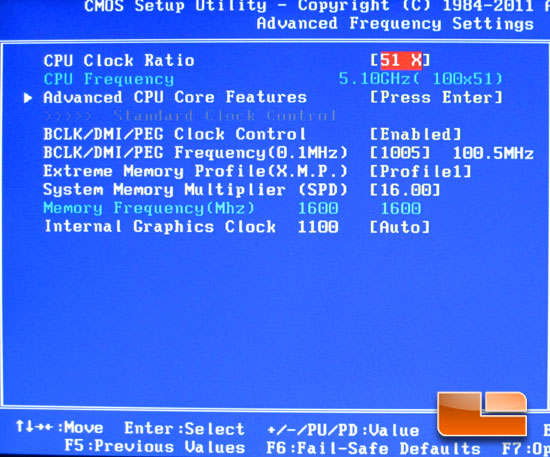
Above you can see that we increased the CPU Multiplier to x51 and raised the Bclk to 100.5MHz.
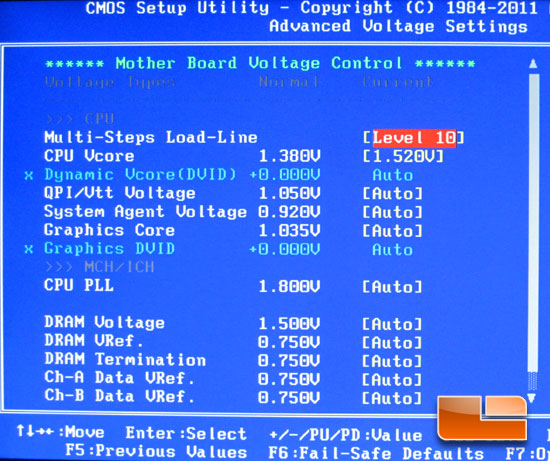
When it came to tweaking our voltage we increased the voltage to 1.52V as well as setting the Load-Line calibration to Level 10. These are the only settings we had to change to break past 5.1GHz with the Sniper 2 motherboard.

Comments are closed.