Corsair HS1 USB Circumaural Gaming Headset Review
Driver Installation and Setup
The Corsair HS1 USB Gaming Headset uses a USB 2.0 connection for your PC which means you must load drivers for the audio to work.
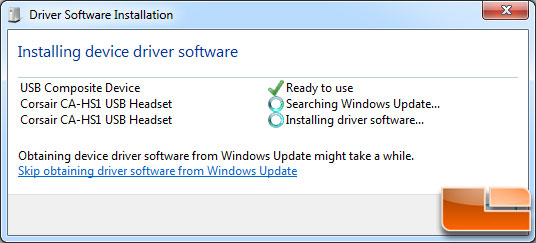
Just for fun we plugged in the Corsair HS1 USB Headset and Windows 7 detected the headset and started to search for device drivers.
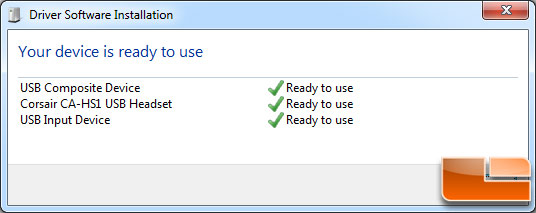
The drivers were found by Windows and installed without a required reboot. They worked, but they sure didn’t sound that great. If you buy this headset and they don’t sound good it is likely because you just plugged them in and are running just the default Windows Drivers.
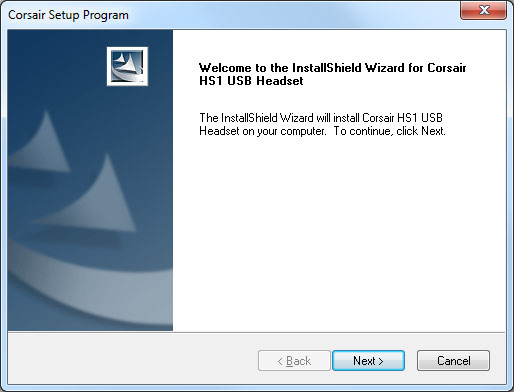
You really need to install the custom written Corsair software drivers and control panel to get good audio for your music and gaming.
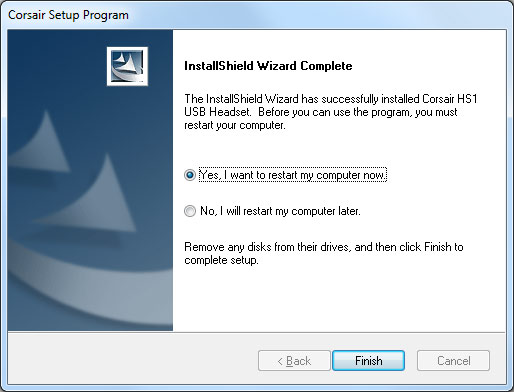
You do have to restart the PC after you install the Corsair drivers and control panel.
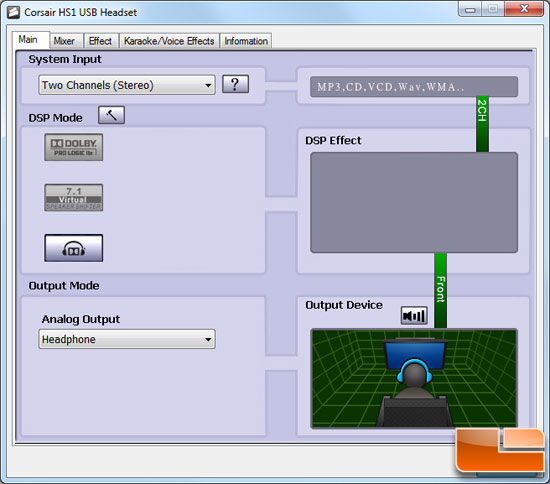
The Corsair HS1 USB Gaming Headset software that you get gives you access to a highly configurable software control panel that allows you to customize the HS1 audio to your liking. You can select different preset EQ patterns and enable or disable sound processing effects. You should be able launch the Corsair HS1 control panel by clicking on the icon in the Windows taskbar, but for some reason when we installed the first release of the driver on Windows 7 Ultimate 64-bit we couldn’t find the icon and had to do a search for it. This could have been a fluke or something that has been corrected by the time the product reaches store shelves as we got one of the very first samples before the product was even announced.
Once you are able to get the Corsair HS1 software control panel open you will find a tab based graphics user interface (GUI) that is fairly quick and easy to use. When you open it for the very first time you’ll be looking at the window above.
- Main: allows you to enable and configure Dolby Headphone and Dolby Pro Logic IIx.
- Mixer: for adjustment of headset and microphone volume.
- Effect: for applying equalization and choosing from several simulated listening environments.
- Voice Effects: Modify your voice when playing games or making Skype calls.
- Information: Gives you system and driver information.
Corsair provided Legit Reviews with a reviewer’s guide that explains their custom software, so rather than trying to re-invent the wheel we are going to publish the text that Corsair wrote. The screen shots below were taken by us, but the bulk of the text comes straight from the Corsair audio engineers. Corsair have expanded their workforce to include dedicated, full-time audio engineers. These engineers not only worked on the HS1, but are pushing forward with other future Corsair audio projects as well. Corsair is hoping that consumers see a higher level of quality and innovation in their products compared to other companies.
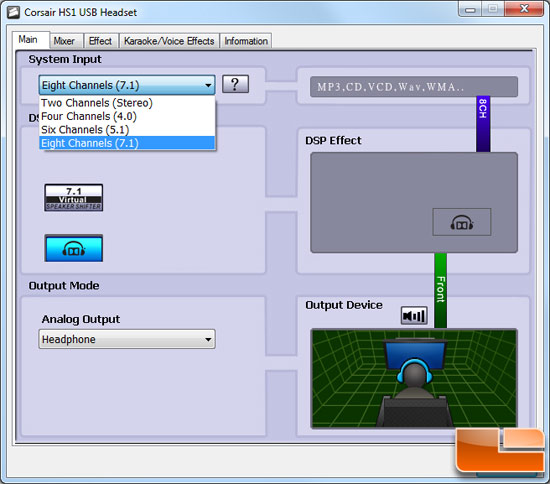
Dolby Headphone gives you a richer and more natural listening experience by creating the sensation of listening to audio on speakers placed in a room. By reducing the perception that sounds are coming from inside your head, you can listen longer without the fatigue that can be a problem with ordinary headsets.
- Music and other stereo audio sources sound more natural. You can also combine
Dolby Headphone with Dolby Pro Logic IIx (covered below) to expand stereo and
5.1 audio into a 7.1 surround sound experience. - Games and movies with true multi-channel audio sound better, and you can get
a competitive advantage in multi-channel games by detecting the locations of
sounds better than you can with ordinary stereo headsets. Dolby Headphone
uses HRTF (head-related transfer function) psychoacoustics to reproduce
multi-channel audio, so sounds appear to come in front and behind you as the
audio engineer intended.
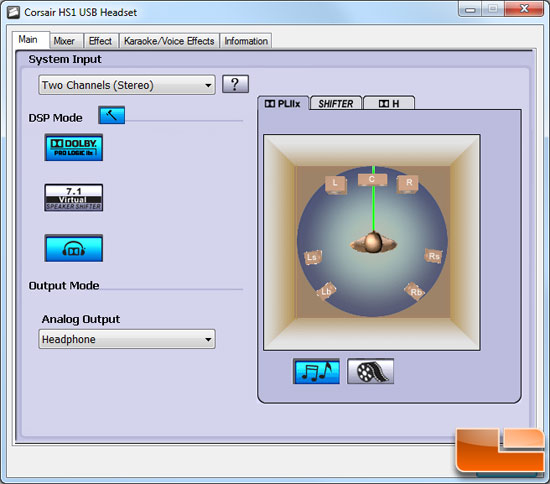
DSP Mode PL IIx settings
Dolby Pro Logic IIx up-mixes stereo input sources into a virtual 7.1 output, so that you can enjoy virtual multi-channel audio from stereo sources, such as MP3s or older movies that lack 5.1 or 7.1 soundtracks.
The PL IIx mode provides a couple of options to tailor the sound to your liking. At the bottom there are buttons for Dolby Music and Dolby Movie modes, which adjust the audio decoding and mixing settings accordingly. For example, in Movie mode, the decoding settings are tuned to match how most movies are encoded, so that the sound is reproduced as the movie sound designer intended it to sound. Similarly, Dolby Music Mode adjusts the processing to suit how studio music is recorded. Simply select the option according to what you are listening to.
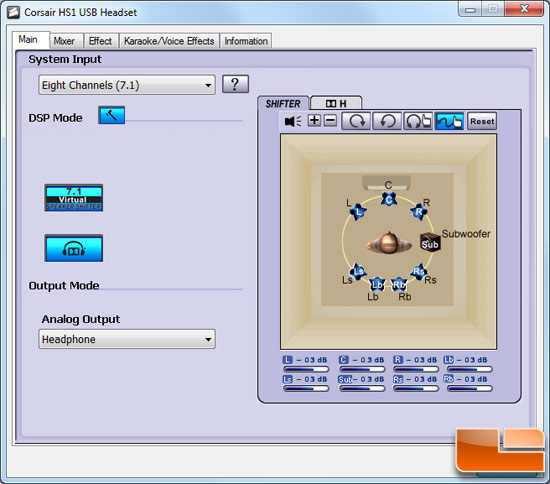
DSP Mode – SHIFTER settings
The 7.1 Virtual Speaker Shifter function activates native processing of 7.1 channel audio. It also allows you to re-position each of the virtual speakers in a multi-channel sound system (although you can also adjust the left and right channels if in Stereo mode too).
The Virtual Speaker shifter allows you to move each speaker individually, for example to create a wider or narrower stereo sound field, or to bring the rear speakers closer to the listener, thereby increasing the relative volume of the rear channels.
You can also rotate the speakers in a circular ring around the listener and change the relative intensity of the bass / Low Frequency Effects channel, by moving the Subwoofer closer to or further away from the listener.
7.1 VSS can be enabled in all System Input modes. However, Dolby Headphone must be enabled first, in order for it to function.
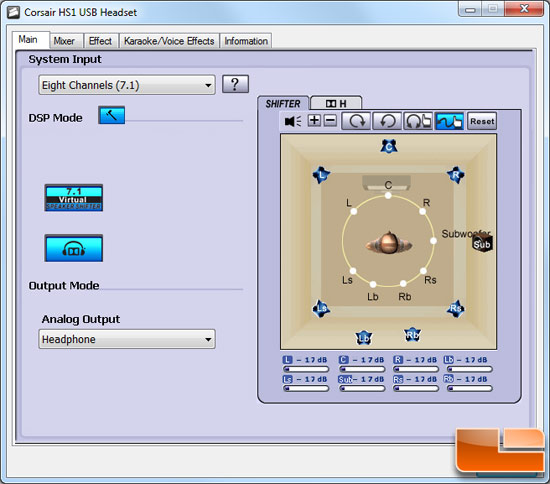
Here you can see that we expanded the distance away from the listener, so we could get a wider sound field and to make sure all the settings work and they did.
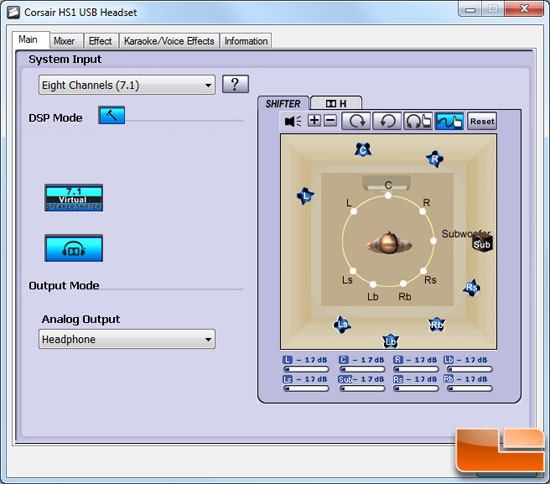
We also rotated the speaker, which is neat, but not certain why you would ever want to do this on a PC gaming headset.

DSP Mode – Dolby Headphone Settings
Clicking on the DSP Mode button changes the view in the right-hand panel to display advanced settings for Dolby Headphone (DH), 7.1 Virtual Speaker Shifter (SHIFTER) and Dolby Pro Logic IIx (PL IIx)
The screenshot above shows the options available for the Dolby Headphone ‘anti-ear fatigue’ feature, which aims to provide a more expansive sound field that replicates listening to music on speakers rather than a headset.
The three options are Studio, Cinema and Hall. Studio emulates a smaller / more intimate environment size and adds the most subtle amount of processing, while Cinema and Hall emulate larger room sizes. Simply choose the setting that you prefer, which may be different depending on the source (i.e. music, games or movies).
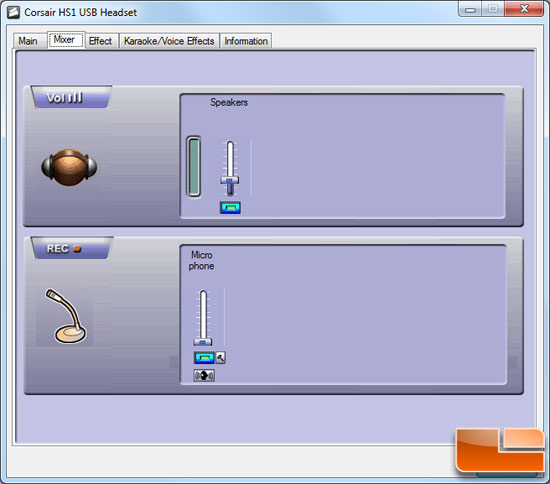
Mixer tab
The mixer tab simply allows you to adjust the volume settings for the headset and mic, as well at muting both the headset and mic.
In addition to volume and mute controls, you can also disable and enable Microphone Monitoring, which allows you to hear the sound recorded by the microphone directly in the headset in real time.
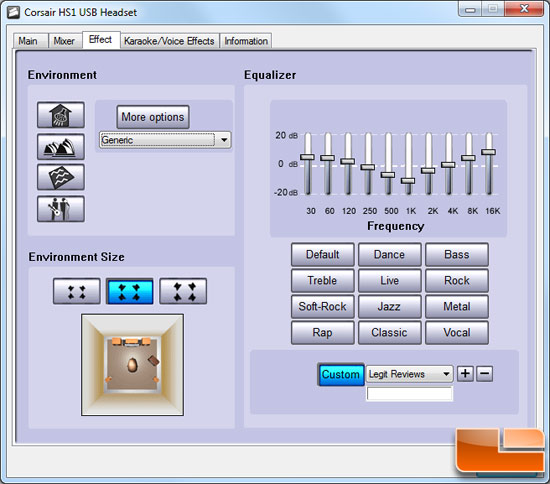
Effect tab
The Effect tab allows the user to customize the EQ settings of the HS1, as well as enabling some fun environmental effects, such as changing the audio to sound as it would do if under water or in a concert hall, or even in a Sewer Pipe!
You can also change the Environmental Size, which is the size of the virtual listening room. There are three virtual room sizes, which add increasing levels of echo and reverb to mimic larger room sizes.
On the right hand side is the Equalizer bar, which allows you to create custom EQ settings, or select from 12 preset EQ patterns. The default equalization of the HS1 is already carefully tuned to closely match the equalization patterns used by game and movie designers to encode their audio tracks, but should you want a custom EQ setting for a particular game, movie or piece of music, then you can easily configure this here.
Corsair EQ Challenge
As a result of the quality 50mm drivers, the HS1 has the dynamic range to highlight individual frequency bands in well-recorded audio tracks. Try this for yourself by sliding each EQ band in isolation to maximum then to minimum. On a well-recorded track, you will notice a difference for each band. In contrast, many headsets lack the dynamic range to provide such subtle equalization. This level of quality is similar to studio monitor headphones, and rare in gaming audio headsets.
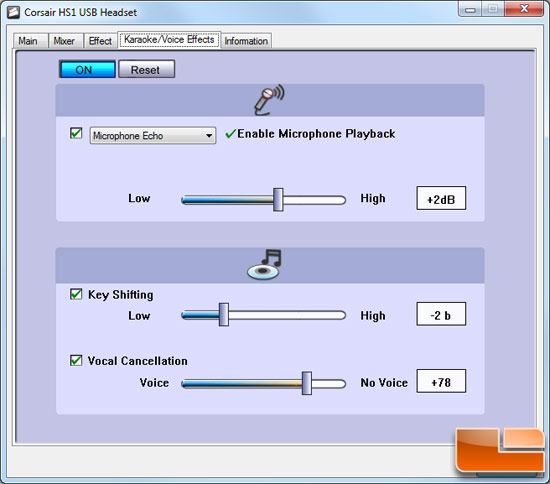
Karaoke / Voice Effects tab
This tab contains a variety of sound processing features that can be applied on-the-fly to the sound recorded by the microphone.
The first setting allows you to enable Microphone Echo and Voice Effects. The former is self-explanatory, while Voice Effects are a great fun feature that allows you to change your voice in gaming session or Skype call. You can choose to sound like a monster, cartoon character, or a member of the opposite sex!
Key Shifting allows you to increase or decrease the key of the users voice, while Vocal Cancellation attempts to strip vocals from audio tracks for those who enjoy a bit of karaoke!
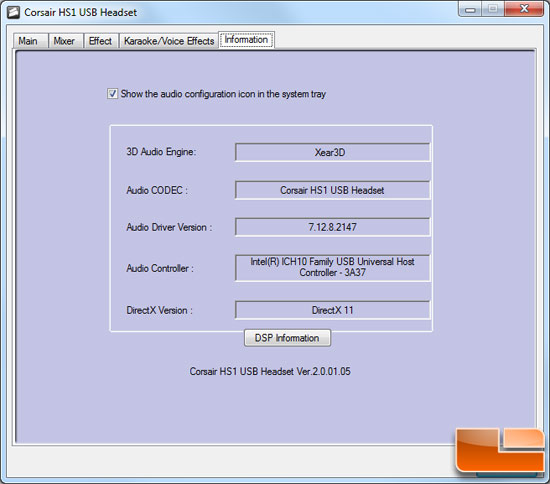
The final tab contains system information and driver versions in case you ever need to have an easy way to access this data.

Comments are closed.