Cooler Master Cosmos II Ultra Tower Case Review
By
Outside the Cooler Master Cosmos II Ultra Tower
The Cosmos II is a mix of materials with the outside being a combination of brushed aluminum, plastic, and steel mesh panels.

The front of the case is very different than the original full mesh Cosmos case with large angled vent holes behind a fine steel mesh grill. Like the original the I/O ports are exposed and below them is an aluminum covered plastic door that slides down.

If you slide down this cover you expose the three 5.25″ bays and dual locking 3.5″ hot swap HDD bays. There are two small magnets that hold this door up to cover these bays which makes it very easy to just slide down. However this front plate does cover a significant amount of the front intake when it is in the down position. There appears to be enough space between the front and the intake fan that this might be a non-issue but something to watch for if you plan on leaving this down most of the time.




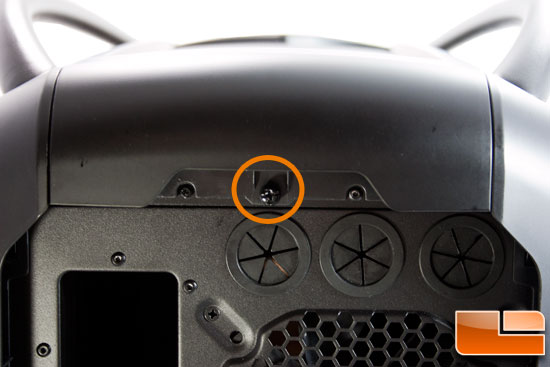






On the left motherboard side of the case is a very stylized vent that almost appears as if a tiger took a swipe at the case. The entire side is a door that hinges from the front and is again plastic and steel with a brushed aluminum cover. Currently there is no side window available for the the Cooler Master Cosmos II but we heard from Cooler Master that they are considering one as an additional option in the future.

The right side behind the motherboard has similar styling as the right with a tiger scratch vent port low. This port will make more sense when you look at the inside of the case. It is also a large aluminum sheet over a plastic and steel door.

Going to the back and starting at the top there is a thumb screw to remove the top panel with three water cooling ports below that. This is followed by a 140mm installed fan venting the CPU area on the motherboard. Cooler Master includes 10 ports on the Ultra Tower to give you plenty of room for 4-way SLI or Crossfire assuming your motherboard support it. They also included a +1 port above the 10 for you to mount a rear fan control, light control, or additional ports that come with so many motherboards these days. On the bottom is a removable PSU bracket to make it easier to install your PSU. Notice how it protrudes from the back about 1 inch, we suspect this is to give you a bit more space inside but the value isn’t entirely clear. The hole pattern is reversible allowing you to mount your PSU face up or face down.

The top of the case has the Cosmos signature aluminum tube handles and a large steel mesh for top ventilation.
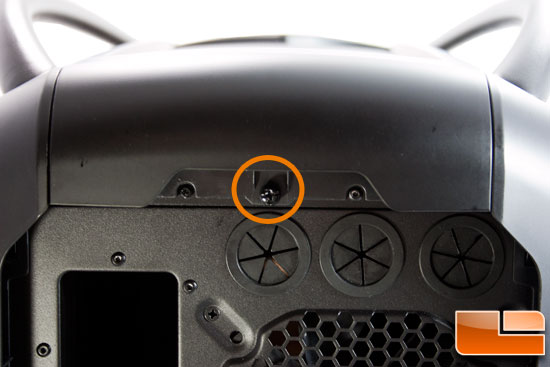
To gain access to the top compartment you have to first go to the back and unscrew this thumb screw that holds down the steel mesh cover.

Once the thumb screw is removed you can pull the mesh off and gain access to the three 120mm ports. The Cosmos II has hole patterns for either 1x 200mm fan, 2x 140mm fans, or 3x 120mm fans. Cooler Master highlights that this area at the top of the Cosmos II can house a 360mm radiator for water cooling but the space would only be able to handle the thinner rads on the market today such as MCR-320 from Swiftech or the EX series from XSPC. There is no way you are fitting a XSPC RX360 up here without some serious mods. Still it is a great option and having it all hidden under that mesh top keeps it looking clean and polished. If nothing else you can mount your fans up here and the radiator below.


One of the design decisions was to at least partially hide the top buttons with this sliding panel. By pushing it back it reveals a silver pad of back lit buttons and the power & hard drive activity lights. This shot also gives you a good view of the I/O ports consisting of headphone and mic, eSATA, dual USB 3.0, and quad USB 2.0.

These buttons are actually fan controllers that allow you to change the speed of the fans by pressing the Front, Top, HDD, or GPU buttons until you hear them beep and then they cycle again. There is also a LED button to switch the blue LED’s on and off.

The bottom of the case is fairly bland with only a smallish intake filtered intake port for your PSU. This seems rather small given most side fan mounted PSU’s are 140mm these days but is should provide decent airflow. The bottom rails have four rubber feet mounted on them and Cooler Master clearly states the case is not meant to be slid on the bottom rails or you risk damage to these feet.

Comments are closed.