Biostar TA890GXB HD Micro-ATX Motherboard Review
Biostar TA890GXB HD, The Bios
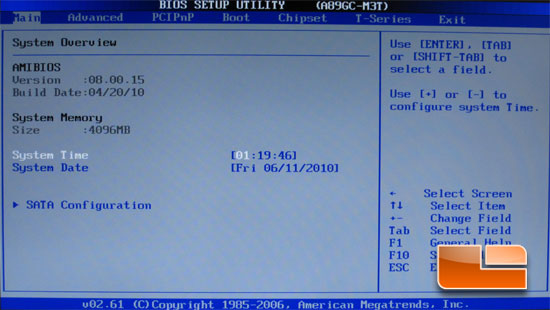
The main page of the BIOS is pretty basic; you can change the system time and date. This is also where you access the SATA configuration page.
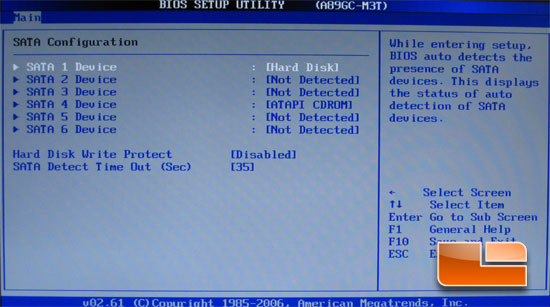
The SATA configuration page shows you what devices you have connected to each port.
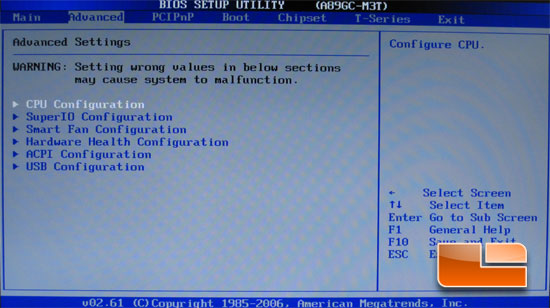
The advanced tab gives you access to several additional pages including CPU configuration, SuperIO configuration, Smart Fan configuration, Hardware Health, ACPI Configuration, and the USB configuration.
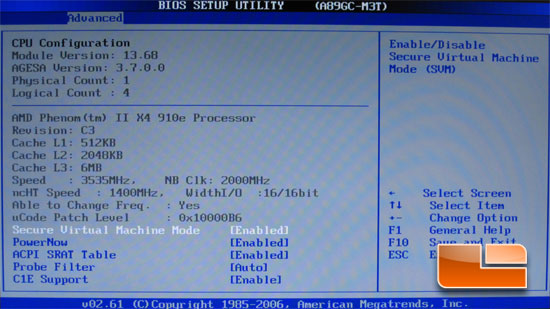
The CPU configuration page shows you all the information about the processor that you are using. It also allows you to enable or disable various processor technologies.
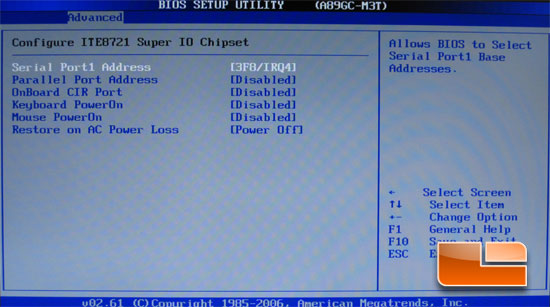
The Super IO page allows you to enable or disable several of the onboard technologies such as the Serial Port address and Parallel Port Address.
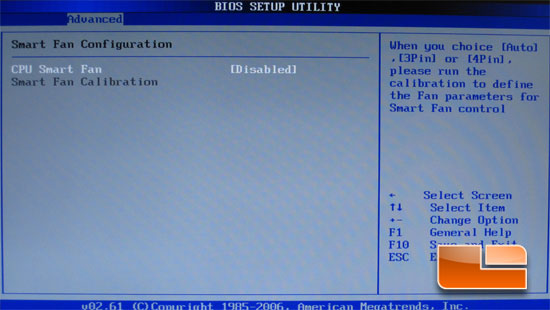
The smart fan page allows you to set the parameters of the automatic fan control.
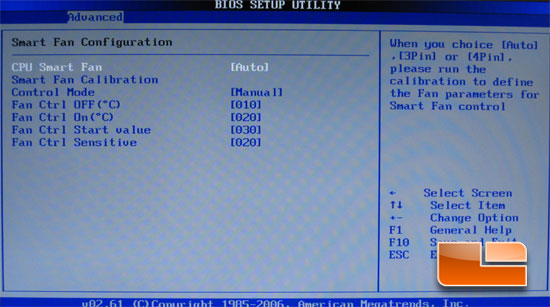
Once the CPU Smart fan is set to auto, the page expands and you can see that fan speeds are based off of the temperatures.
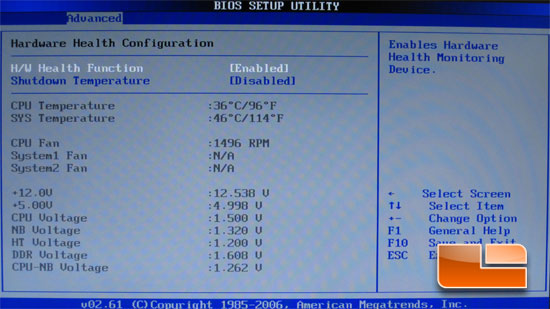
The hardware health page lets you check the voltages and temperatures of the system before you boot into Windows.
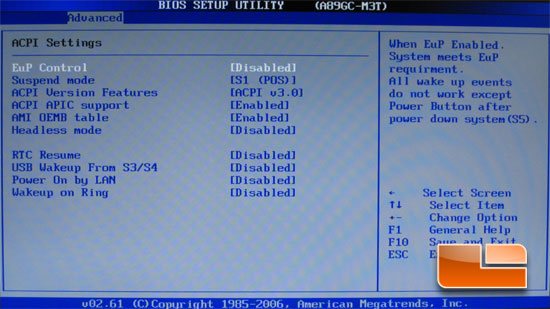
The ACPI settings page allows you to change the various ACPI features above.
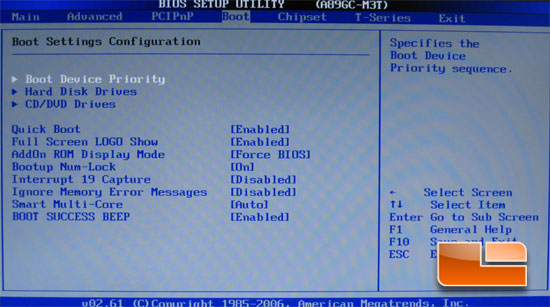
The Boot tab gives you access to all of the options of how to boot up the BIOSTAR TA890GXB HD.
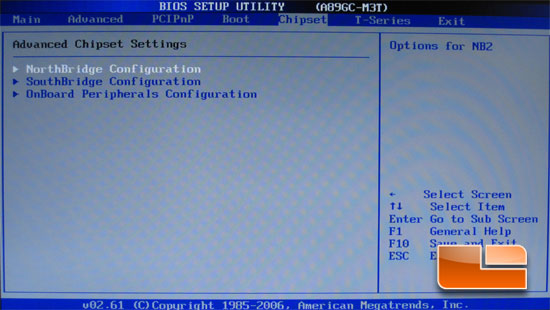
Moving over to the Chipset page gives you access to the NorthBridge, SouthBridge, and OnBoard Peripherals configuration pages.
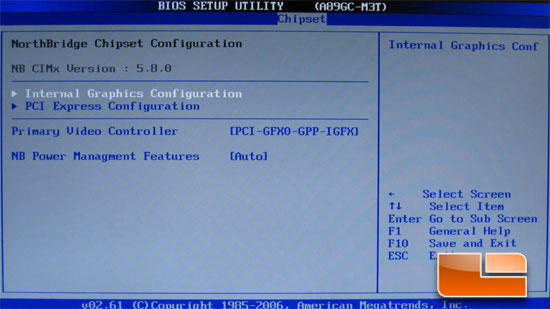
On the NorthBridge configuration page you can set the primary graphics adapter and the NorthBridge power management features.
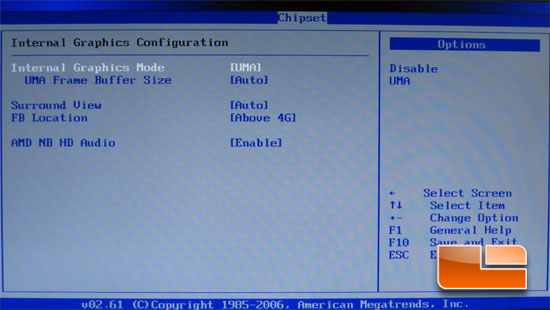
The Internal graphics configuration page allows you to enable or disable the internal graphics mode and set the memory allocation.
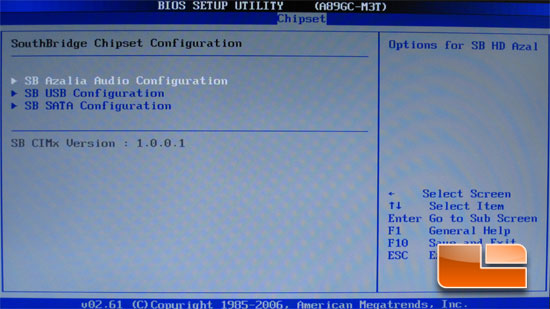
The SouthBridge Chipset configuration page gives you access to the audio, USB, and SATA configuration pages.
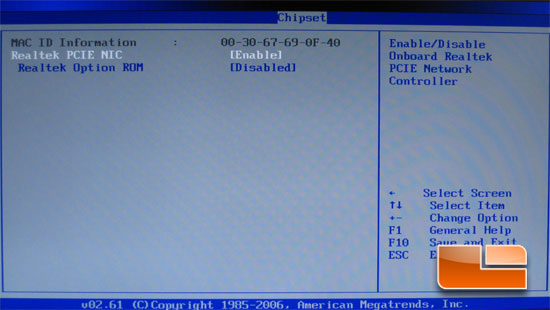
Here you can enable or disable the onboard network interface.
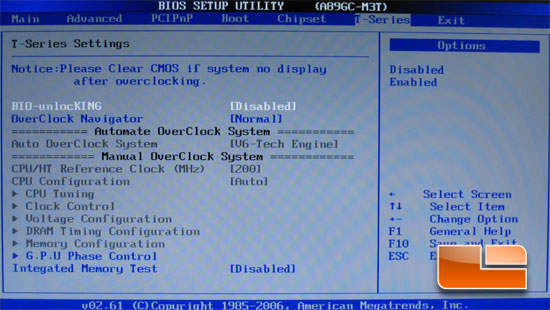
The T-series tab is where you adjust the settings for the CPU when you want to do some overclocking. The top option on the page is the BIO-unlocKING. Enabling this feature will potentially unlock “extra cores” that are present on some of the AMD processors out there. Below that is the OverClock Navigator; it has the options of normal, automate overclock and manual overclock. The automate overclock has three options: V6-Tech Engine, V8-Tech Engine and V12-Tech Engine. The Manual overclock settings give you access to all of the grayed out features on this page.
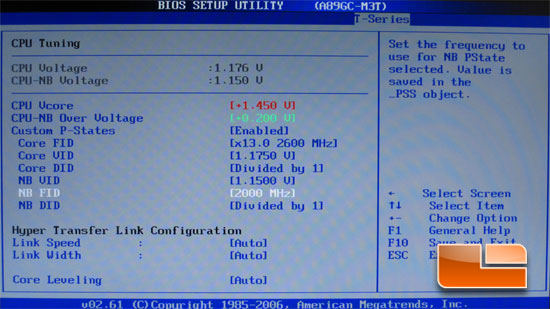
The CPU Vcore is adjusted by adding voltage instead of setting the voltage you want. The CPU Vcore will add up to 1.45 Volts additional to the CPU. The CPU-NorthBridge can be overvolted an additional .2 Volts.
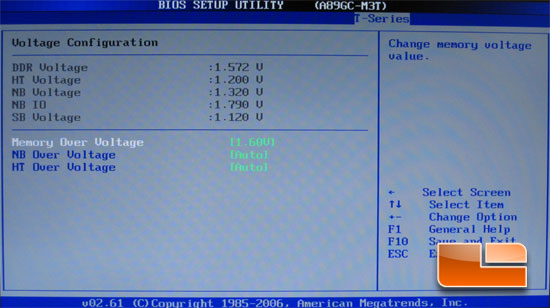
On the Voltage configuration page you can adjust the Memory Voltage from 1.35V-1.85V. We can also adjust the NB over voltage and HT over voltage; both have the options of auto, .05, .1 and .15V
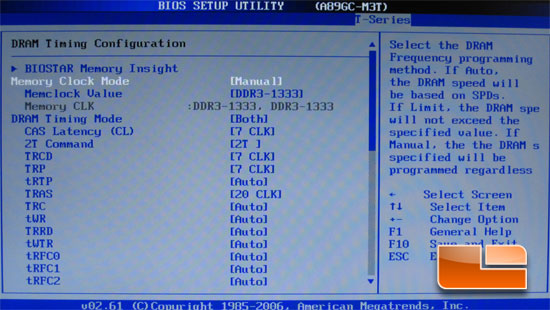
Under the DRAM timing configuration you can adjust all of the timings of the memory that is installed into the BIOSTAR TA890GXB HD.
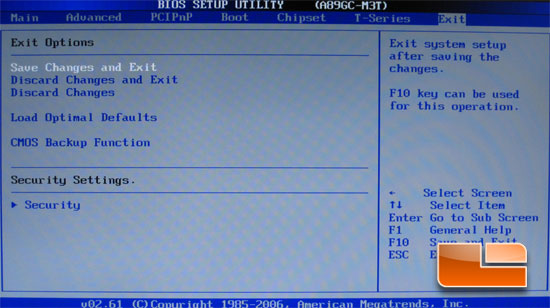
The final page of the BIOS has the exit options, save and exit, discard and exit, and discard. It is also possible to load the optimal settings from this page. There is also the option to back up the current BIOS settings. The BIOSTAR TA890GXB HD will store up to 10 setting profiles.

Comments are closed.