ASUS Republic Of Gamers Maximus VI Hero Intel Z87 Motherboard Review
ASUS UEFI BIOS
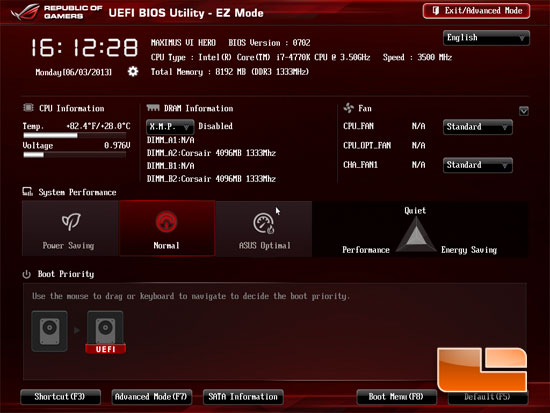
The ASUS Maximus VI Hero has the traditional two modes for the ASUS UEFI BIOS that we have seen since the initial Sandy Bridge and Intel P67 launch, EZ Mode and Advanced Mode. Since the initial release there hasn’t been much different until now. Along with the Haswell launch ASUS has added several new features to the UEFI BIOS. On the EZ Mode page there is now a spot that we can set the XMP profile! No longer do we have to go into the Advanced mode to set that. Its a similar situation with the Fan profiles, now we can set the individual fan profiles on the board right from the EZ Mode.
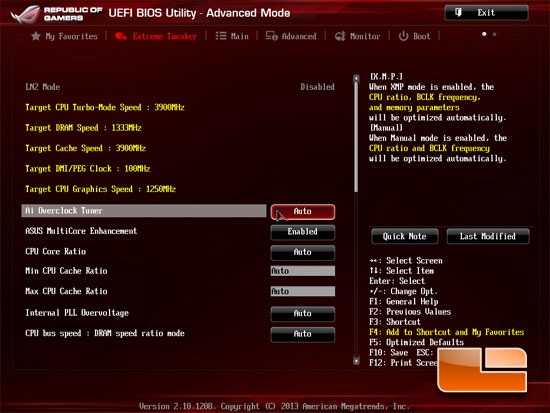
Once we head into the Advanced mode of the ASUS UEFI BIOS it looks familiar to what it did so we aren’t going to go in to all of the specific pages, but we will certainly cover the new ones.
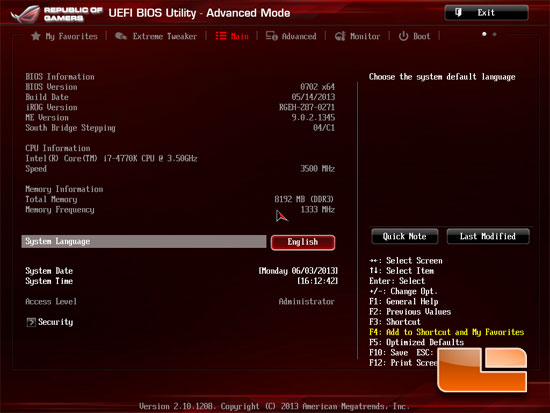
We’re all familiar with this page, here we can see the general information about the board and the BIOS version that we are running.
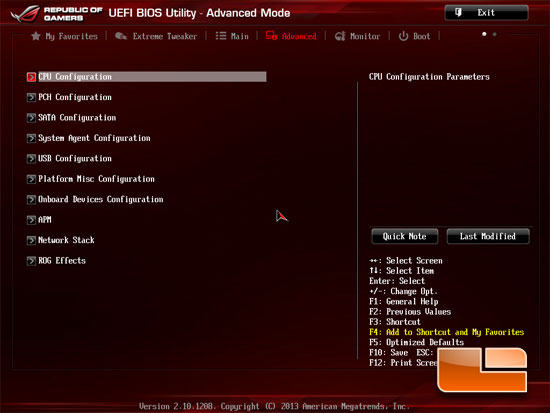
The Advanced tab of the UEFI BIOS gives us access to pages like the CPU Configurations, PCH Configuration, SATA Configuration, System Agent Configuration, USB Configuration, Platform Misc Configuration, Onboard Deviced Configuration, APM, Network Stack, and ROG Effects
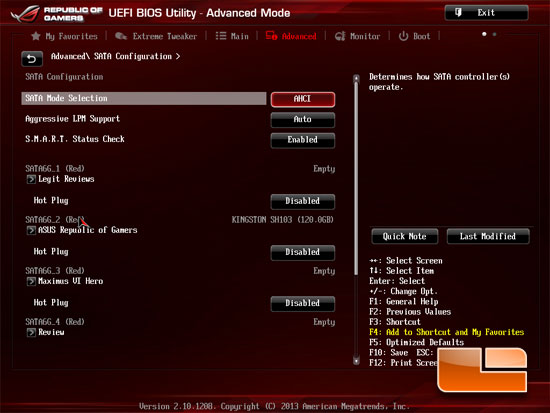
One of the new features of the UEFI BIOS on the ASUS is the ability to rename the SATA ports. I can see this being handy when you need to take advantage of the secure erase built into the UEFI BIOS so you don’t erase the wrong one.
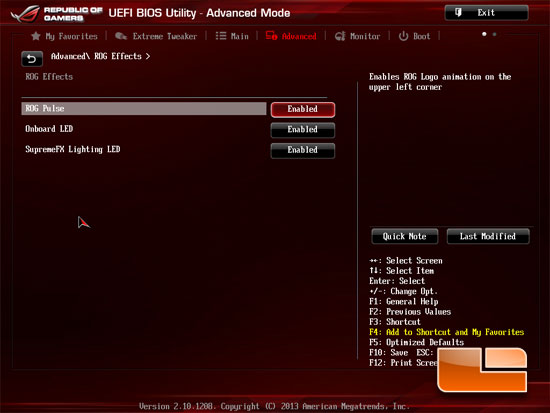
The ROG Effects page allows you to disable the various lights and effects on the board.
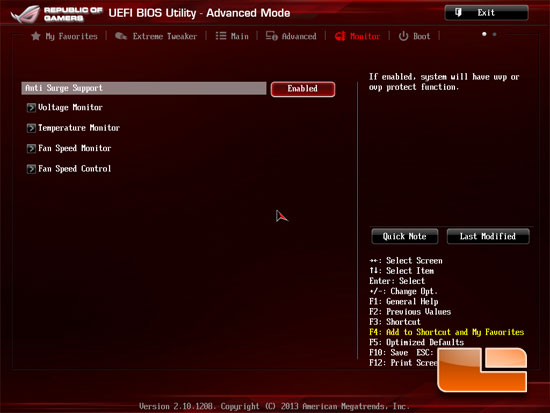
The Monitor tab of the ASUS UEFI BIOS gives us access to the Voltage Monitor, Temperature Monitor, Fan Speed Monitor, and the Fan Speed Control pages of the UEFI BIOS.
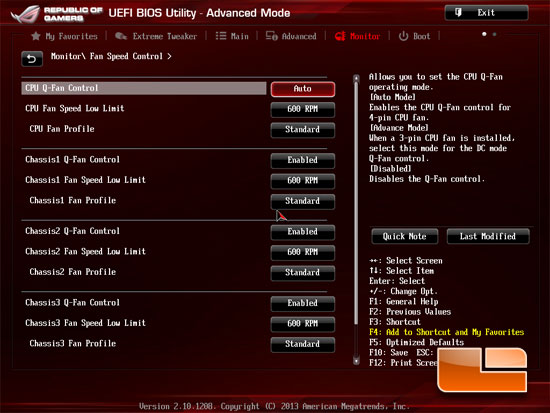
ASUS has one of the better fan control systems out there and it’s all accessible through the UEFI BIOS or the AI Suite Software.
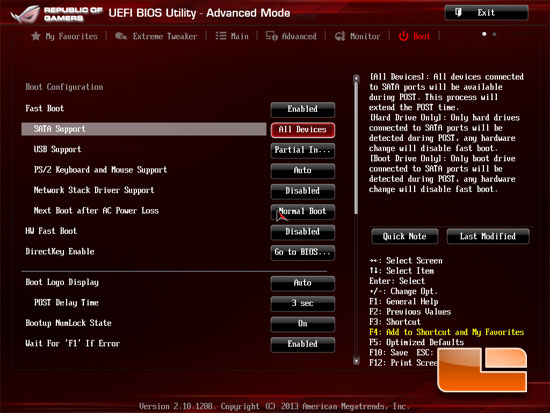
Above inside the Boot tab we can tweak all the various boot settings for our system.
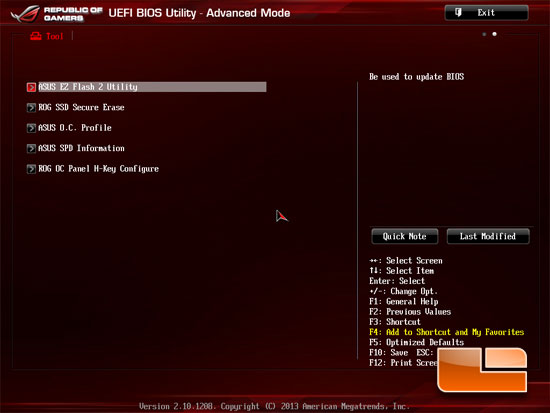
The Tools page will lead us into the ASUS EZ Flash 2 Utility, ROG SSD Secure Erase Utility, ASUS O.C. Profile, ASUS SPD Information, and the ROG OC Panel H-Key Configure.
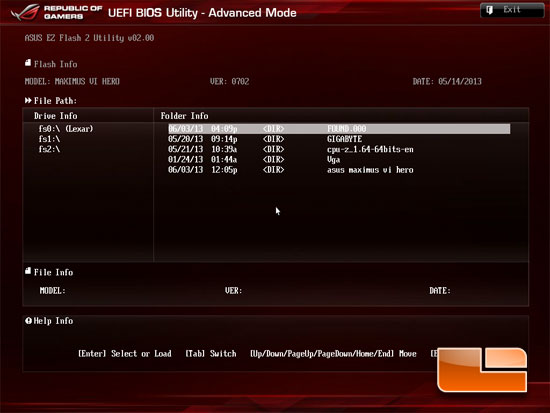
The EZ Flash 2 utility will allow you to pick through your flash drives plugged into the system and choose the file you want to flash the UEFI BIOS from.
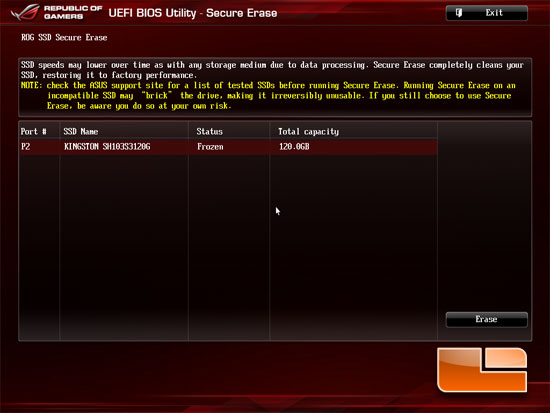
Above we can see the Secure erase utility within the UEFI BIOS.
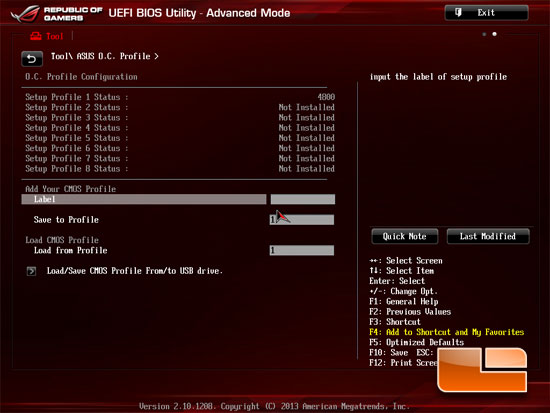
The OC Profile has 8 different available profile slots to save your overclocking profile in. Handy if you are going for the highest available, or just need a little extra for a night of gaming, or even an underclocked profile if you want to conserve a little bit of energy if you’re working on an article or homework.
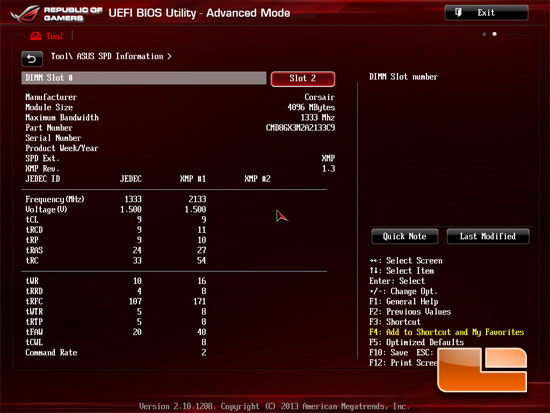
The ASUS SPD Information will read the JEDEC and XMP information from the DIMMs that you have installed into the system and display it here for you.
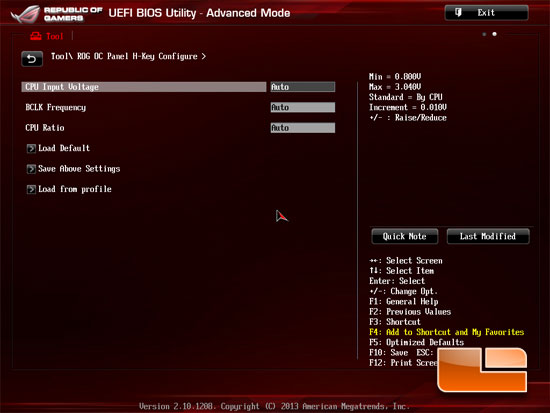
The OC Panel H-Key settings can be configured here.
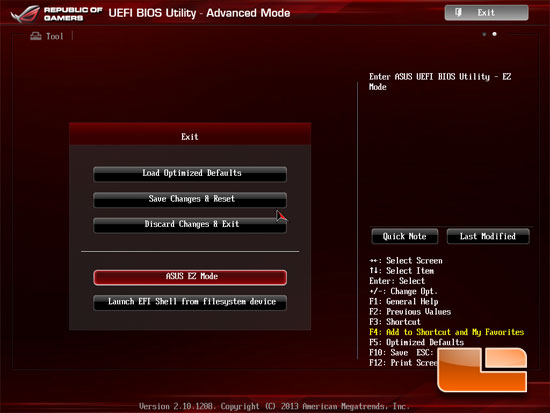
From the save and exit page, we can switch to the ASUS EZ Mode, load the defaults, discard the changes that have been made while in the BIOS.
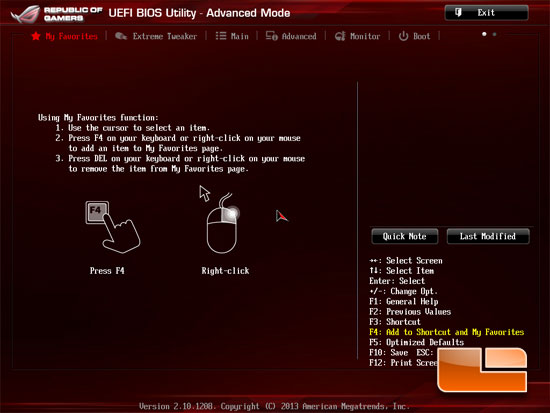
This is potentially my favorite page of the ASUS ROG UEFI BIOS, here we can customize the page to the settings we want the fastest access to. We can set our vCore, CPU Multiplier, and anything else we want on one page here for immediate access.
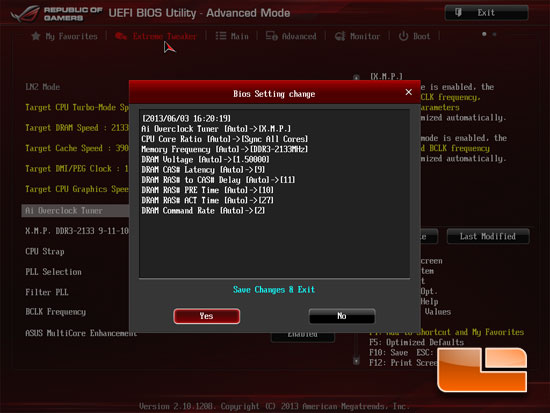
If the previous page isn’t my favorite, then it would be this one. Ever leave the BIOS while overclocking and hope everything is set right? That you didn’t set the vCore to 1.8 instead of 1.3? When you leave the ASUS UEFI BIOS it displays everything that you have changed! This is probably my favorite feature.
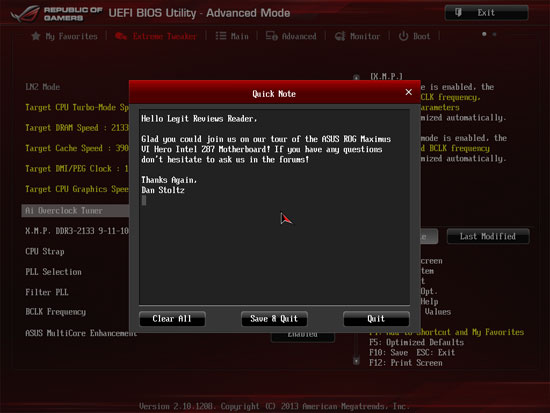
While I didn’t take advantage of this feature at all, ASUS has given us the ability to take notes inside the UEFI BIOS! I can definitely see this being useful while overclocking, or for just about anything you may need to take notes on!

Comments are closed.