ASUS O!Play HD2 HD Media Player Preview
Using the ASUS O!Play HD2

Once you open the File Manager menu, you will see all the devices attached to the HD2. In our case, HDD (the 3.5 drive we installed), USB (from and external hard drive), Network, and UPNP devices and folders were shown. To narrow down the search a bit, ASUS lets you browse these devices by type simply by selecting the multimedia category on the left.
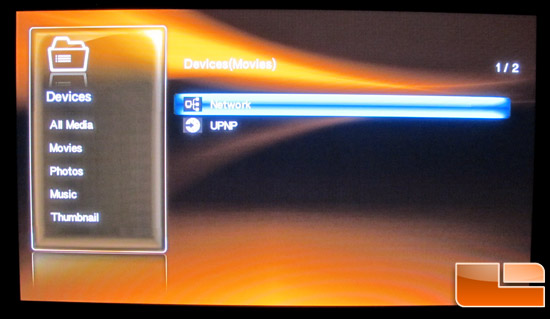
This filter works quite well, but many of our users were confused when they would browse for a CD or audio file and could see the folder, but nothing else they didnt realize that the last search was for movies so all of the audio files didnt display. The HD2 does show what filter is on, but many people might overlook the words in parenthesis at the top of the page.
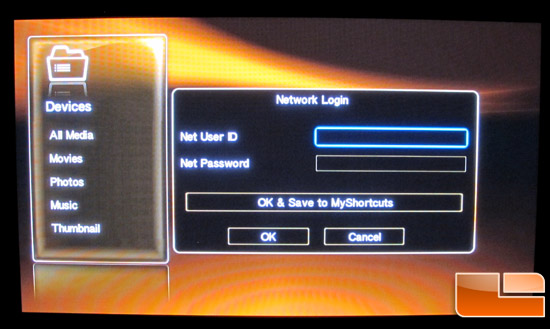
The ASUS O!Play HD2 supports both DHCP and FIX IP protocols to connect to computer. When you use DHCP, the router will automatically assigns an IP address to the HD2 so that you can share and play files from your computer. We had absolutely no problem attaching to our Windows-based machines. Windows 7 needed a password for the HD2 to access, but once you typed the password into the ASUS, the HD2 remembered your password and could even save a particular drive or folder shortcut for easy and quick access.
If you didnt want to go through a router of any sort, you could connect the HD2 directly to your computer and assign the media player an fixed IP address with the FIX IP option.
While the GUI is certainly functional, it doesnt approach the slickness that the Apple TV has with its ability to display metadata from each multimedia file. The HD2s GUI cant even really approach the overall functional and aesthetic excellence that the new WD TV Live Hub GUI provides. Even with the GUI shortcomings, though, the HD2 still gets the job done.
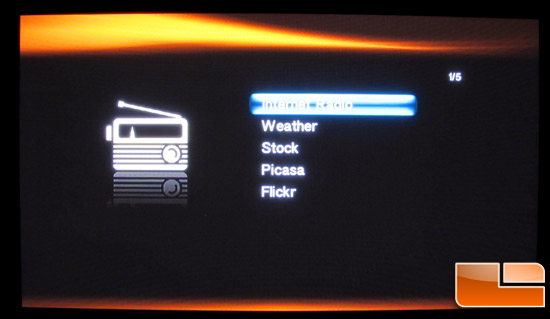
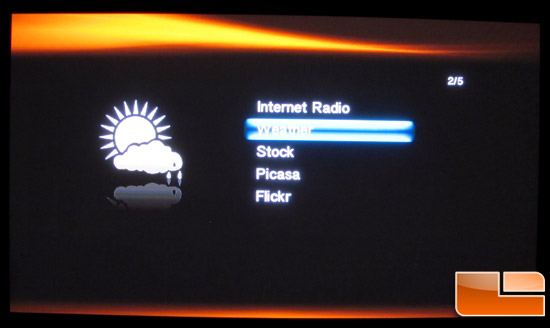
The ASUS O!Play HD2 really doesnt have that much to impress you with when it comes to the ability to play a bunch of thing from on-line. There are a number of internet radio stations in the ASUS library along with the ability to check the weather and your stock portfolio.
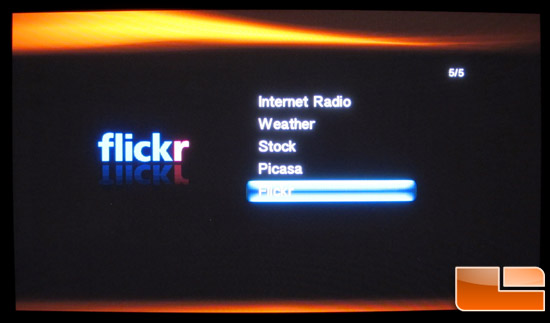
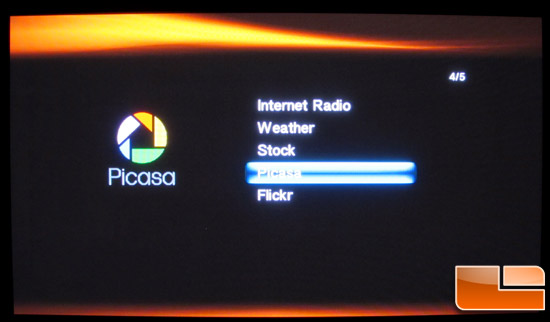
It is interesting to see both Flickr and Picasa there representing the online photo community. What is missing is any ability to watch movies on demand via Netflix or Hulu Plus. Unfortunately, my favorite on-line media site, Pandora is also missing. ASUS has clearly decided to concentrate on making this player robust in its ability to play all forms of user-generated media instead of streaming media from various on-line services.
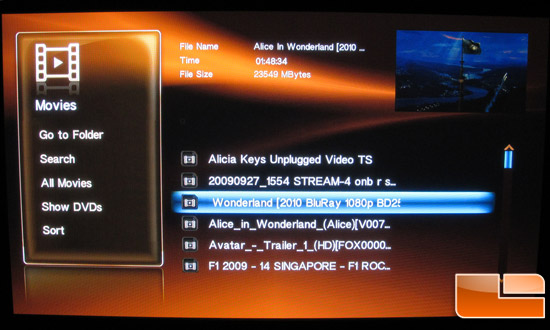
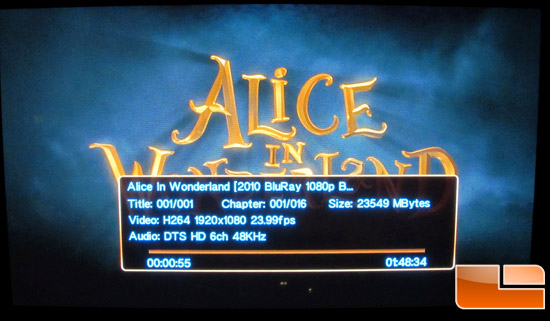
We tested the ASUS O!Play HD2 with a variety of multimedia files that we have stored on an external USB hard drive. Using the HD2 as an HD media player is where this player shines. The player didnt even hesitate when we through a Blu-ray ISO at it. We didnt get menu functionality, but the Realtek 1073DD+ chipset player was one of the fastest to tame the Blu-ray ISO. All other media files we through at it came across quite well and the player didnt stutter or hiccup with any file.
For those A/V purists out there, the O!Play HD2 did pass through our DTS and TrueHD digital audio. We had to tweak some of the settings, but I was impressed with the players ability to let audio decoding happen off-line. This is great news for those who have invested big bucks in receivers that can decode the latest and greatest audio codec.
Once your movie got up and playing we didnt like the fact that it was not easy to search within the movie that you were playing. Unlike Western Digitals latest WDTV Live Hub, the ASUS O!Play HD2 couldnt skip to a certain time within your movie. It did, however, remember the last playback position and ask you if you wanted to resume from where you left off. You also werent really able to tell what kind of file you were looking at within the GUI. You could tell the filename and type of file before playing, but you werent able to get any information on, say for example, audio or video bitrate, number of audio tracks, or even the length of the file you are playing. Only when you were in the movie were you able to the properties of your movie file. Other than this, we really had no complaints when using the O!Play HD2.
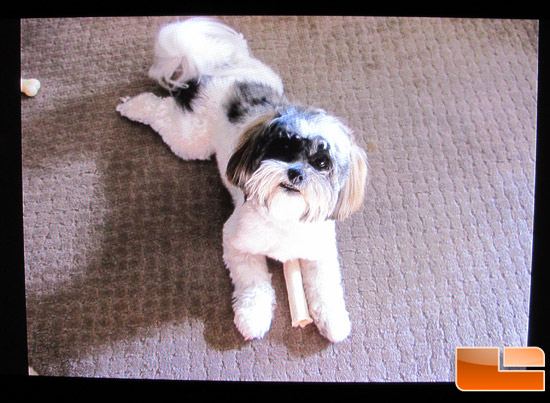
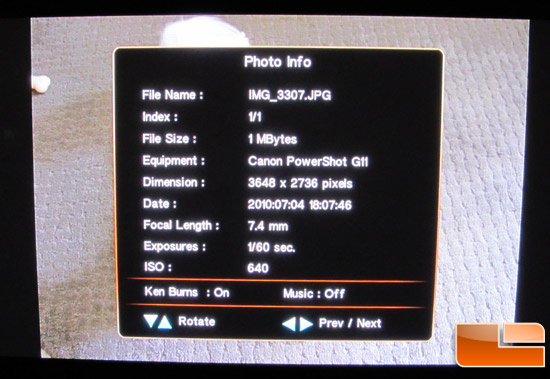
When viewing photos, the O!Play HD2 showed you more than enough information on your file.
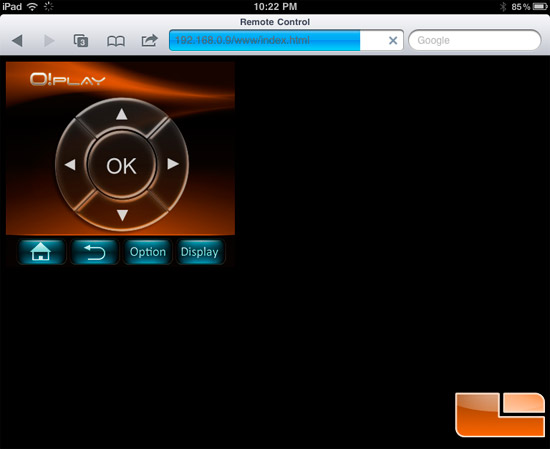
One thing that did catch our eye was the ability to use our Apple iPhone and iPad to control the O!Play HD2. From our iPad (and iPhone) device, we connected to the media player by just typing in the IP address set up on the HD2. A very simple navigational control menu is then displayed that allows you to go to the home menu, go to the previous screen, select movie/music/photo effects, and display filename/type/time. To be honest, we used this a few times to show off to friends, but for us it was too gimmicky to use all the time. The real remote works just fine for us.

Comments are closed.