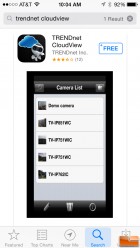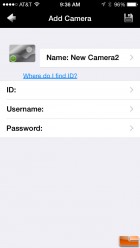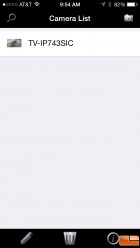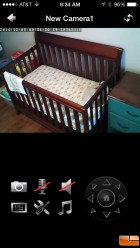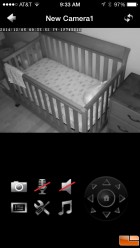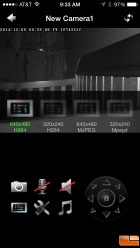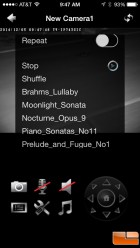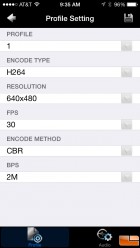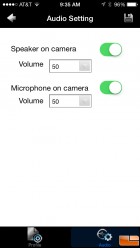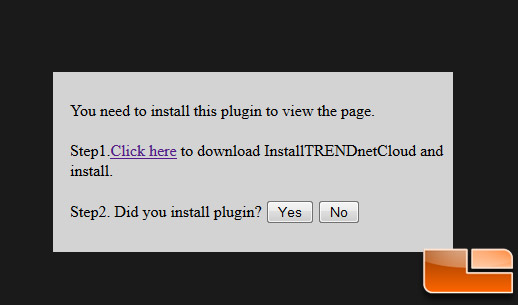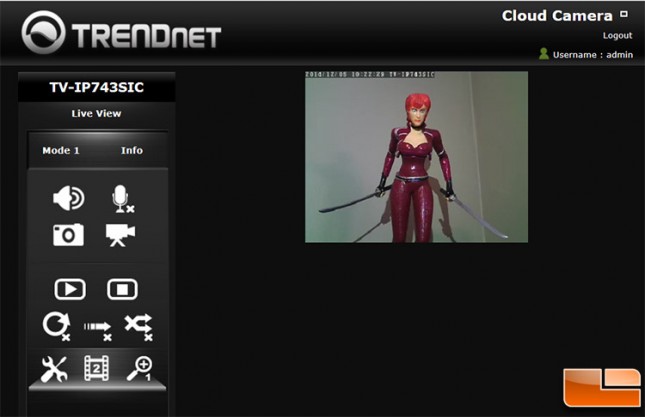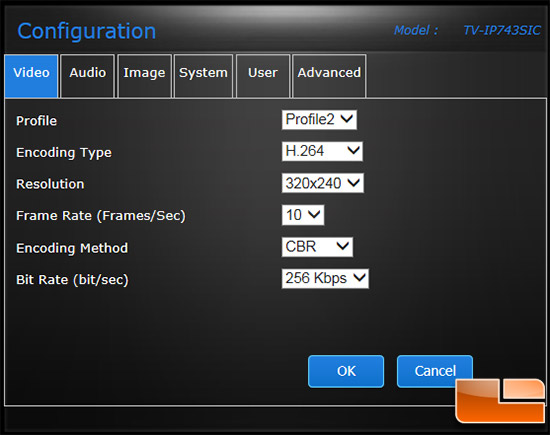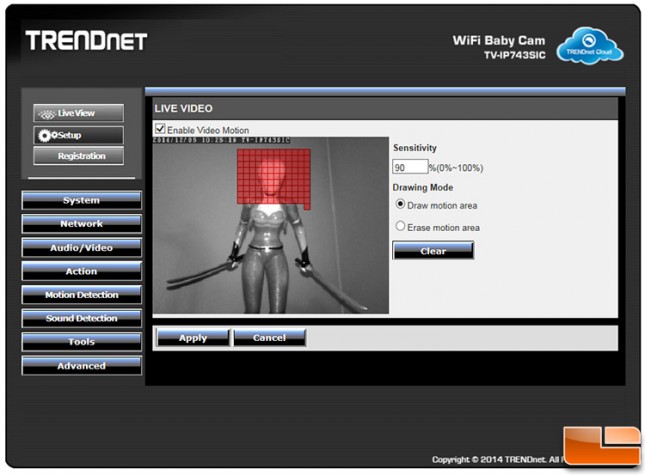TRENDnet WiFi Baby Cam Review – TV-IP743SIC
TRENDnet TV-IP743SIC WiFi Baby Cam Setup
With so many people today having smartphones and tablets it makes sense to be able to incorporate those with your baby monitor. Its one of those things that you always have on you. The TRENDnet WiFi lets you use either your PC, smartphone or tablet to view your child. In fact you can use a combination of all three if you wanted and you are not limited to just using either iOS or android you can use both at the same time. The Apps are user friendly and are found for free in either the App Store or Play Store. TrendNET has a great setup video for the WiFi Baby Cam that covers the entire installation process below.
We installed the iOS version on our Apple iPhone 5 without any issue and was able to get the camera up and working in minutes. Here are some general screen shots from the app:
Setup is pretty easy, but you’ll likely need to setup your camera two ways. If you are at home you can set it up to be viewed off your local wireless network, but away from the home you’ll need to enable the TRENDnet Cloud Service. To do this you need to add a new camera to the app using the full URL with your unique camera ID in it. For example you’ll need to enter http://12345678.cam.
You can view an emulator of the TRENDnet WiFi Baby Cam if you’d like to try out the user interface yourself.
It should be noted that the best way to adjust the through a web browser by going to access the camera. You will have to install a plugin on your browser to do this, so just a heads up on that. Once you get the URL entered correctly and you are logged in with the user/password that you created during the Cloud Camera setup you should see the menu below.
Once you are here you can go into configuration and get to the advanced menu.
After you sign in again you can get to the full functionality of the TRENDnet WiFi Baby Cam and enable things like motion detection andsound detection. Under the Action menu there are recording, video clip and snapshot options. This is also where to go to get firmware upgrades for the TRENDnet WiFi Baby Camera as there is an option to check for firmware updates under Tools. We successfully updated from Firmware version 1.0.0 to 1.0.1 to get the fixes offered by the latest firmware release.
Here is a look at some screen captures of what the video looks like at 320×240 when viewed from the TRENDnet cloud service. There are a number of video modes to choose from, but this is the one that the app defaults to when you use it. It should be noted that with IR mode enabled for night use that the camera still records at 30fps.
You can also go in and manually change it to 640×480 (H264 or MJPEG) if you’d like a larger screen resolution like shown below with 640×480 H264. You can even pinch zoom by up to a factor of four when using a smartphone or by clicking the zoom button on the app.
Overall the TRENDnet WiFi Baby Cam is impressive for being under $70. The resolution and image quality is nothing to brag about, but the night vision works well and you can easily see 15 feet away in the dark. You can record video to a remote storage device and even enable a motion sensor to enable the camera when there is movement in a zone that you select. You also get an e-mail when there is a sound or motion detected if you want, which is great for those that travel or are planning on being out of town. This isn’t meant to be a surveillance or security camera, but it certainly could work as one since you can access remotely on any PC, smartphone or tablet as long as there is internet service available. To top it all off there is two way voice communication and you can even play some baby music if you wanted to. The music available are tunes such as Brahms Lullaby, Moonlight Sonata, Nocturne Opus 9, Piano Sonatos No11, Prelude and Fugue No. 1. We noted that the two way communication needs good internet service to work well, so if you only have 1 or 2 bars of service the audio might not go through properly as it didn’t for us. If we were connected at 4-5 bars or on a broadband WiFi network we were able to talk back and forth with someone in the home just fine.