Super Talent RAIDDrive 64GB USB 3.0 Flash Drive Review
Installing The Super Talent Drivers
To get the highest possible performance from the Super Talent RAIDDrive Flash drives you need to ditch the Mass Storage Compliant Driver (MSCD) drivers from Microsoft and install the Super Talent enhanced drivers. If you open up the SuperTalent USB 3.0 and plug it into your PC, the drive will automatically be assigned the MSCDs from Microsoft. This is the same driver used for all standard USB 2.0 hard drives and flash drives and its already on every Windows OS powered machine that you likely use. This driver will work just fine but will be limited to the speeds that driver can support (about 140MB/s). In order to get the most from their drive, Super Talent developed a series of enhanced drivers for their device. When these drivers are present the SuperTalent RAIDDrive will perform better: over 100% faster, in some cases. It also turns out that the Super Talent enhanced drivers not only deliver improved performance but also include the power management features called out in the USB 3.0 specification; thus these drivers are highly recommended.
The driver installation is a two part install as first we must install
the device-side drivers and then we need to replace the current
Microsoft driver with the new Super Talent driver. You don’t have to do
this, but to get the best performance you have to do this!
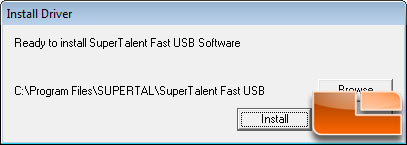
Let’s start out by installing the device-side drivers. To install the drivers you should remove all USB devices and download the drivers. After the drivers are downloaded you need to extract them and run the setup file. Once you run the executable you can choose the installation path or allow it to install to the default directory.
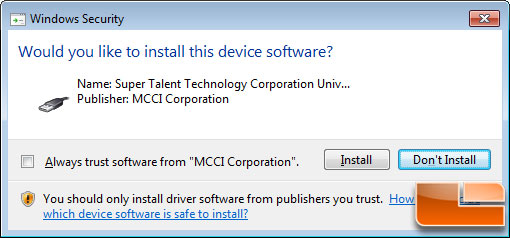
We installed the drivers on a clean install of Windows 7 64-bit and had to give Windows Security permission to install the drivers.
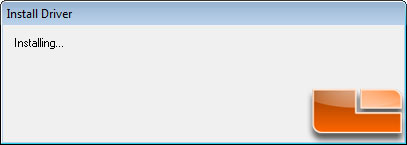
It takes a few minutes, but it is installing…
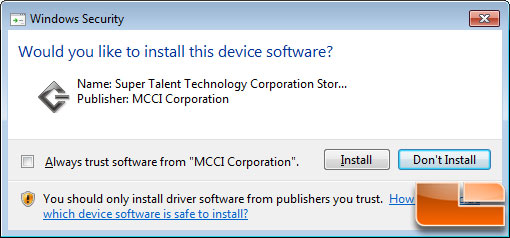
Yes, please install the device software!
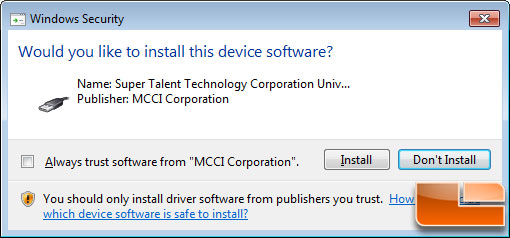
Yes, didn’t we answer this question earlier?
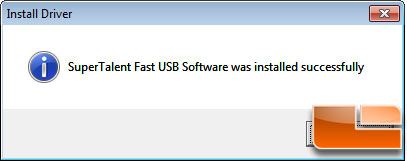
Once the screen above appears it means that we have successfully installed the USB 3.0 device-side driver on the PC.
Now we need to replace the current Microsoft driver (MSCD) with the new driver.
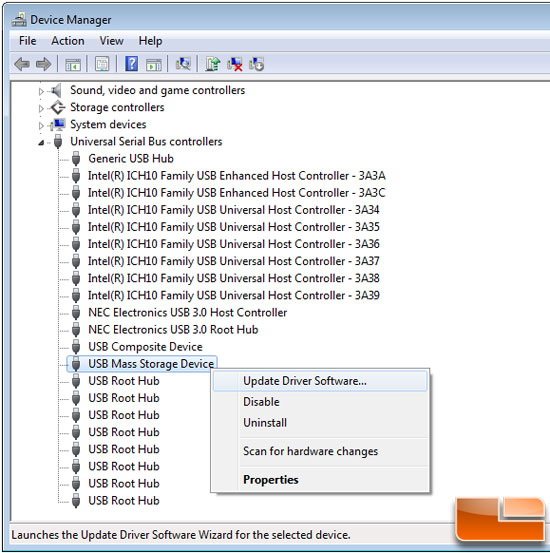
To do this you need to go to device manager by right clicking on the Start Menu and then right clicking on ‘Computer’ located there (upper right list). Choose ‘Manage’ from the pull down message that appears. When the Computer Manager comes up choose Device Manager
and then Select Universal Serial Bus Controllers and finally select USB Mass Storage Device as shown above. You then want to ‘Update Driver Software’ for that device.
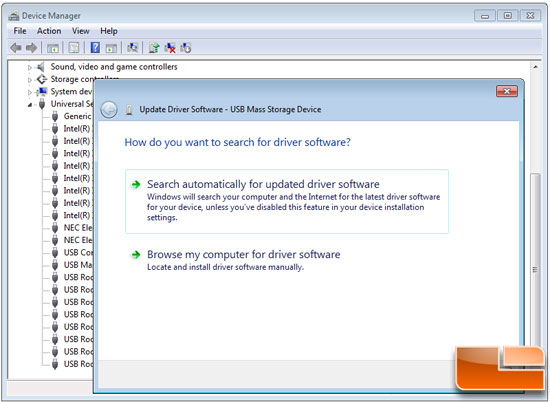
You then need to browse your computer for the driver software manually.
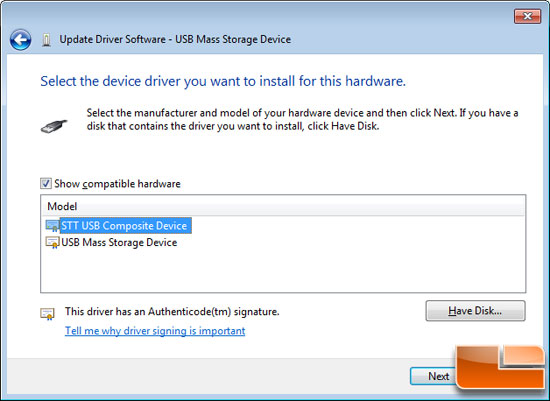
After you click manual install this window will automatically pop-up and you need to select STT USB Composite Device.
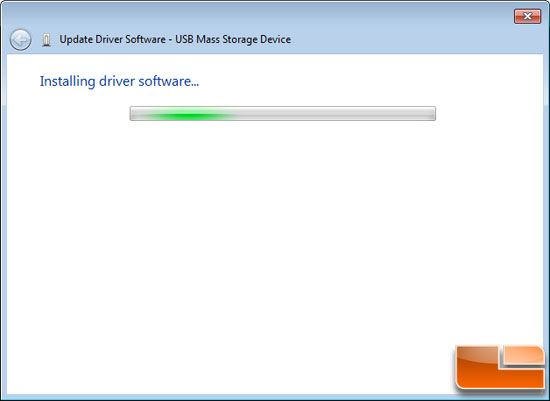
Let the system install the driver for a few seconds…
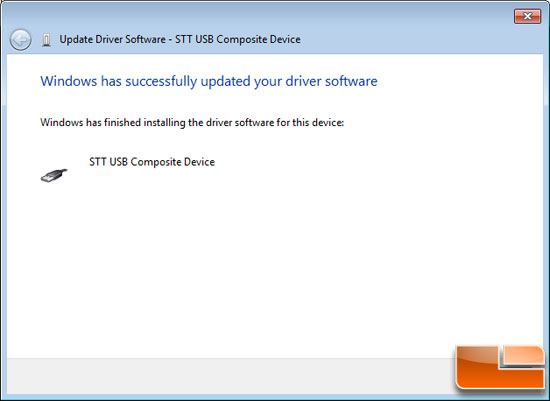
When this screen pops up it means that Windows has finished installing the special Super Talent USB Composite Device drivers and that your system is optimized for the Super Talent RAIDDrive!
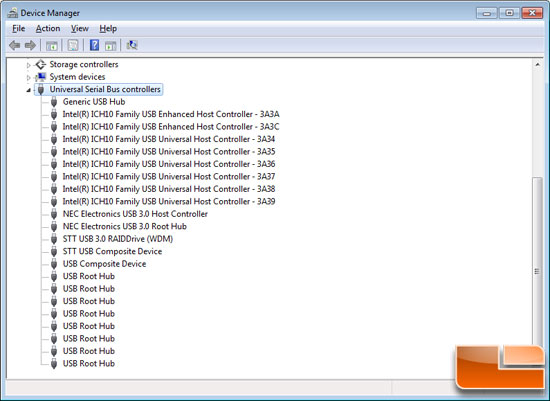
Once the drivers are installed you will see Windows Device Manager shows the STT USB 3.0 RAIDDrive (WDM) and Composite Device controllers appear when the SuperTalent RAIDDrive is installed. When using a non-Super Talent RAIDDrive USB Flash Device the system will use the Microsoft device drivers.
Let’s move on to testing!!

Comments are closed.