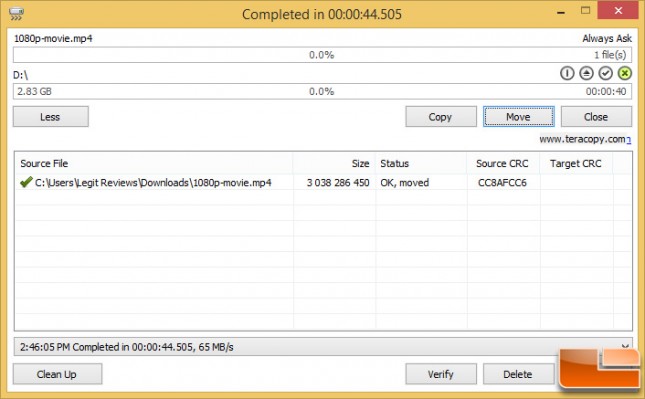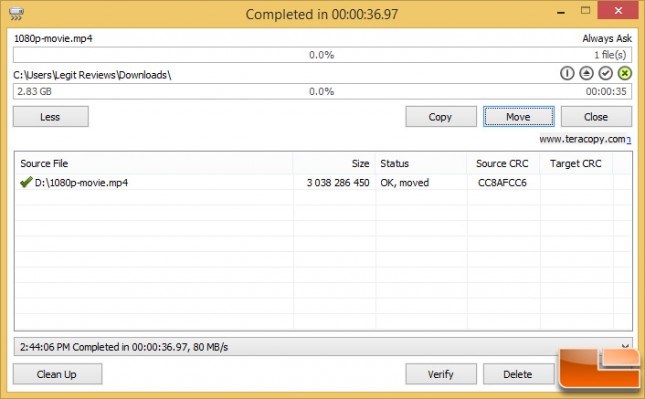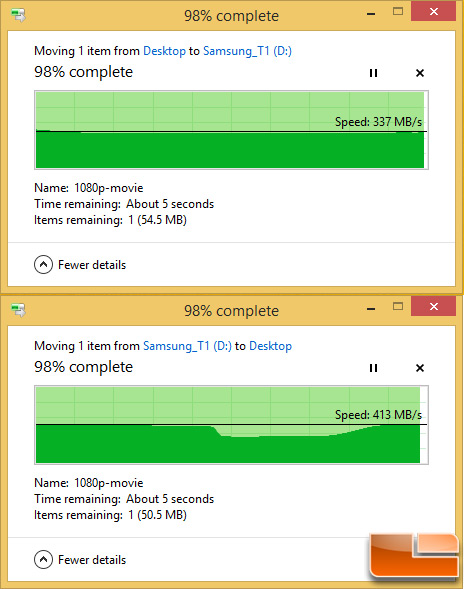Samsung Portable SSD T1 250GB Review
Real World Benchmark Results
One of the most common complaints about newer versions of Windows is the slow copying speed, especially when transferring lots of files over the network. If you want to speed up your copying or if you regularly transfer large amounts of data and have to stop the process to perform some other disk-intensive task, this program may be just what you need. TeraCopy is designed to copy and move files at the maximum possible speed. It skips bad files during the copying process, and then displays them at the end of the transfer so that you can see which ones need attention. TeraCopy can automatically check the copied files for errors by calculating their CRC checksum values. It also provides a lot more information about the files being copied than its Windows counterpart.
Legit Reviews used Teracopy 2.3 to move a 2.83GB 1080p movie from our test system to the Samsung Portable SSD T1 250GB drive over the systems SuperSpeed USB 3.0 interface.
Moving the data back to the PC is a read test and that is why we see the performance improve a bit. We were able to move the feature film from the Samsung Portable SSD T1 250GB drive to the PC in 37 Seconds at 80MB/s.
We also completed the same task with the built-in Windows 8.1 Explorer file moving utility and discovered much better performance. For example it took just 9 seconds to get the move from the desktop to the Samsung T1. Our write speeds topped out at 340MB/s during the move. When moving the data back to the PC we saw speeds top out at 413MB/s and the task took just over 7 seconds to compete.