Razer Naga 2012 MMO Gaming Mouse Review
Naga 2012 Mouse Synapse 2.0 Software
Razers very own Synapse 2.0 software does not come with the Naga mouse but you can get this software by visiting their website and downloading it. The Synapse software will require you to make a new user account (if you are not already a member) in order for you to use the Cloud based profile saving feature.
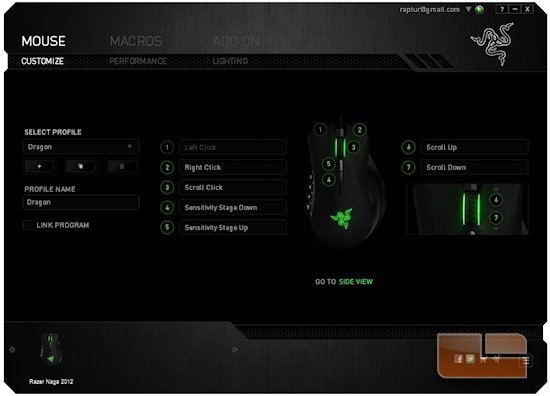
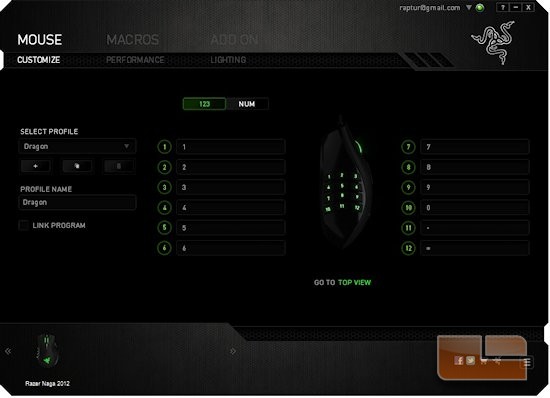
After you get the Synapse software installed and running on your desktop, you will greeted with the Mouse menu with the Customize sub menu. This is the main screen where we can make profiles, and adjust each of the 17 buttons on the mouse to various actions. You can also link a specific profile to a specific game or computer program, so that when you automatically start that program it will automatically load that specific profile that pertains to that game/computer program.
At the bottom left hand corner is where your qualified Razer mice will be located at, if you are using more than one mouse, and it can be accessed through the Synapse 2.0 software it will be listed here.
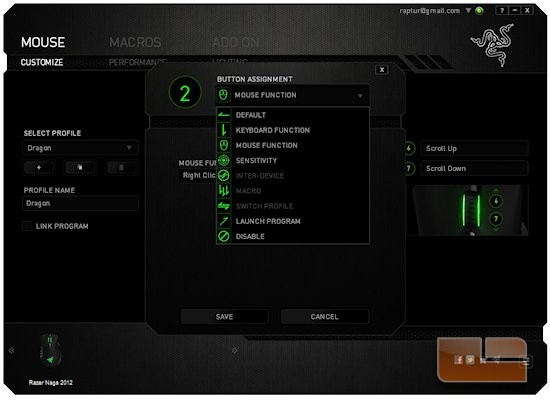
When you click on a specific button and then click on the assignment drop down list you can assign specific preloaded functions to that specific mouse button. Or, we can assign a Macro function to a particular mouse button, only after you make a Macro function in the Macro menu of Synapse 2.0 software.
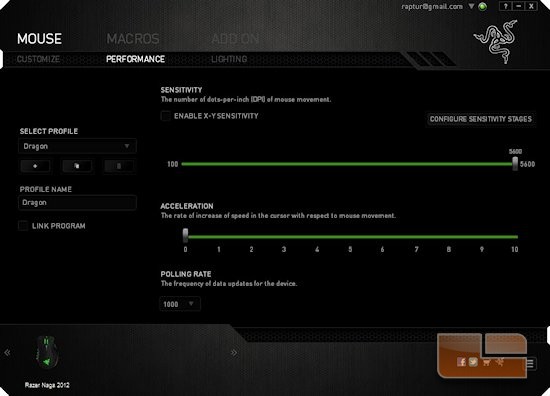
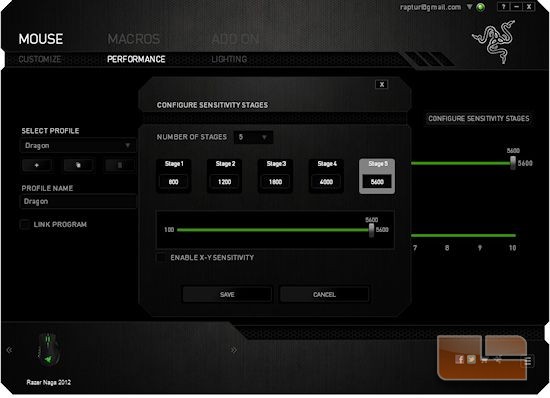
Under the Mouse tab and the Performance sub menu, is where we can set the maximum DPI settings on each one of the stages. We can use up to five DPI stages per specific profile.
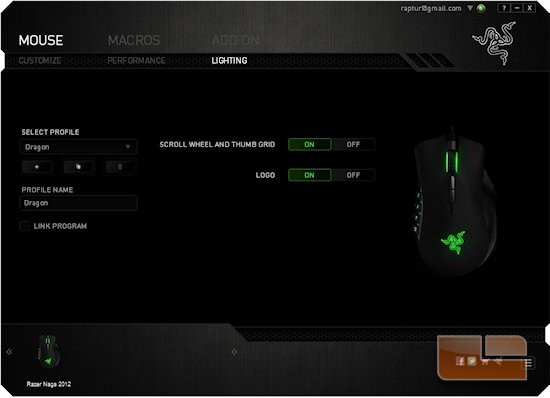
Under the Mouse main menu and to the sub menu of Lighting is where we can turn on or off the LEDs on the mouse.
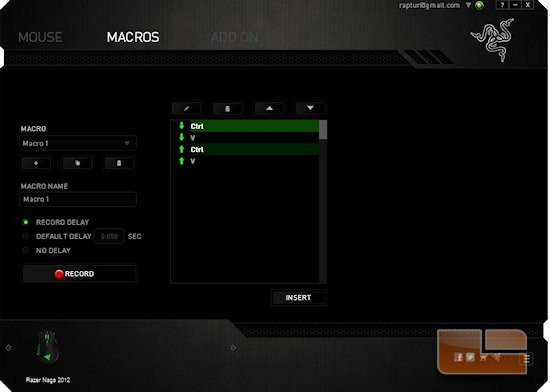
Macros menu is where we can set up a complex set of keyboard commands into a single function. So if a maneuver requires multiple key presses on the keyboard we can record it here, and then with a simple click of a mouse button (assigned mouse button) it will do all of them key presses at once. We can also put in a time delay in between each key stroke or function.
Now this part of the software will record both the down stroke, and up stroke when you press on a specific key on the keyboard. As you can see I was programming the Macro to do a CTRL V (Paste) function and it recorded both down and up stroke of the CTRL key as well as the V key, I then had to move the down stroke of the V key up one so that it can execute that function properly. I personally did not like how the Macro portion of the Synapse software recording both the down and up stroke of each keyboard keys, because each time I pressed a key I had to go back into the software and move the down stroke recorded key stroke up on every key. I had some programs require up to four keys to do a specific task, which added to the confusion of setting the Macro to that specific function I was trying to perform that much more complicated.
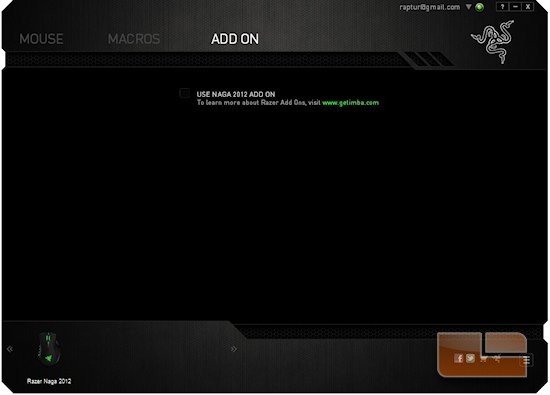
For the final menu of the Synapse software is the Add On. This part of the software will expand the Naga mouse abilities by adding game specific settings.
To be all honest with you I have no idea what this part of the software does. Because when I clicked on the open file it would bring up a window asking me to locate a WOW (World Of Warcraft) executable. And unfortunately I never played WOW so I cant test that part of the software out.

Comments are closed.