Intel Wireless Display on the Toshiba Satellite E205 Notebook
Intel Wireless Display – Performance
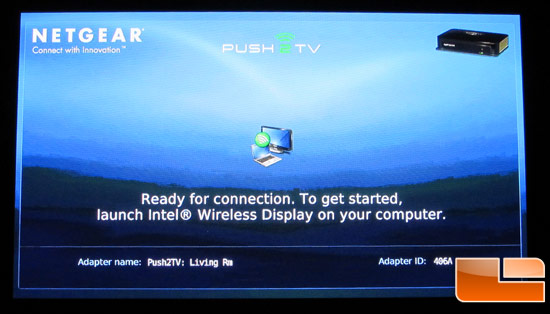
We connected our adapter directly to our HDMI TV input and turned the box on. After a few seconds there is a welcome screen from the Push2TV adapter informing us that the adapter is waiting for compatible Intel device to connect to it.
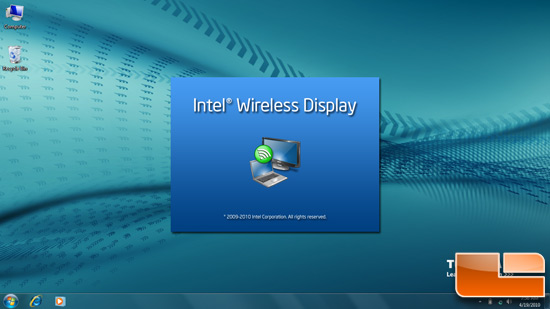
On the Laptop side, connecting couldnt be simpler. As mentioned, the Toshiba has a quick connect button built into the laptop. When you push it, there is a popup window that is displayed asking which device do you want to connect to and a security code is displayed on your television for you to enter on the computer side.
Since we only had one Push2TV box, the choice was simple.
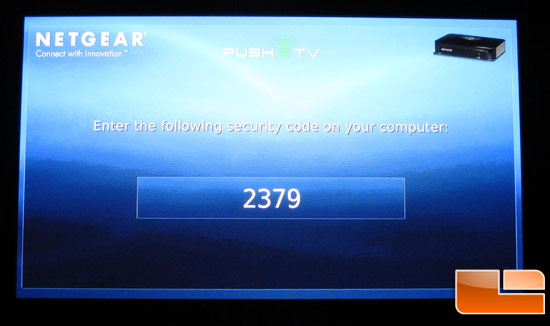
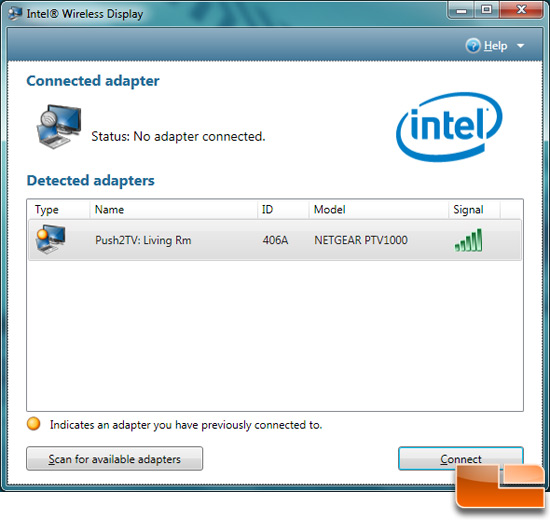
After selecting which adapter you want to connect to, the screen flickers a little as the laptop is adjusting to match the resolution of your TV and then BAM! You are done. For our evaluation, we used firmware 1.2.14.0 that was an upgrade from the firmware that shipped with our original hardware (v1.1.8.0). This latest firmware improves on the speed and responsiveness of the wireless display connection as you move your cursor around the laptop environment.
From Adapter plug in to video on TV, the whole process really takes less than a minute or two. You dont really have to configure anything at all, nor do you have to mess with any wires or Windows permissions settings. The entire system is being marketed as hassle-free and they certainly arent exaggerating the truth with that claim.
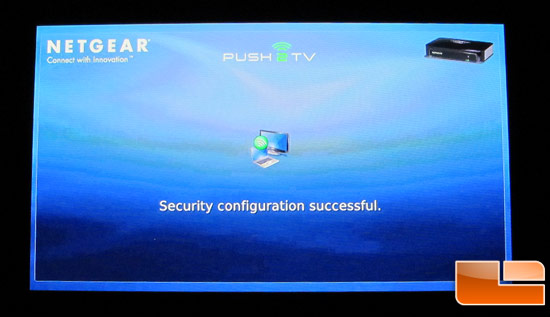
Just because the set up is easy, it does not automatically translate to a great home theater watching experience. After connecting the laptops desktop to the television, we navigated over to YouTube.com to check out some of our videos that we had uploaded. The videos arent in high def but played and streamed very well. There was a loss in video quality, but that really is to be expected moving from a 14-inch screen to more than 55-inches.
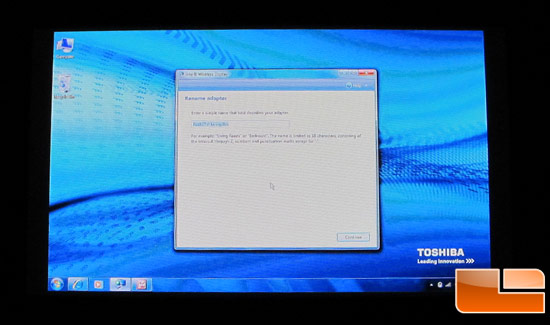
I was surprised to see just how well our setup worked when playing MKV and other high-definition video files. I picked out a few 1080p files to play via Windows Media Player and VLC Media Player. Both were able to play MKV, Blu-ray ISO, DVD ISO, M2TS, TS, VOB, AVI, MOV files flawlessly. Of course this makes perfect sense since these files play on the computer with no problem and they are simply transmitted by the Intel Wireless Display setup and broadcast on your television.

Comments are closed.