Intel 311 Larson Creek 20GB SLC SSD Review
Enabling Intel SRT w/ RAID on an IDE / AHCI Windows Installation
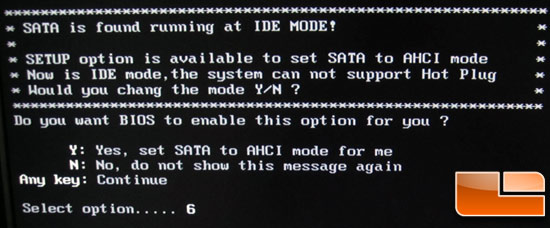
The first time I fired up the Gigabyte GA-Z68-UD3H-B3 motherboard, I discovered a warning message that informs the user that the board is running in IDE mode. It then goes on to say that you can change the setting over to Advanced Host Controller Interface (AHCI) if so desired. I thought this was strange and I knew from reading the Intel directions that you must install the Microsoft Windows operating system in RAID mode for SRT to work properly. I hit the ‘Y’ button for yes and let the board install Windows 7 Ultimate 64-bit in the AHCI drive mode. While Windows 7 was installing I contacted Gigabyte letting them know that I was concerned with how this menu was being handled and the company responded with this statement.
“A while back, due to many users still using single HDD for their system, and to use compatible (IDE) mode is most trouble free setting to DIY users (not all DIY users are as good as geeks) Now, for the users who wants to use XHD or latest Intel Smart Response, actually they simply adjust the BIOS settings. Also, our HQ is developing a special feature that system will auto detect and auto set up when user has a empty HDD + SDD hook up with our Z68 MB at 1st time boot up. The BIOS will ask something like ’do you want to enable Intel Smart Response Technology. And user only need to answer ‘Y’ , then BIOS will implement the rest of settings (in physical BIOS and Intel RAID rom) However, I have no firm schedule for this feature yet, but it will be released soon.” – Gigabyte PR
I hope Gigabyte will change the board to booting to RAID drive mode by default, but for now I am going to see what happens if you install in AHCI drive mode. After successfully installing Windows 7 on the WD 600GB VelociRaptor hard drive and having the Intel 20GB SSD installed as a secondary drive I went ahead and installed the Intel Rapid Storage Technology (RST) driver version 10.5.0.1027.
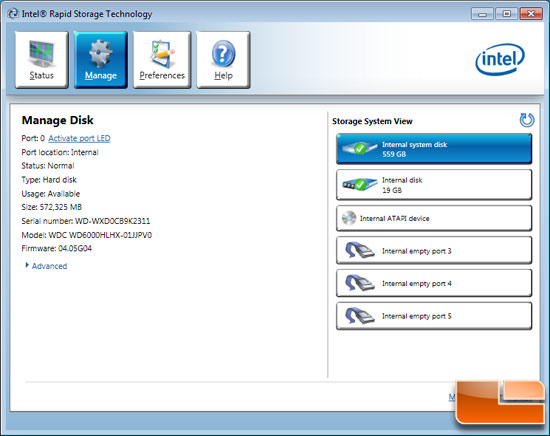
The software fired up, but sadly no ‘accelerate’ menu is shown as the software knows the system is in AHCI mode. What can you do now? Well, we asked Intel and Gigabyte that question and got some rather amusing responses. I won’t say names or companies, but one of the responses I got back was this:
“I think if a DIY guy is gonna know enough about Z68 to want a new board and these features, hell do the research and know what he has to setup, ie Raid config etc.. My gramma isnt gonna go but a Z68 board and make the mistake of a raid config issue. Shell buy a pre-configured OEM system..”
I whole heartily disagree with the comment made by this individual. I don’t think the average system builder let alone DIY enthusiast sets the BIOS up on a PC in RAID mode. I’ve running Legit Reviews for nine years now, so what the heck do I know, right? I reached out to AVADirect, CyberPower, iBuyPower and MAINGEAR to see what they do when a customer orders a PC with one hard drive. These are hands down the best boutique system builders, so I value what they say and how they configure systems.
- AVADirect: Depends, if there’s ESATA on the MB then AHCI. If it doesn’t then IDE. RAID for RAID setups, obviously.
- CyberPower: For single HDD will be default to AHCI.
- IBuyPower: Default should usually be AHCI. We try not to leave anything on IDE anymore.
- MainGear: We always set to RAID as we dont know how the customer may end up configuring their system down the road. Good question though, it was something we specifically were mindful of and have been doing for a couple of years now.
Obviously, not everyone is going to ship or build systems running in RAID mode. When I went into the BIOS and changed the drive mode from AHCI to RAID and restarted the system it would crash and the Windows 7 splash screen and continuously reboot. Obviously this isn’t a good sign and means you can’t easily switch over.
I think that many people will add Intel SRT down the road as a way of getting performance gains from a system as it gets older and starts to slow down. What is going to suck is when someone tries to install an SSD and can’t get SSD caching to work as the option is there in the drier. Intel almost needs to have an alert in the RST driver letting people know their system is in IDE or AHCI mode and SRT can’t and won’t work with these system settings. So, what was the official word from Intel as to how to get SRT to work if you installed in AHCI or IDE mode? You are going to have to re-install the OS!
“RAID mode is required prior to OS install. This requirement is well documented in our evaluation guide whitepaper, which we require OEMs to follow as they configure their systems for SRT. They should be shipping Z68 systems in RAID-ready mode as the default, in which case the user can simply install an SSD and turn on caching. If OEMs ship Z68 systems in AHCI mode with the OS pre-installed, then users will need to set the system in RAID mode and re-install the OS.” – Intel PR
No one likes re-installing the operating system, so I tried to find a way to ‘fix’ this issue in order to get SSD cache working! Important I am going to explain a method that contains steps that tell you how to modify the registry. However, serious problems might occur if you modify the registry incorrectly. Therefore, make sure that you follow these steps carefully. For added protection, back up the registry before you modify it. Then, you can restore the registry if a problem occurs.
- Exit all Windows-based programs.
- Click Start, type regedit in the Start Search box, and then press ENTER.
- If you receive the User Account Control dialog box, click Continue.
- Locate and then click one of the following registry subkeys:
HKEY_LOCAL_MACHINESystemCurrentControlSetServicesMsahci
HKEY_LOCAL_MACHINESystemCurrentControlSetServicesIastorV - In the right pane, right-click Start in the Name column, and then click Modify.
- In the Value data box, type 0, and then click OK.
- On the File menu, click Exit to close Registry Editor.
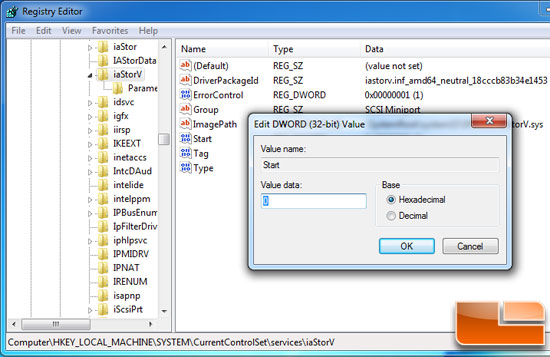
I found that the Msahci start value was already set to zero, but the IastorV start value was set to three. I changed the value to zero and powered down the system. I went back into the BIOS and changed it from AHCI to RAID mode hopefully for the last time and sure enough when the system rebooted the OS loaded up just fine and we were in RAID mode.
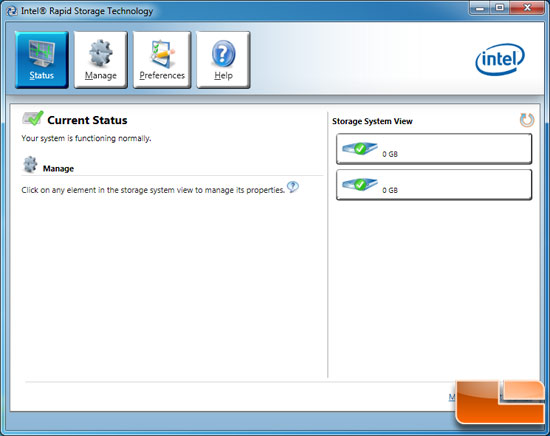
When I went into the Intel RST control panel there was a serious issue though as the acceleration tab still wasn’t there and the two drives weren’t showing up properly.
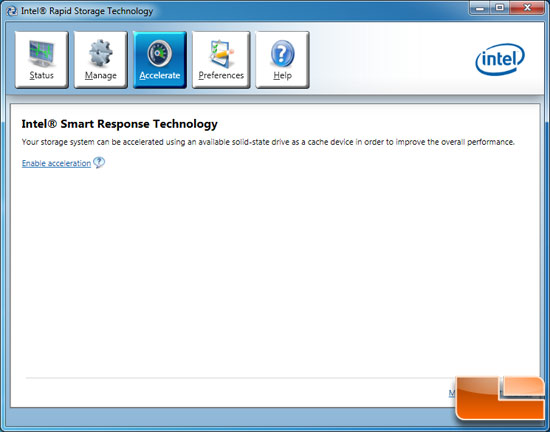
After removing Intel RST 10.5 drivers and re-installing the software I was able to get the acceleration menu to show up.
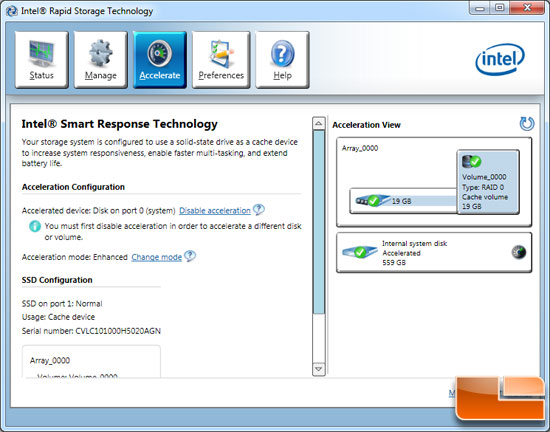
Now I could enable ‘acceleration’ or SSD caching on a system that was originally improperly set to RAID mode! This could have been avoided if the Intel installation directions are followed, but I wanted to take the time to help those out that might have a system that is improperly setup.
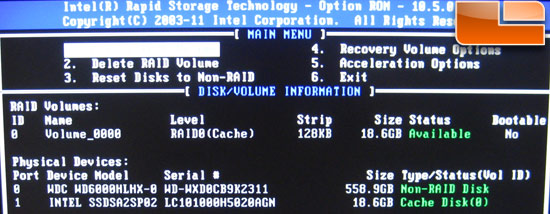
Once you get your system all setup you should see a RAID menu like this when your system boots.

Comments are closed.