GIGABYTE GA-X58-USB3 Motherboard Review
GIGABYTE GA-X58-USB3 BIOS
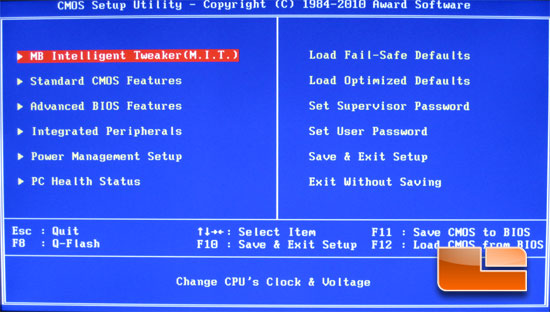
The main page of the GIGABYTE GA-X58-USB3 BIOS gives us access to all of the other pages.
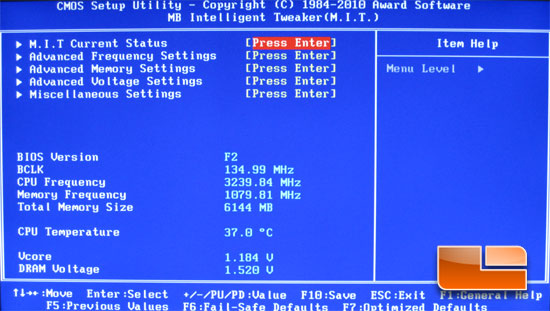
The Motherboard Intelligent Tweaker page brings us to all of the sub-pages that are required to adjust all of our frequencies and voltages.
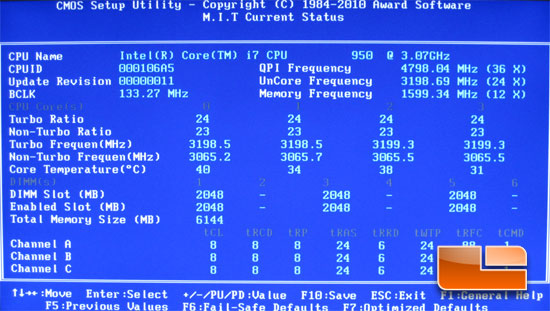
The first sup page of the Motherboard Intelligent Tweaker shows us the current statuses of the processor and memory.
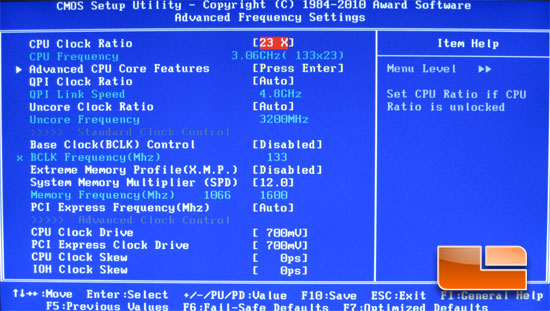
The Advanced Frequency Settings sup page of the Motherboard Intelligent Tweaker allows us to adjust all of the CPU settings and the multiplier for the memory.
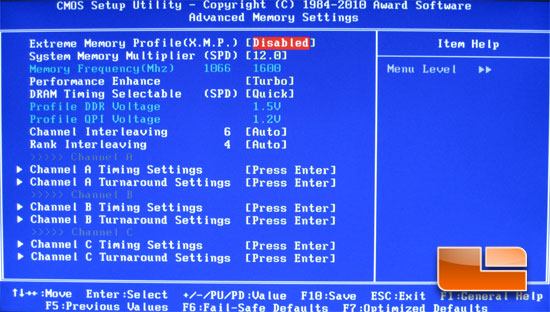
The Advanced Memory Settings page gives us access to adjust the Memory multiplier as well as additional sub-pages to change the memory timings.
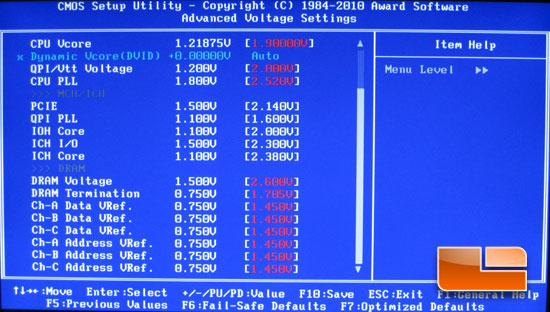
Above we have the Advanced Voltage Settings page which allows you to tweak the system voltages.
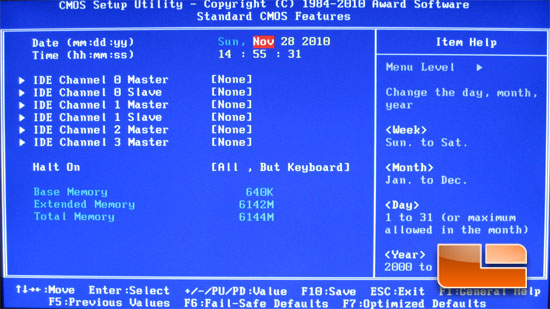
The Standard CMOS Features will show you what drives you have plugged into each of the six SATA2 ports, you can also set the system date and time here.
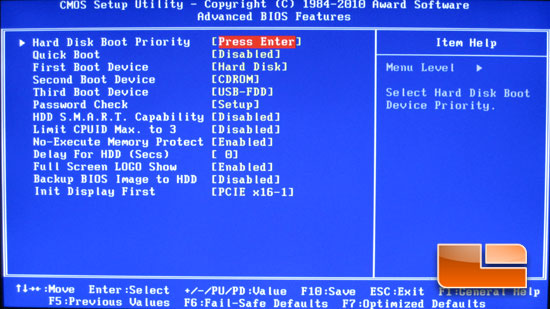
The Advanced BIOS Feature page gives you access to various hard drive settings such as Hard Disk Boot Priority and boot device order.
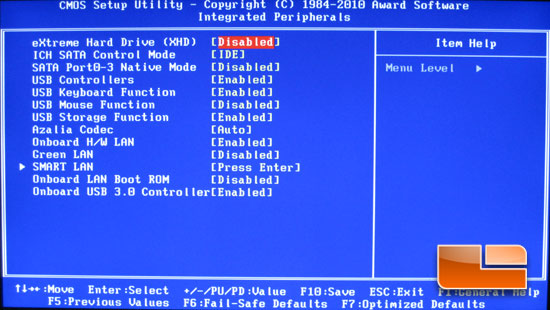
The Integrated Peripherals page allows you to enable or disable the various on board devices of the GIGABYTE GA-X58-USB3.

The Power Management Setup page allows us to change several of the power features and allows us to set the Resume by Alarm feature of the GIGABYTE GA-X58-USB3.
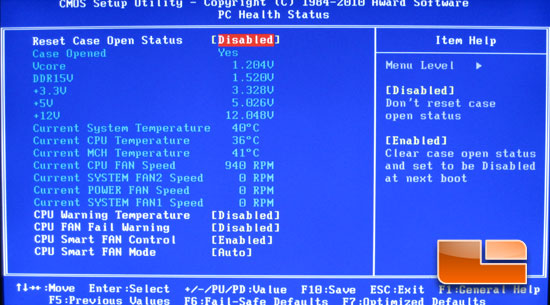
Last but not least we have the PC Health Status. This is the page I always visit when I first boot up a new system. It allows you to check various system temperatures and voltages.

Comments are closed.