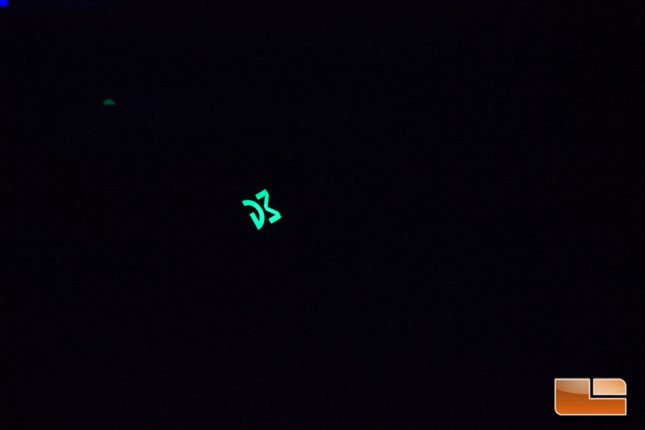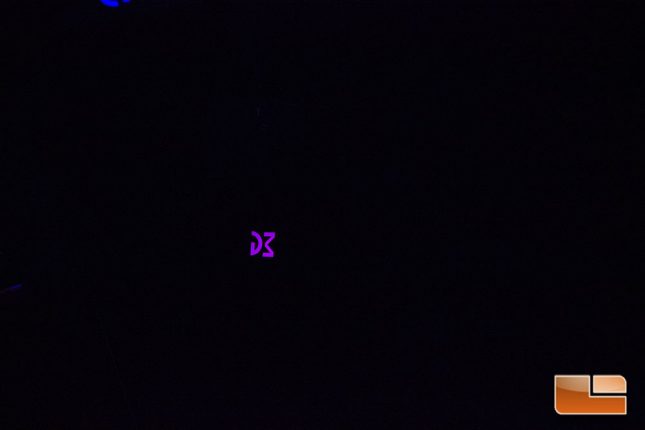Dream Machines DM3 Mini Ambidextrous Gaming Mouse Review
Dream Machines DM3 Mini – A Closer Look
The Dream Machines DM3 Mini features a small ambidextrous shape that is familiar to me, which is a good thing. The DM3 Mini features two main buttons, a scroll wheel button and a DPI toggle button, making it about is minimalist as a gaming mouse can get. The low profile of the DM3 Mini, paired with a decent rise for palm area grip, allows for comfortable use over long gaming sessions.
I found the DM3 Mini a bit too small for a solid palm grip, but that will vary depending on hand size. The DM3 Mini should be comfortable in most hands, but it is definitely a smaller mouse, so users who prefer palm grip, or just a larger mouse in general, may want to look elsewhere. I found the DM3 to be most comfortable and effective when I used a claw grip and pushed my palm into the back of the mouse a bit. The DM3 Mini was a bit too short to let me rest my palm and extend my fingers completely for a reliable palm grip, but gripping the side of the mouse with my fingers in a fingertip or claw grip was very easy and allowed for excellent, precise movement.
Coming in at just an inch shy of six feet and featuring a gold-plated USB Type-A connector, the cable length on the DM3 Mini is more than adequate. The DM3 Mini mouse cable is very easy to maneuver and keep out of the way thanks to its lightweight nature and soft rubber coating. The tension on the cable near the mouse is very flexible, which is a good thing, as it means there will be minimal cable drag and the cable can’t easily move the mouse itself since it has such little weight and tension to it. I didn’t ever have any issues with cable drag or interference once the DM3 Mini was set up and in general the cable was one of the better ones I’ve come across in recent memory.
Featuring a soft-touch matte plastic material, the DM3 Mini feels very nice to hold in the hand and doesn’t suffer from picking up fingerprints or other debris. The matte material on the DM3 Mini never felt irritating to the hand and offers a decent amount of grip, though I certainly would have liked some additional side grip, perhaps in the form of rubber material. There is a clean seam between the top and bottom of the DM3 Mini and the entire mouse has a uniform feel to it.
Both the right and left mouse buttons are built into the single-piece top of the DM3 Mini, but I’ve grown to prefer mouse buttons that are independent of the shell for their responsive, consistent nature. The buttons on the DM3 Mini offer consistent presses, but they are just a bit too loose for my liking when compared to recently reviewed ambidextrous mice like the SteelSeries Sensei 310 and Logitech G903. I do think the looseness of the clicks is because the DM3 Mini uses a traditional single-piece shell rather than spring-loaded individual buttons like the other mice I’ve reviewed, but it is something that does stand out when testing the DM3 Mini side-by-side with the other ambidextrous mice in my lot. The scroll wheel offers decent enough tactile feedback, but is otherwise average and felt a bit loose. Clicking the scroll wheel felt a bit clunky and the click wasn’t as sharp as I would like, but it was passable. The DPI toggle button is an an easy to press location, but that can also be a bad thing. Without being able to tell which DPI the DM3 Mini is set to, you can accidentally press the DPI button and not realize it until you move the mouse and it overshoots. This is one downfall of this type of design and the DPI button can’t be turned off like it can on other gaming mice with software suites.
The DM3 Mini has feet on the bottom corners and across the entire bottom front of the mouse. These feet are teflon coated and offer really nice, smooth gliding on cloth and hard surface mouse pads that I tested. The Pixart 3360 sensor is placed towards the center of the mouse, with a bias toward the rear, but the mouse tracked well and felt very well balanced.
The DM3 Mini is manufactured with a single-piece top that has RGB lighting integrated at the base. The dual RGB zones of the DM3 Mini provide clean, well-diffused lighting in both the scroll wheel and logo on the base. There are only four colors to choose from: red, blue, pink, green. The RGB lighting can also be turned off in the event that the lighting just doesn’t fit your scheme, or for a more professional look.
I was a bit disappointed that there weren’t more than a few color options are modes for RGB on the DM3 Mini, as the lighting looks good against the matte surface of the mouse and Dream Machine did a good job of getting it even and diffused properly.
DPI button+scroll for rotating through 6 different Logo LED colors
- 1st option LED off
- 2nd option RED LED
- 3rd option BLUE LED
- 4th option GREEN LED
- 5th option PINK LED
Dream Machines DM3 Mini Advanced Settings
- Hold LMB+RMB for polling rate switching 500/1000Hz (default polling rate 1000hz)
- Hold DPI+LMB for DPI step change: 500/600/1000/1200/1400/1800 or 400/800/1600/2400/4800/12,000 (default dpi-400/800/1600/2400/4800/12,000)
- Hold DPI+RMB for left / right-hand mode (Left mouse button switches with right mouse button) (default right-handed mode)
- Hold scroll+LMB for LOD (lift of distance) changes to 1.8 mm (default setting)
- Hold scroll+RMB for LOD (lift of distance) set to 2.4 mm
The DM3 Mini allows for a decent amount of user adjustment, with no software downloads necessary. My feeling is that while software for peripherals often allows for extensive customization, it can also often times be buggy and use excessive CPU cycles. Unfortunately, the DM3 Mini not having software leaves it with a drawback that other mice without software face in that you can’t set the DPI to anything besides presets. The DM3 Mini does have a range of DPI presets that can be toggled in two different sets, 400-800-1600-2400-4800-12,000 or 500-600-1000-1200-1400-1800, but there is no way to set an exact DPI and if your preferred DPI isn’t a preset, you’ll have to use something else. I like to game at 700 DPI in most scenarios on my personal system, but I had to set the DM3 Mini at 800 DPI since there is no 700 DPI setting available. This was a minor inconvenience and one that I can say had little to no effect on my game play, but it would be nice to have exacting control of the mouse. The ability to change the orientation of the buttons is nice to have and will make the DM3 Mini easy to integrate for left handed users and was a nice feature to see.
Dream Machines DM3 Mini – In Use
I found that the DM3 Mini worked well for FPS games like PUBG and Overwatch. The small size and low weight of the DM3 Mini, along with a properly balanced shape and optimal laser placement, allowed for precise movement during multi-hour gaming sessions. The DM3 Mini never got uncomfortable and was generally a joy to use. I was never able to get the Pixart 3360 sensor on the DM3 Mini to spin out and while I felt there may have been a tiny bit of acceleration in the uppermost DPI ranges, the DM3 Mini tracked just as well as any other Pixart 3360/TrueMove 3-based mouse that I’ve used at a realistic DPI. The default lift off distance of 1.8 mm was perfect for my use, but there is an option to go up to a 2.4 mm lift off distance for users who find the default isn’t right for them. Though I did miss having a side button to use for my Discord voice toggle, I quickly got used to this, but I definitely was feeling a bit off at first without my side buttons.
Let’s see how the DM3 Mini stacks up overall on the next page.