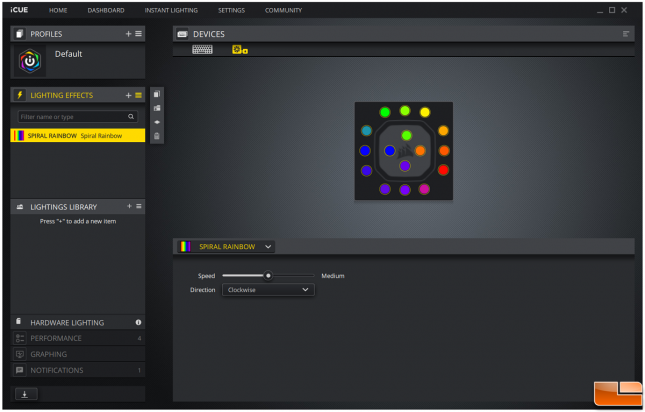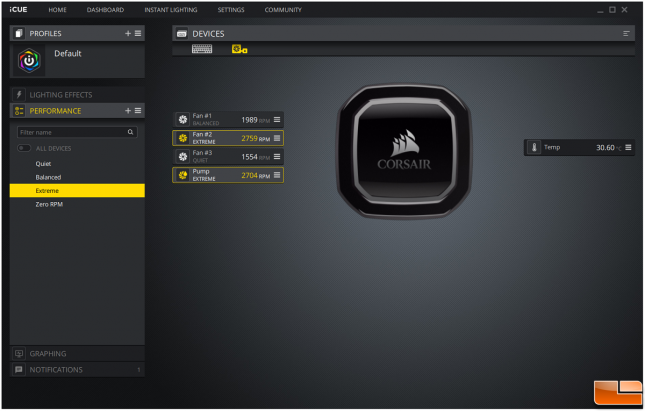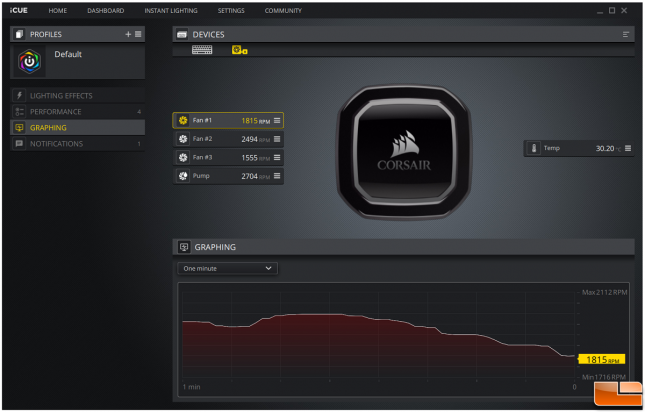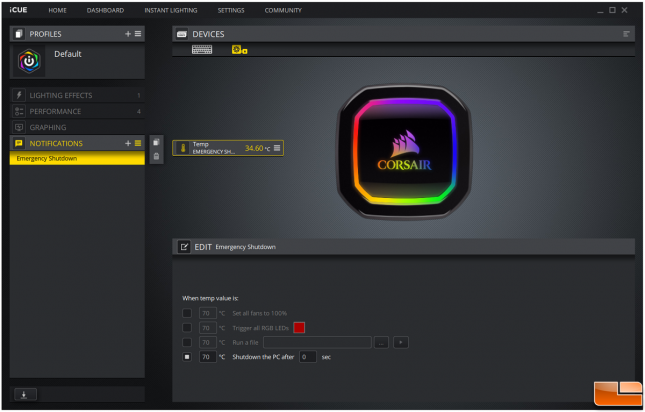Corsair iCUE H150i RGB PRO XT CPU Cooler Review
Corsair iCUE Software Overview
Taking a look at the Corsair iCUE software, we can control lighting effects and the speeds at which the fans and water pump runs at. In the Lighting section, there are several lighting options to choose from. They control all 16 of the individual LEDs inside the pump. The software also has a Hardware Lighting tab, which runs the lighting effects when the iCUE software is not running. This is great since it allows the water-cooling unit to run lighting effects on its own without depending on the software.
In the Performance tab, we can control each of the three fans individually along with how fast the water pump spins. The Temp indicator monitors the coolant temperature of the AIO. There are four fan settings to choose from: Quiet, Balanced, Extreme, and Zero RPM mode. Each setting has their own fan profiles, which determines how fast the fans and water pump should run at a certain temperature. If you have the fans plugged into the cooler but are not using the iCUE software, the cooler will default to Quiet mode.
The Graphing tab shows the RPM of a specific fan or the water pump during a chosen length of time. This allows us to see the minimum and maximum values of fan/water pump speeds during a chosen duration.
There are a few options on the Notification tab, which allows the iCUE software to perform specific functions once the temperature reaches a given threshold. We have the option to set all the fans to run at full speed down to shutting the PC down at a certain temperature. Temperature is based on the coolant temperature, which does not reflect the actual temperature of the CPU itself.