ASUS Rampage IV Extreme Motherboard Review
ASUS Rampage IV Extreme Overclocking
Overclocking greatly varies due to what hardware is being used and who is doing the overclocking. Always remember that no two pieces of hardware will perform the same, so our results will differ from what you might be able to get.

The Intel Core I7 3960X features a Bclk of 100MHz and uses a x33 multiplier to achieve the final processor speed of 3.3GHz. In the above CPUz 1.59 screen shot it also has a Turbo Mode. With all of the cores loaded it will increase the multiplier to 36 and all the way up to 39 depending on the system load. The Intel Core i7 3960X is the latest in a long line of Extreme Edition processors. Being an Extreme Edition processor means that the i7 3960X has an unlocked multiplier. Unlike the previous LGA1155 Sandy Bridge processors, LGA2011 processors can also be overclocked by increasing the Bclk.

The ASUS Rampage IV Extreme features the ability to Auto Tune the system, by simply enabling this feature in the BIOS we are able to increase the performance of the Intel Core i7 3960X automatically. Once we loaded into Windows we opened up CPUz 1.59 and found our Intel Core i7 3960X had been overclocked to ~4.25GHz! Not bad considering all we did was enable this within the ASUS UEFI BIOS. The overclock was achieved with a Bclk of 125MHz and a multiplier of 34.

We couldn’t leave well enough alone. We had to tempt our fate even further. We fired up ASUS AI Suite II and started increasing the system multiplier to see how far we could push all six cores of the Intel Core i7 3960X. After a few BSoD’s, and a few tweaks to the system we were able to hit a rock solid processor speed of 4.9GHz! We had to increase the voltage to 1.47V and tweak a few other settings through the AI Suite II utility (you can find the settings we used below), overall though the ASUS AI Suite II utility made the overclock extremely easy to do.
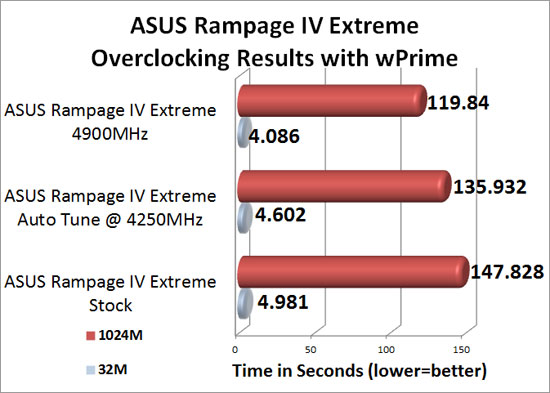
To test the system stability we fired up wPrime. Since we were already running it, we figured why not hang on to the scores, so that we could see exactly what the Intel Core i7 3960X is capable of. In the 32M runs we were able to knock off .895 seconds off of the standard settings, the 1024m runs were nearly 28 seconds faster!
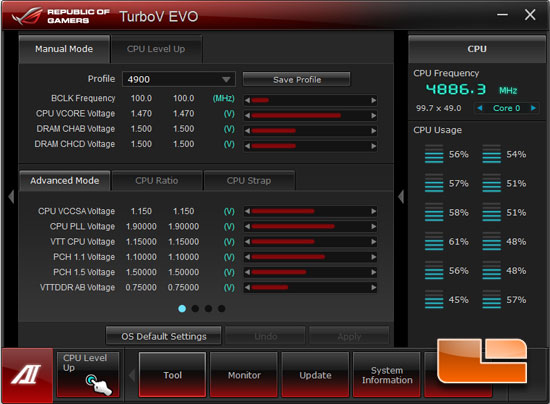
The TurboV EVO tool in the ASUS AI Suite II worked flawlessly during our time with the ASUS Rampage IV Extreme. Above you can see that we had the CPU Vcore set to 1.470V and the Multiplier set at 49.
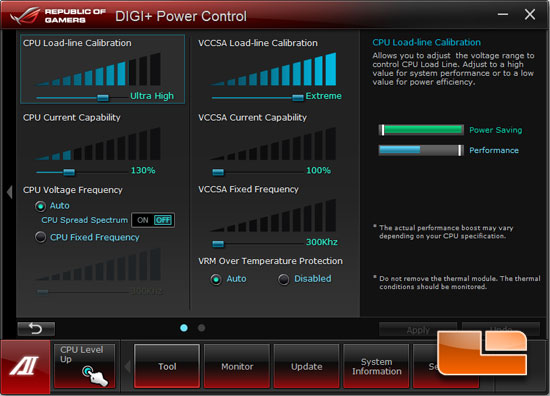
Our CPU Load-Line Calibration was set to Ultra High, the CPU Current Capability was set to 130% and the VCCSA Current Capability was left at 100%.
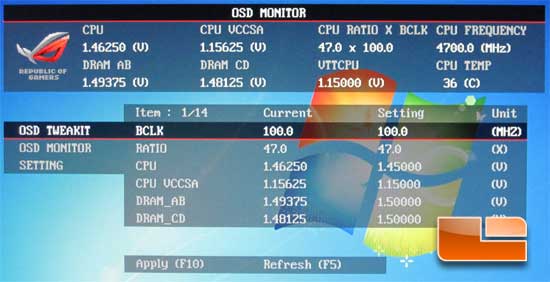
Due to time constraints, we didn’t get to play with the ASUS OC Key to much. We were able to tinker with it though. You can’t do everything through the OC Key that you can within the BIOS, though you can tweak the Bclk, Multiplier, CPU VCore, CPU VCCSA, and the DRAM voltages.
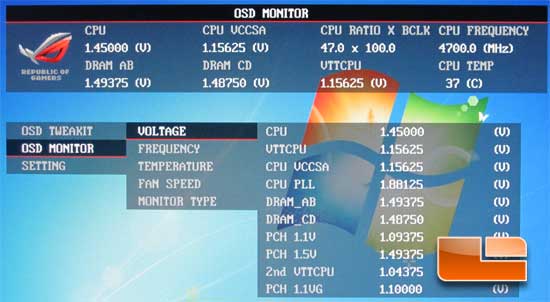
While we may not be able to tweak all of the settings with the OC Key on the ASUS Rampage IV Extreme, we can monitor them. Above we can see the voltages in real time.
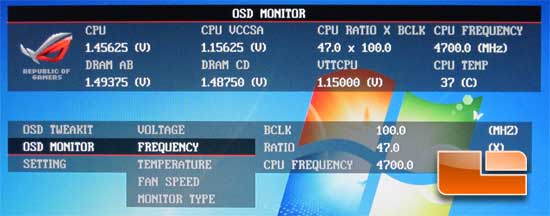
The OSD Monitor also allows us to check the frequency that our processor is running at.
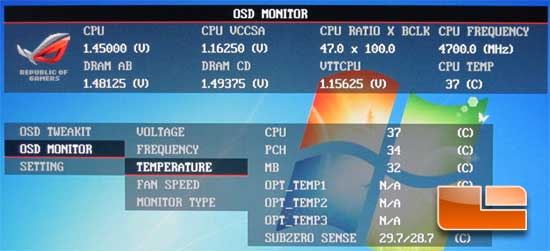
We can also monitor the temperatures being reported by the ASUS Rampage IV Extreme.

Possibly the best aspect of the OC Key is that it is completely OS independent. While running Futuremark 3DMark 11 we can tweak the various settings to get the most out of our system while the benchmark is running!

Comments are closed.