ASUS Rampage 2 Extreme Motherboard Review
Bundle and BIOS
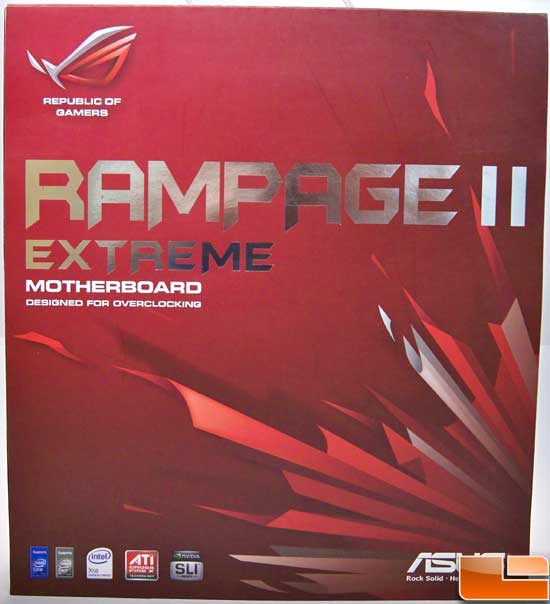
The box that the Rampage 2 Extreme comes in is simple, with the name clearly displayed and includes the Republic of Gamers logo.

The bundle included with the R2E is all business. ASUS includes an easy to read manual that gives a good explanation of most BIOS features. They also include a flexible SLI bridge, a Triple-SLI bridge, a slot cover with Firewire and USB headers, an LCD post code reader which doubles as a clock speed display, and a fan for the VRM heat sinks for those that aren’t using an air cooling heat sink.
Also included is a SupremeFX X-Fi PCIe sound card. The card will fit in either of the 1x PCIe slots on the board, but anyone looking at this board is probably going to be using 2-3 graphics cards and will have the sound card in the black 1x slot.
BIOS
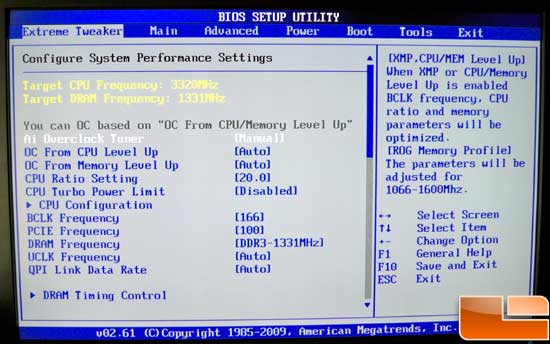
Staying true to the overclocking theme, the very first screen that pops up in the BIOS is the Extreme Tweaker, giving you instant access to all the important clock settings.
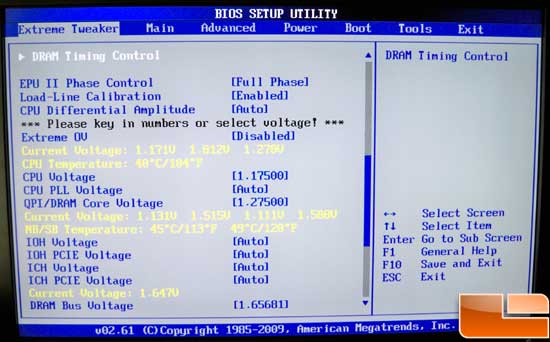
Something that I really like about the Extreme Tweaker menu is being able to see what the voltages and temperatures are currently, even when something is set to Auto. It really helps to give you an idea of what the board is setting on its own and what you may need to tweak to get those last few MHz. This is a much better solution than jumping between several different menus.
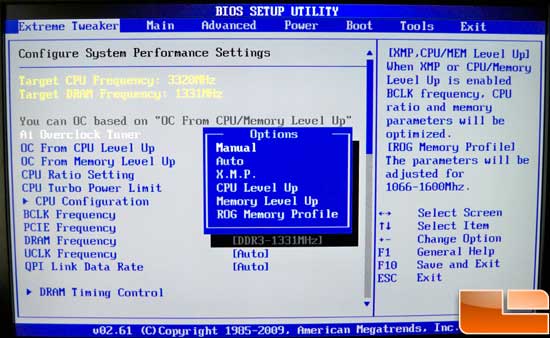
The screen shot above shows several different ways you can overclock with this board.
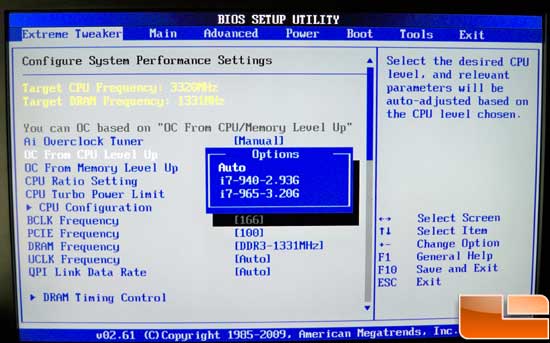
Using the level up feature, the system will automatically configure settings for your CPU to run at similar settings to an i7 940 or 965 CPU. However, the voltage is quite aggressive and we would suggest tweaking things yourself.
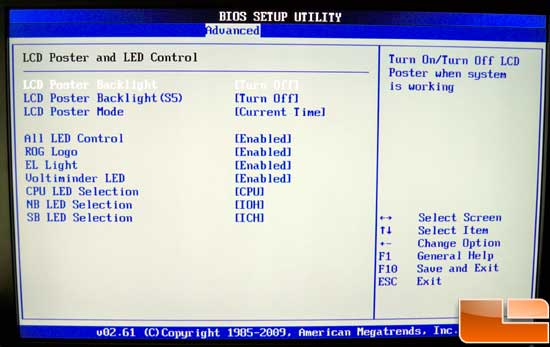
Moving on to another page of the BIOS, we see the different configurations for the LCD Poster and LED light controls for the motherboard. If you are planning to use this board inside a case without a window, you will probably want to disable the LED’s.

Comments are closed.