ASUS Intel Z68 ROG Maximus IV Motherboard Reviews
Overclocking the ASUS Maximus IV Extreme-Z and the Maximus IV Gene-Z
Overclocking greatly varies due to what hardware is being used and who is doing the overclocking. Always remember that no two pieces of hardware will perform the same, so our results will differ from what you might be able to get.
Overclocking with the new Sandy Bridge processors has been simplified, at least in part. Adjustments to the Bclck have been almost done away with and overclocking is almost completely done through increasing the multiplier. When overclocking we used to run out of room on the Bclck or cooling. Now we are going to be limited by the Multi-wall. The Sandy Bridge processor just isn’t capable of going any faster; it’s all dependent on the piece of silicone that you get when you purchase your processor.
Typically when we look at two motherboards at one time, we will do the overclocking on two separate pages. This time however, our results between the two motherboards were identical. Both the ASUS Maximus IV Extreme-Z and the Asus Maximus IV Gene-Z have the same overclocking options in the BIOS and were able to hit the same overclock with our Intel Core i5 2500K! Each of the CPUz 1.58 screen shots are from the ASUS Maximus IV Extreme-Z, each one is also linked to the screen shots from the ASUS Maximus IV Gene-Z for your viewing pleasure.

The Intel Core i5 2500K utilizes a Bclk of 100MHz, under full load the Intel Core i5 2500K uses a multiplier of x33 to achieve the final clock speed of 3.3GHz. Since we are using a K series processor which has an unlocked multiplier we will be able to increase the default x33 multiplier to achieve our overclock today. We can see in the above CPUz 1.58 screen shot that with the Turbo mode engaged we are cooking along at 3.7GHz.

ASUS has a CPU Level up option on the ASUS Maximus IV Extreme-Z (and the Gene-Z) motherboard. We can select 4.2GHz or 4.6GHz. Of course, we are going to go for broke and try out the 4.6GHz option, low and behold as you can see above it worked flawlessly!

We were able to manually overclock the ASUS Republic of Gamers Maximus IV Extreme-Z far beyond the CPU “level up”. We were able to crank the multiplier up to 51 and the Bclk to 100.4MHz, though it’s being read in CPUz as 100.5MHz, for a final overclock of 5123MHz! We pushed the Voltage up to 1.535V and changed a few other options in the BIOS as you can see below.

The only settings we have adjusted on the above screen shot of the Maximus IV Extreme-Z BIOS is the Ai Overclock Tuner where we have the memory profile set to X.M.P. profile #1, as well as the Bclk/PCIE frequency being set to 100.4.
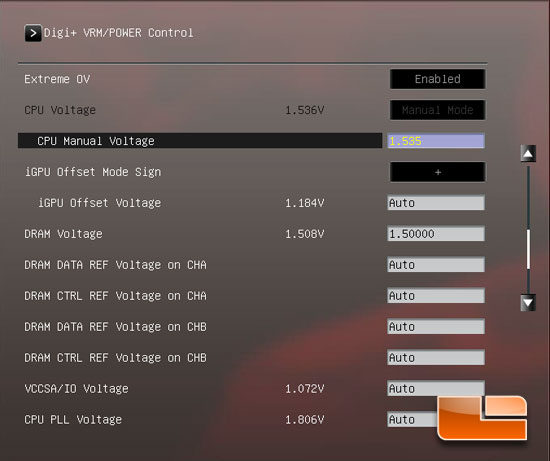
The only voltage we had to set on the ASUS ROG Maximus IV Extreme-Z to hit the 5.1GHz overclock was the CPU Voltage, it had to be increased to 1.535V. The DRAM Voltage has also been set to 1.5V to match the specifications of the Corsair Vengeance memory kit being used.
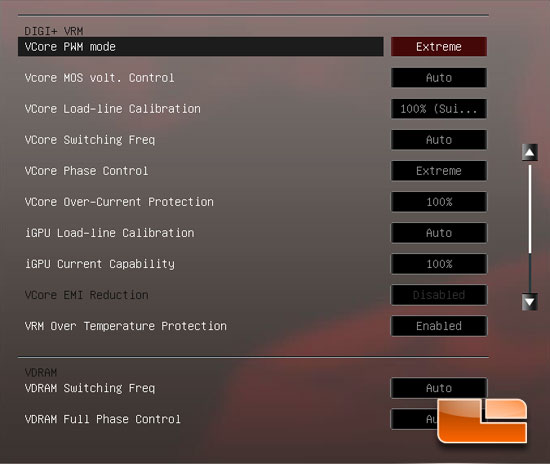
On the DIGI+ VRM page of the Extreme-Z UEFI BIOS we have adjusted the VCore Load-Line Calibration to 100%.
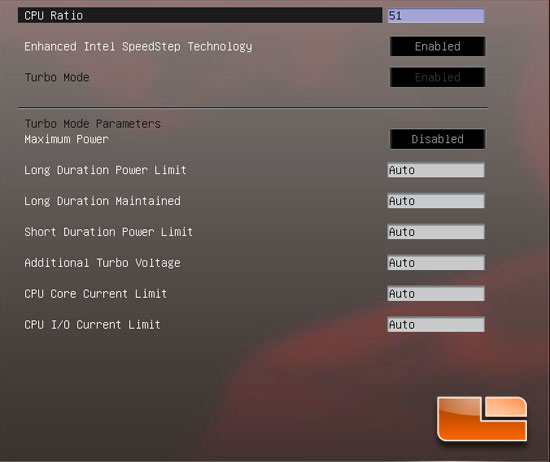
The CPU Performance Settings Page of the UEFI BIOS is where we have adjusted the CPU Ration of the Intel Core i5 2500K processor.

Comments are closed.