BIOSTAR TA990FXE AMD 990FX Motherboard Review
BIOSTAR TA990FXE AMD 990FX UEFI BIOS
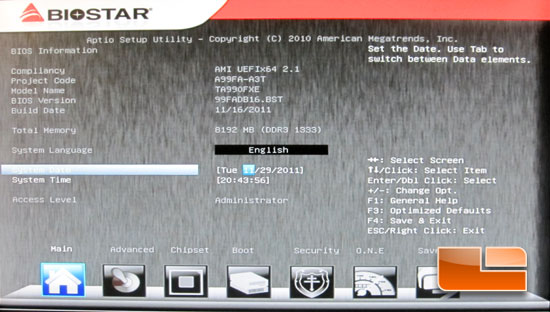
The first time we fired up the BIOSTAR TA990FXE motherboard, we were presented with a UEFI BIOS. Nowhere on the retail packaging did it mention the UEFI BIOS, so it was a pleasant surprise. Once we booted into the UEFI BIOS we got to take a look at the main page. Here we can set the language, time and date of the system as well as see what version of the BIOSTAR BIOS we are running.
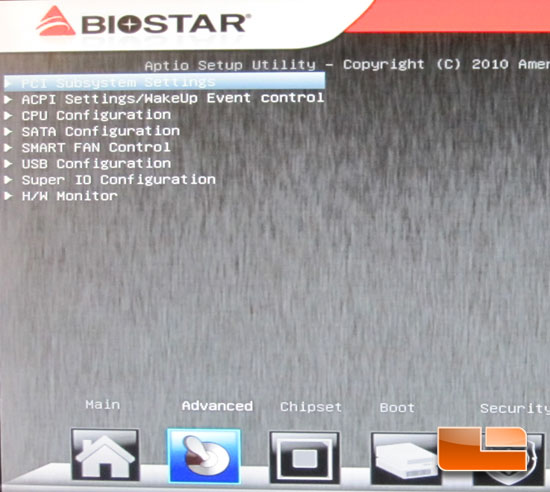
The second page of the BIOSTAR TA990FXE UEFI BIOS is the Advanced settings. The Advanced settings page gives us access to several sub pages which include PCI Subsystem Settings, ACPI Settings/WakeUp Event Control, CPU Configuration, SATA Configuration, SMART FAN Control, USB Configuration, Super IO Configuration, and the Hardware Monitor.
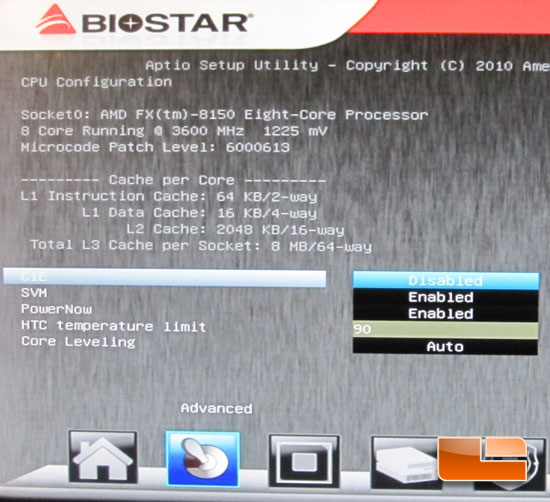
The CPU Configuration sub page lets us change a few of the CPU specific settings.
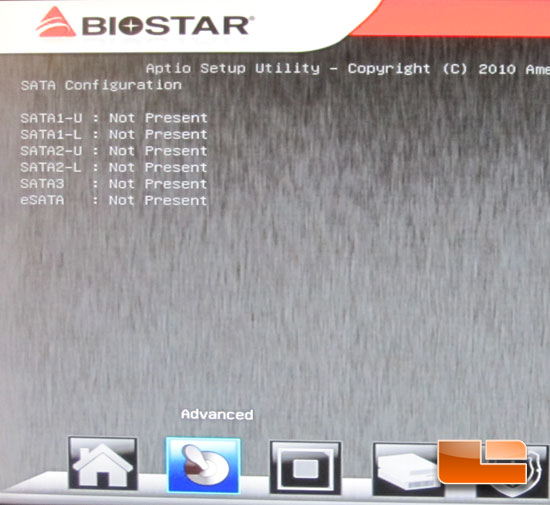
The SATA Configuration sub page shows us which drives we have connected on each SATA III 6Gbps port.
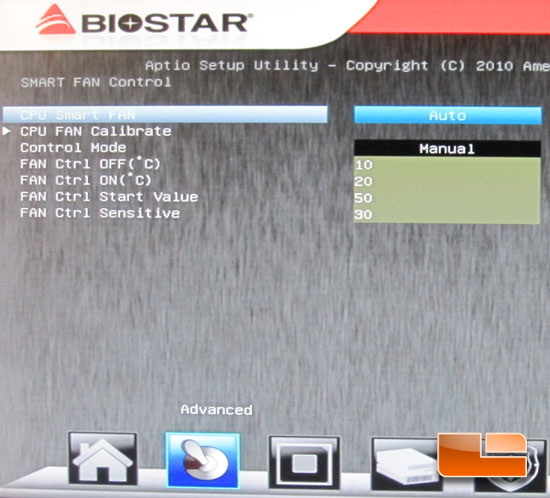
The BIOSTAR TA990FXE AMD 990FX motherboard allows us to set various fan properties when the CPU Smart Fan is enabled.
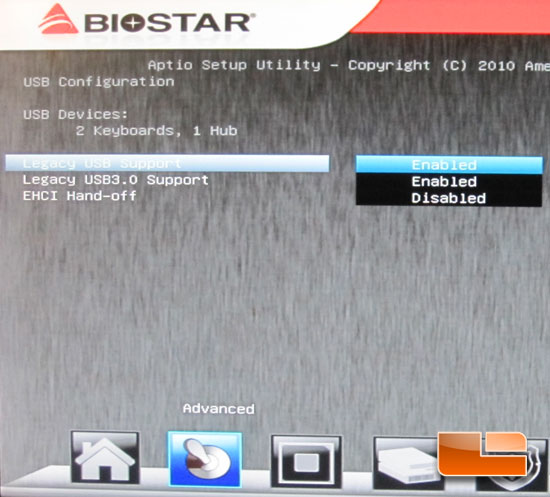
The USB Configuration page lets us enable or disable the Legacy support for both the USB 2.0 and USB 3.0.
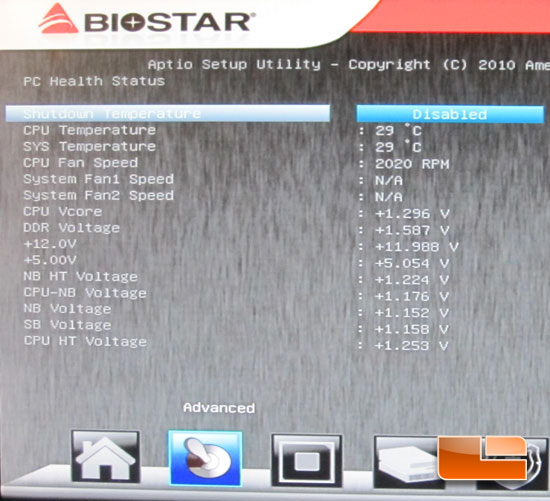
The Hardware Monitor page of the BIOSTAR TA990FXE displays the CPU and system temperatures. It also displays the various system voltages and the fan speeds.
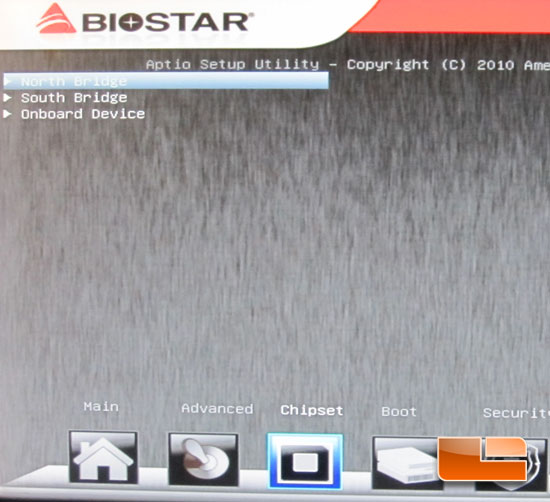
The Chipset page of the BIOSTAR TA990FXE UEFI BIOS gives us access to the North Bridge, South Bridge, and the onboard Devices.
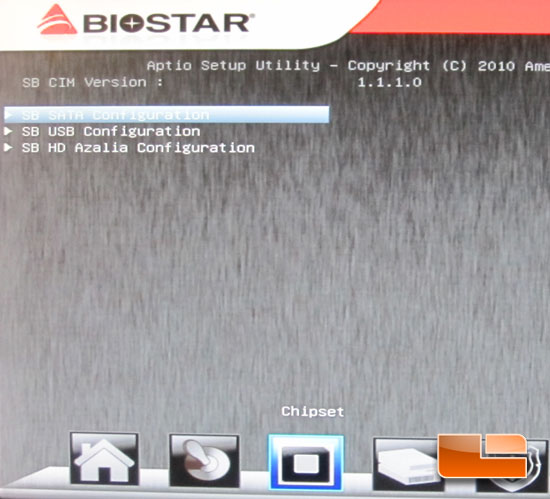
The South Bridge configuration page brings up additional sub pages for the SB SATA Configuration, SB USB Configuration, and the SB HD Azalia Configuration.
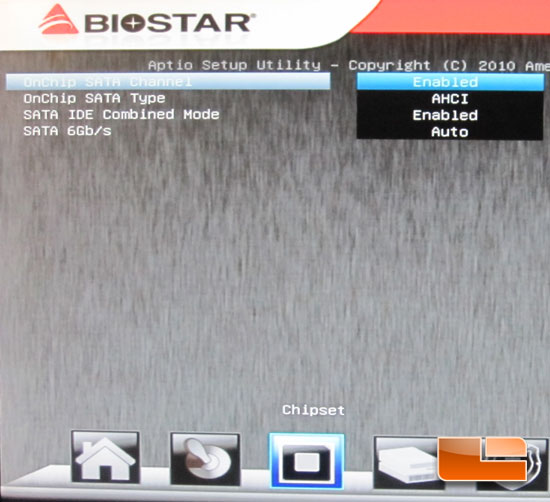
Through the South Bridge SATA Configuration we can set the SATA type between R.A.I.D, IDE, and AHCI.
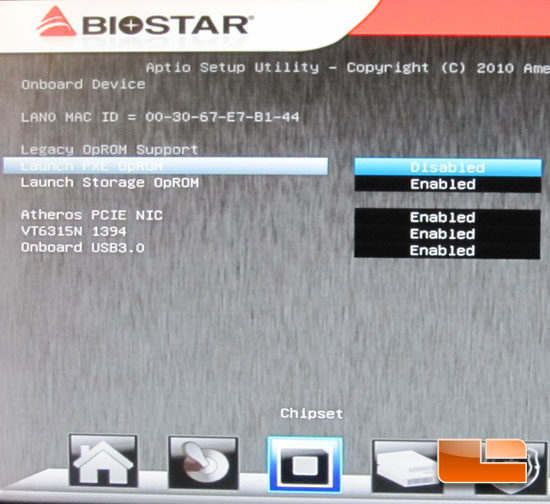
The onboard Device page allows us to enable or disable the Atheros PCIE NIC, Firewire, and SuperSpeed USB 3.0.
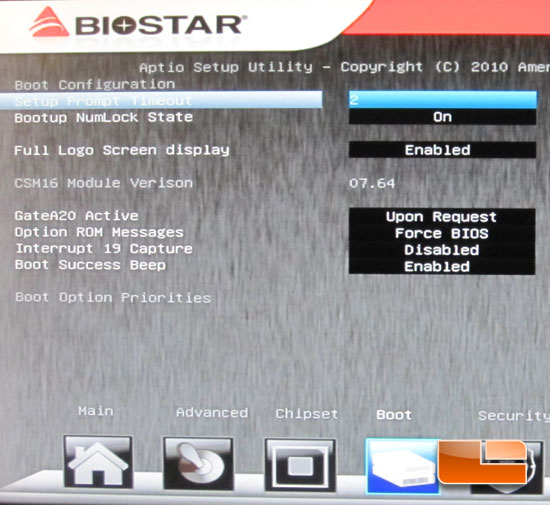
Here we can set the different Boot options of the BIOSTAR TA990FXE AMD 990FX motherboard.
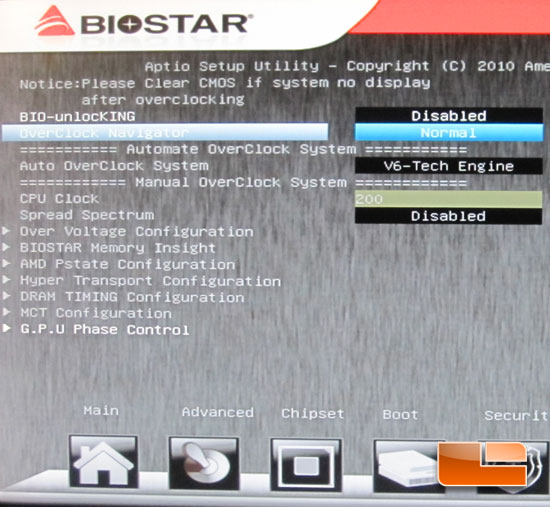
The BIOSTAR TA990FXE overclocking is performed through the O.N.E. page of the UEFI BIOS>
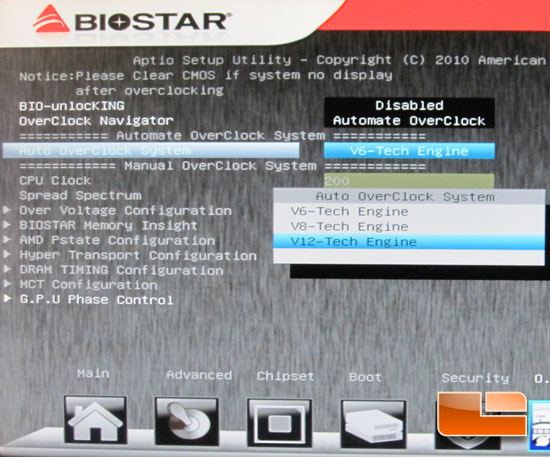
The BIOSTAR TA990FXE features a system to automatically overclock the processor. There are three levels available: V6-Tech Engine, V8-Tech Engine, and the V12-Tech Engine.
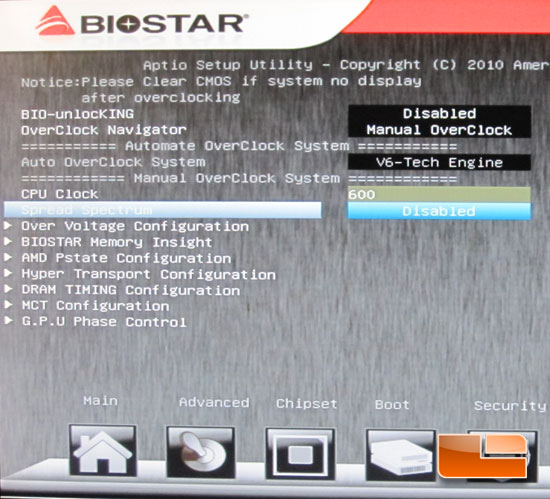
The maximum Bclk of the BIOSTAR TA990FXE is 600MHz. In order to access the CPU Clock Speed and the additional sub pages, set the OverClock Navigator to Manual Overclock.
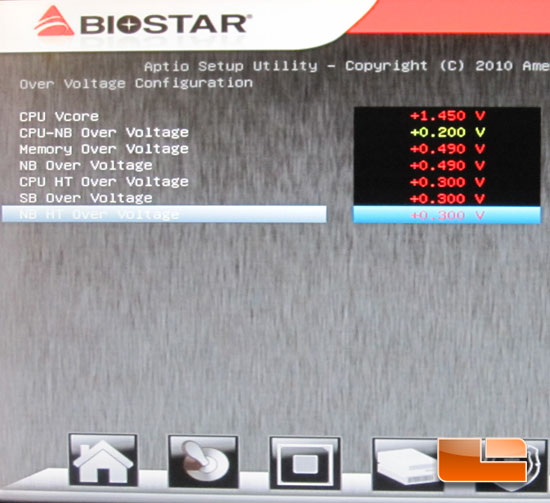
The BIOSTAR TA990FXE uses the method of adding voltage to the specified component. Looking at the CPU Vcore above, that isn’t a maximum Vcore of 1.45 Volts, it’s an additional 1.45 Volts. From my experience I prefer seeing the actual voltage rather than what I am adding to the VID.
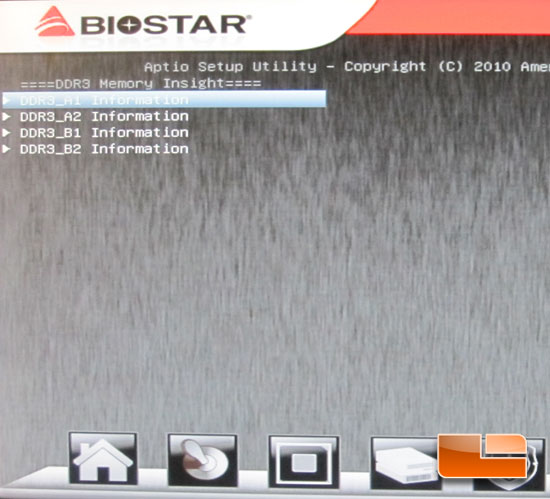
The BIOSTAR TA990FXE Memory Insight page displays all of the available DIMM slots. From here you can choose each DIMM individually and see the profile settings of the DIMM.
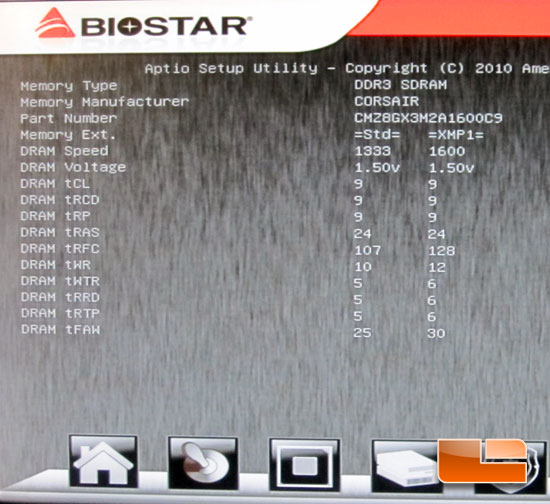
Above you can see the Jedec standards and XMP profiles of our Corsair Vengeance memory.
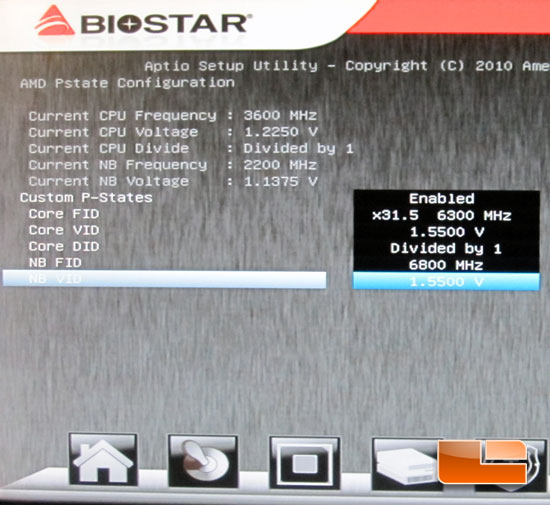
If you want to overclock a processor with an unlocked multiplier you will need to set up a custom Pstate. The maximum multiplier on the BIOSTAR TA990FXE is 31.5; with the default Bclk of 200MHz we can hit a final overclock of 6300MHz. Of course, to do that we would need to use a bit of extreme cooling like Dry Ice or Liquid Nitrogen.
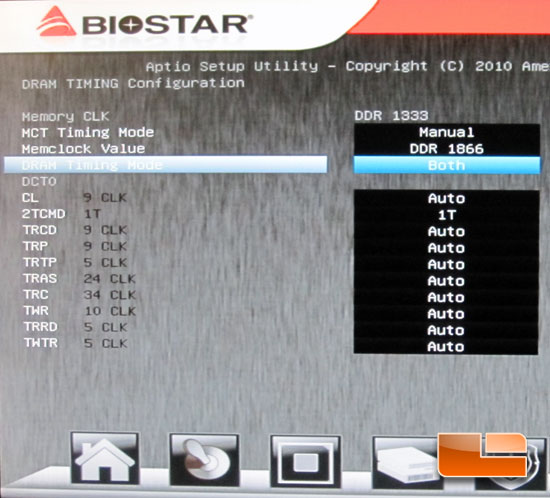
Above we can see the various timings that can be set through the BIOSTAR TA990FXE AMD 990FXE UEFI BIOS.
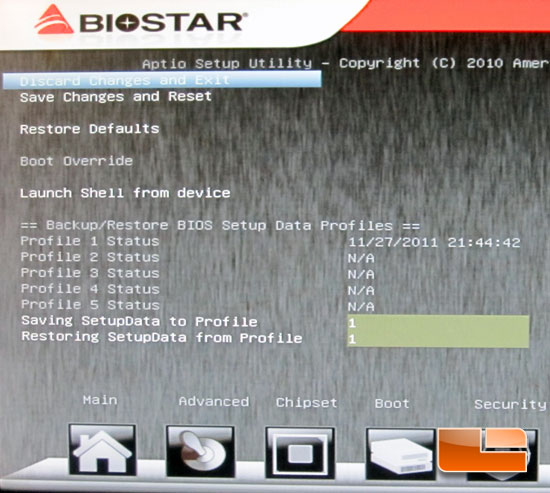
The final page of the BIOSTAR TA990FXE UEFI BIOS is the exit page. Here we can discard the changes and exit or save changes and exit. We also have the option to save our BIOS profile to one of five profile slots.

Comments are closed.