WD Scorpio Black 750GB Notebook Hard Drive Review
Drive Alignment and Real World Testing

As we told you in the introduction we really wanted to show you the performance of this drive and how to do the drive alignment. We also wanted to show the performance gains that can be had by replacing a 5400RPM hard drive to a faster 7200 RPM hard drive. Luckily, we have a Sony VAIO Y Series notebook on the shelf and it became the perfect test platform for our needs. This notebook came with a Hitachi 320GB 5400RPM hard drive that is slow and the drive uses 512 byte sectors. We used Acronis backup software to clone our OEM install over to the WD Scorpio Black 750GB drive and after doing so we noticed the performance numbers weren’t that hot.
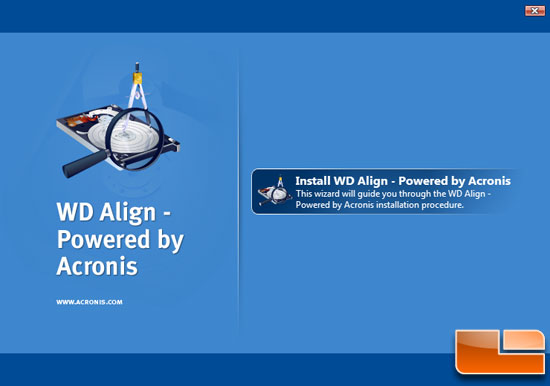
In order to align the drive you need to download WD Align – Powered by Acronis. You can’t just go download the utility though. You must register on the WD support site, then register your drive and then you can download the free utility. You need the serial number off your drive in order to register it, so most notebook owners will have to shut the notebook down, write down the serial number and then re-install the drive in order to download this freeware utility. Not the easiest of downloads, but it’s free and worth it.
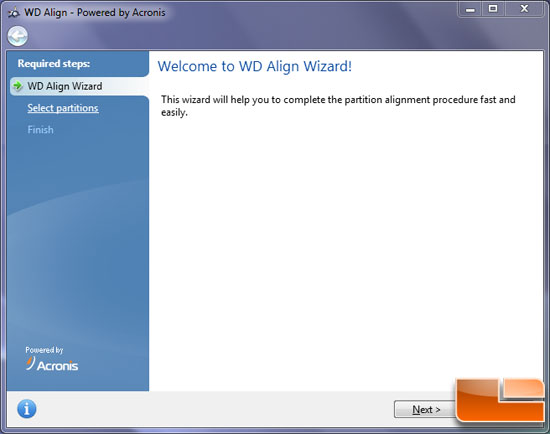
Once you get WD Align installed you just need to run the alignment wizard!
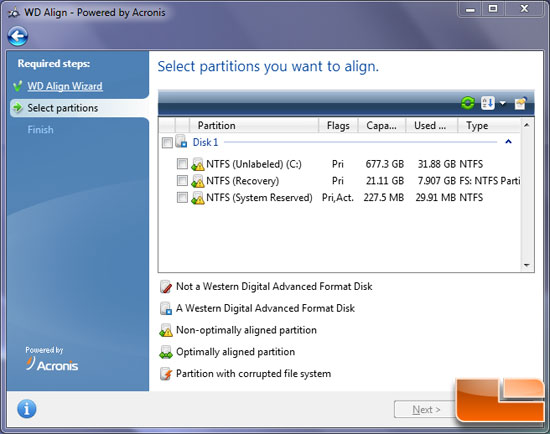
As you can see from the image above, after using Acronis to clone the drive we still had alignment issues since we were coming from the Hitachi 5K500 320GB drive with the 512 byte format and we moved to the WD Scorpio Black 750GB drive with with 4 KB format. The WD Align utility showed that our new drive was not optimally aligned, so we checked all the partitions and clicked next.
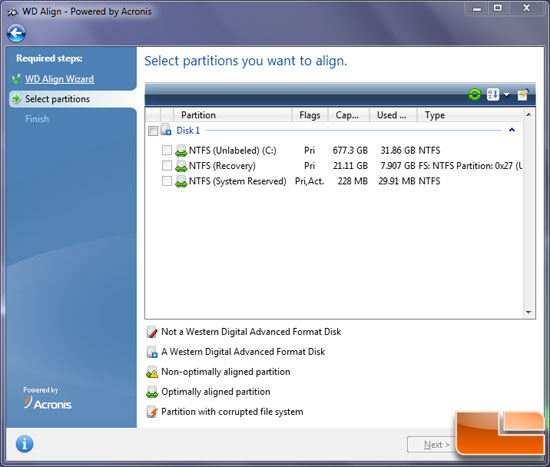
The system powers down and boots back to a DOS mode for the utility to work. It took about 15 minutes for this to complete and then the system rebooted saying that it was done. We opened the utility up again and not it shows that all three of our partitions on this drive were optimally aligned.
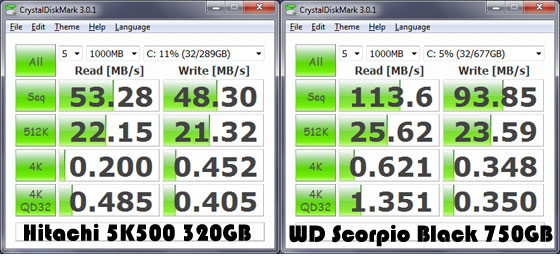
Now that the WD Scorpio drive is aligned we ran some performance benchmarks with the new drive versus the old. As you can see in CrystalDiskMark the sequential read and write speeds were roughly twice as fast! The 4K read speeds are three times faster with the WD drive, but for some reason the 4K write speeds were slower.
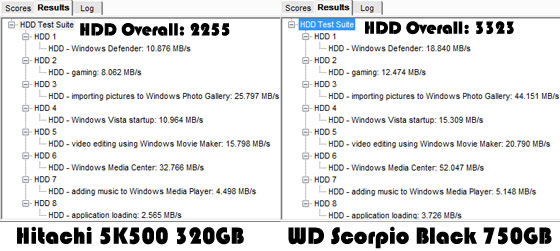
We also ran PCMark Vantage’s Hard Drive Test Suite on the two primary OS drives and noticed a 47% difference in the overall HDD performance score. As you can see upgrading to a new hard drive really woke up the storage drive performance numbers on this notebook!
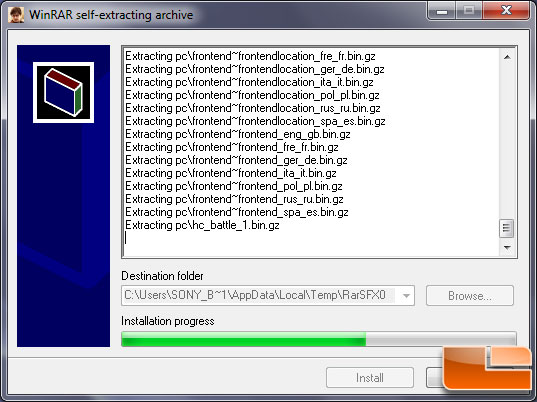
We wanted to run some real world performance tests, so we got out timed the extraction time and install time using Harry Potter and the Deathly Hallows Pt 2 PC Game Demo. This game demo is 1.0GB in size and is an example of a drive intensive task that you do whenever you install a new application.
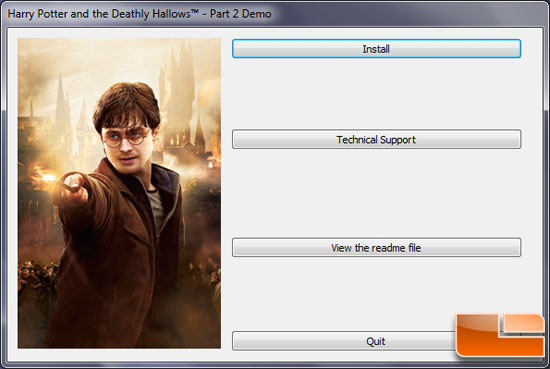
We extracted and installed the game over a series of five times and took an average of the results.
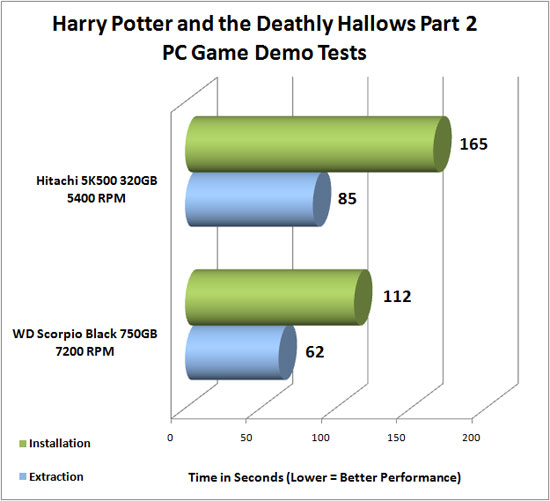
We found that extraction and installation times greatly improved by just switching hard drives on the notebook. For example it took nearly three minutes to install the PC game demo of Harry Potter and the Deathly Hallows Part 2 on the Hitachi drive that came with the Sony VAIO Y series laptop, but after upgrading it to the WD Scorpio Black 750GB drive it took under two minutes. We found a 37% improvement in extraction times and a 47% improvement in installation times on this notebook. Not bad for cloning the drive and a couple hours of work! One of most frustrating things about using a computer is waiting for applications to load and things to install and installing a new hard drive is one of the easiest ways to improve your PC experience.

Comments are closed.