Upgrading an Old Dell Latitude Laptop With The Intel 7260 HMW 802.11ac Wireless Card
Installing the Intel Dual Band Wireless-AC

Before you purchase one of the WiFi cards, you want to make sure it compatible with your laptop or computer. We originally wanted to upgrade our Lenovo ThinkPad X1 Carbon, but Lenovo in all of their wisdom has made it impossible for most of their devices to be upgraded with third-party peripherals.
This is a concern that we didnt have to worry about that with our Dell Latitude. Before starting this process, make sure you head over to the Intel website and download the latest driver software onto your hard drive or a thumb drive.
After taking out the center screw from the back of the laptop and removing the batter, we slid the cover off to give us access that we need to swap the WiFi card.
The WiFi card is very easy to get to and after disconnecting the two antennas from the chassis, we removed the one retaining screw to remove the card. 
Installing our new Intel Wireless-AC card was very simple and because the socket is uniquely keyed, the install was dummy-proof. All in all the swapping out of cards took less than 5 minutes with no real issues.
Here we see the Intel 802.11ac WiFi card installed and ready to go. (You’ll notice that there is an extra wire for a third antenna. This might make for an interesting follow-up article! � )

Here is a close up of what the Intel 7260HMW IEEE 802.11AC card looks like (image is flipped):

After putting the cover back on to the laptop, we restarted the machine and installed the driver software from the Driver Download Site on the Intel PROSet page.
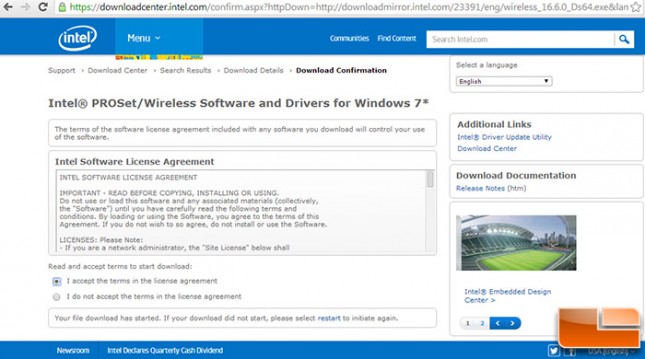
After the correct drivers are installed, we see that our Wireless speeds move from 300 Mbps to 867 Mbps which is consistent with our 2×2 802.11ac adapter card speeds.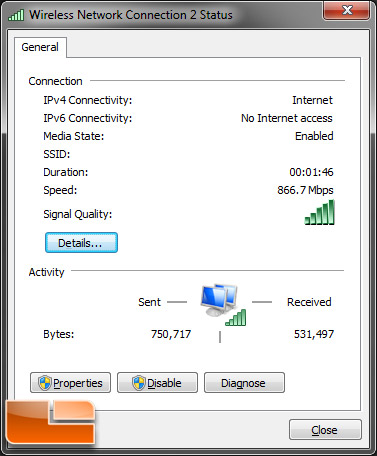
Now lets see if this $25 upgrade makes a difference in real-world WiFi speeds.
