Thecus N5500 5 Bay NAS Server Review
Building the RAID, User and Share Setup
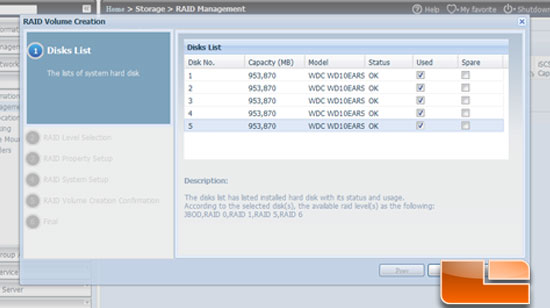
Now to build the RAID array. When you start the RAID setup you are presented with a list of your drives. You could make multiple RAID volumes or leave some as a standalone disk for a hot spare. I’m going to make a large single RAID5 volume so I selected all 5 disks.
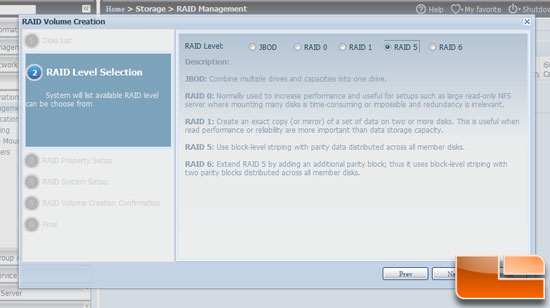
The second step is to select the type of raid you want. To give me some cushion from drive loss Im going with a RAID5. This will allow me to lose one drive and not any data. If two drives go, well, thats what backups are for.
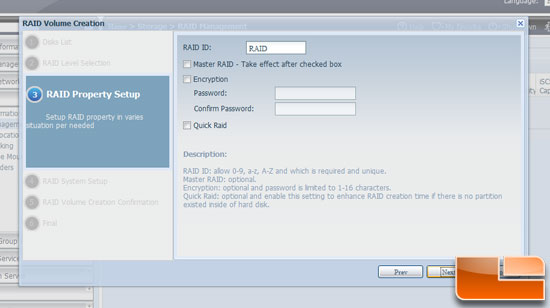
In step 3 you pick if you want the RAID volume encrypted and what you want the volume name to be.
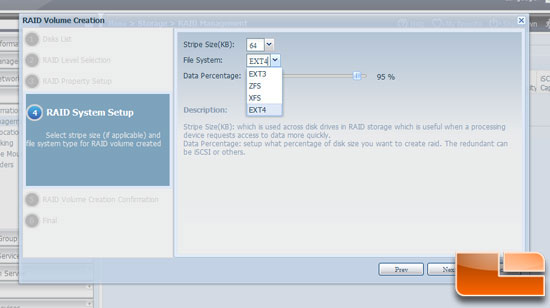
In step 4 you can set the volume stripe size and the file format. Im leaving it at the default of 64kb and file system of EXT4.
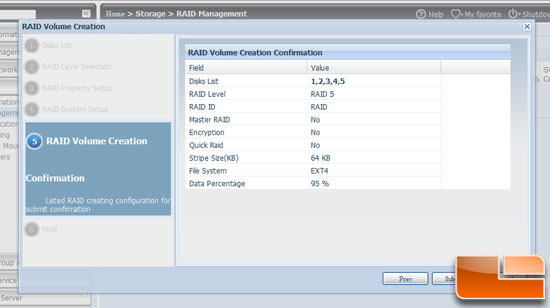
Step 5 is a review of all the settings you have configured. If you want to change something you can by backing up to that step.
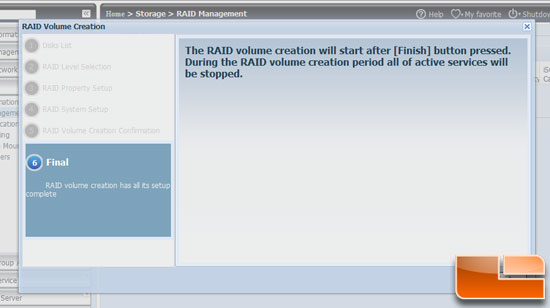
And the 6th and final step is the ever important are you sure” step when dealing with drive formatting.
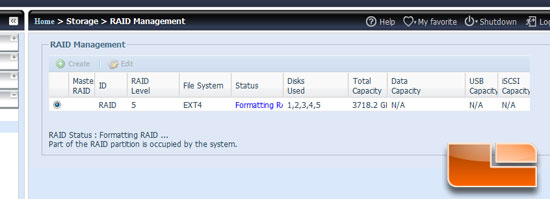
The system goes off to lala land for a several hours to create the raid volume. I do things like this overnight. I set the raid to format at around 10:30pm; by the time I checked on it the next morning around 5am it was done.
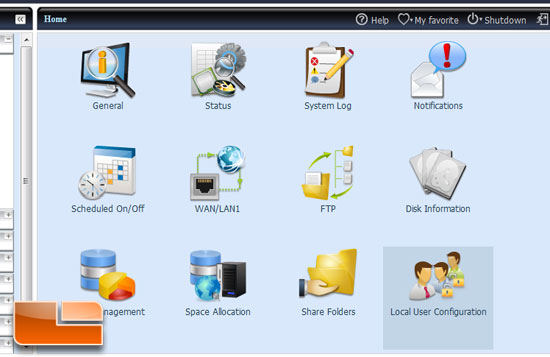
Now we need to add a user. Do this by clicking on the Local User Configuration icon on the home screen.
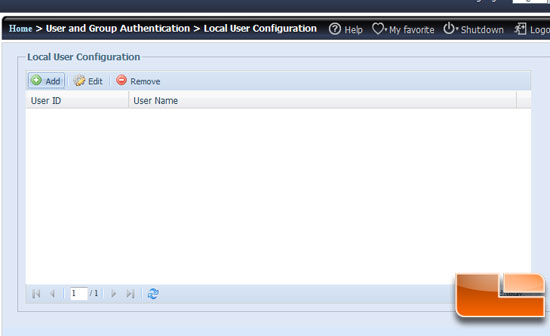
In the Local User Configuration is where the list of users would be; since I have not added any yet the list is empty. To add all you need to do is click the Add button.
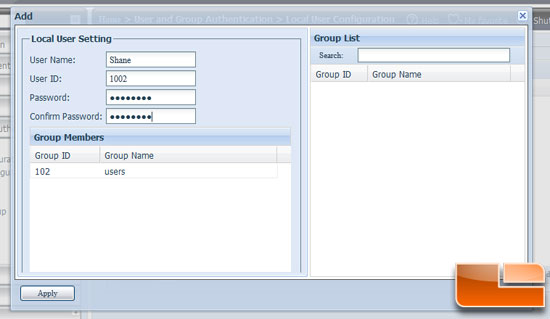
Fill in the blanks and click apply. You will get a pop up that states the addition was successful.
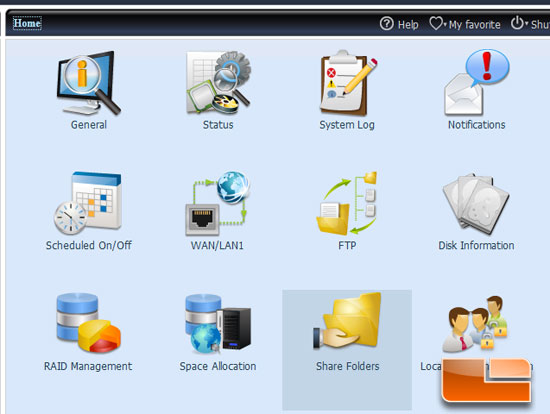
The next step is to set up a share folder.
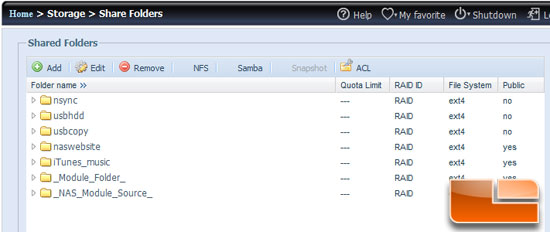
You will then see a list of folders on the system. These are the system generated folders for features like the USB copy and iTunes. To create a folder you need to click the Add button to start the wizard.
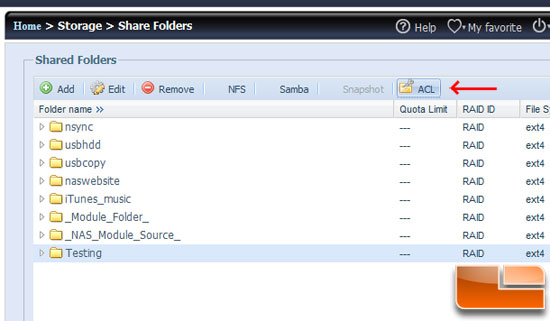
Since I didn’t make the Testing share public I need to assign users access to it. Do this by highlighting the share folder and clicking the ACL button at the top right.
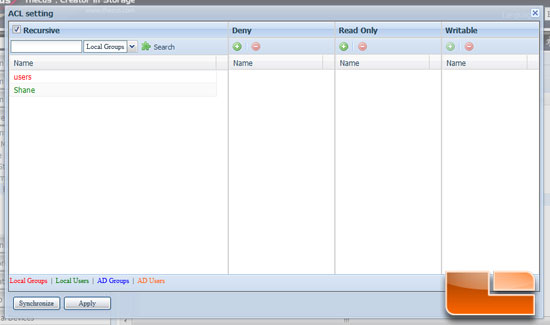
Then you pick the user’s name on the left and then the Add or Remove icon for the appropriate level of access for that user or group. The access rights can only be set to the root share folder, and cannot be changed for the subfolders in it.
Now that we have set up user access and a share folder let’s get to testing.

Comments are closed.