The Kingston DataTraveler Elite – Privacy Edition
Setting up the Kingston Technology DataTraveler Elite ? Privacy Edition
After opening the plastic clam shell housing we plugged our 2GB flash drive into our laptop and after our notebook recognized the device we were greeted with the language screen to begin the setup.
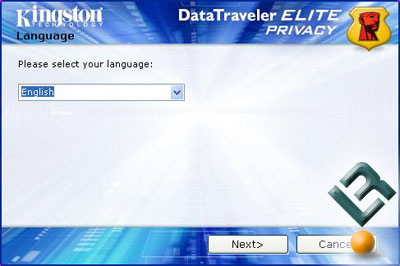
The first step to getting the DataTraveler Elite ? Privacy Edition setup was to pick the language we wanted.
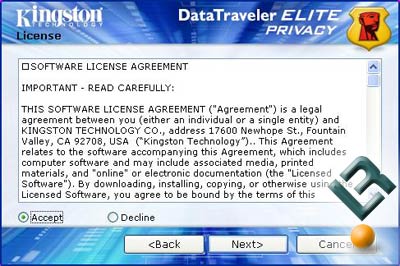
After picking what language you?d like the setup program to continue in you are shown the software license agreement and to go on to the next step you must check the “Accept” button.
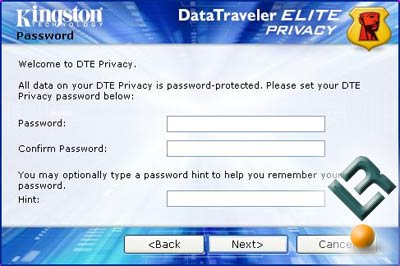
The third step is picking you password and the hint that goes along with it. We quickly found out that your hint can only be 16 characters long which was too short for our initial password. Hopefully in future privacy drives Kingston will allow for more characters for the hint box! We picked a password that we wanted to use and a hint to go along with it and clicked next.

After we hit ‘Next’ we got an error window saying that our password was invalid. The password used must be 6 to 16 characters long and contain at least three of the following: upper case letters, lower case letters, digits and special characters. It looks like our first password was not strong enough and the setup program caught the issue before letting us go on. We made up a new password and when we clicked ?Next? we were able to proceed to the next step.
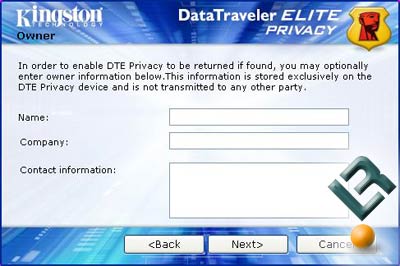
After setting the password we were able to input our name and company information into the owner section of the drive. TIP: The information you enter here will be displayed when you plug in the USB flash drive every time. Only put down information that you wouldn?t mind being read should your drive ever become lost!
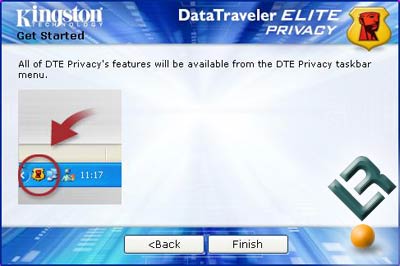
After clicking next we get a message stating that all of the DataTraveler Elite (DTE) features could now be accessed via the icon in the taskbar.
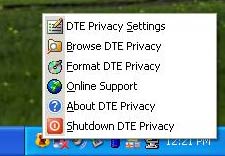
By right clicking the DTE icon in the taskbar a menu will appear with direct access to all of the mission critical features of the DTE. From an IT manager?s standpoint the DTE ? Privacy Edition can easily be handed out to employees? right out of the box. Thanks to the setup program ensuring that a strong password is used you can rest assured that the device was setup correctly.

Comments are closed.