The AMD 790GX Chipset Arrives – Asus M3A78-T Motherboard
Bundle and BIOS

The Asus M3A78-T motherboard comes in a pretty eye-catching box that gives you a variety of advertising of what you are in store for with this motherboard. Kind of makes you think you are at a NASCAR event, doesnt it?

There is not really too much to the bundle for this board. I am sure that a lot of the reason is to keep the cost down, since this board is not targeted at the very high end.
Included in the box are all the basics that you need. You get two SATA cables and a SATA power adapter. You also get your standard IDE and floppy cable. The board also comes with the Q-connector, which I absolutely love! You get your backplate, your driver and apps CD and a manual that is very thorough and clear.
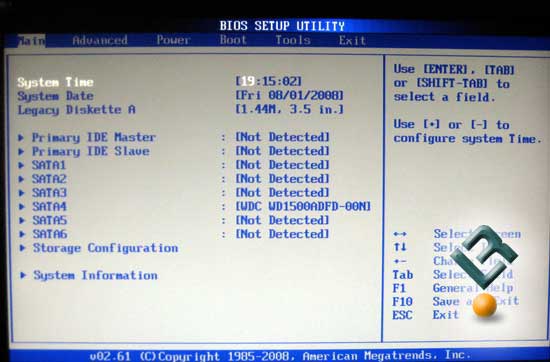
Asus uses a customized AMI BIOS for the M3A78-T, so if you are an avid Asus user, you will feel right at home with this BIOS.
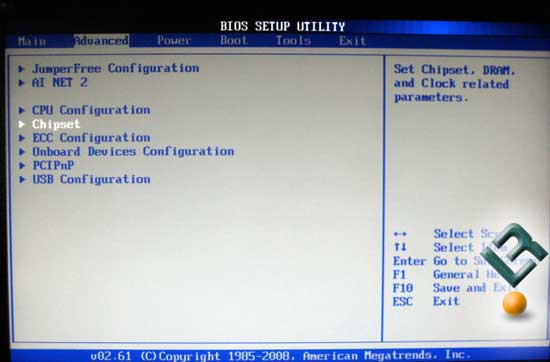
As usual, the Advanced page is where we will be spending the majority of our time. It has all the settings that we will need to tweak out the board. Lets dig in!
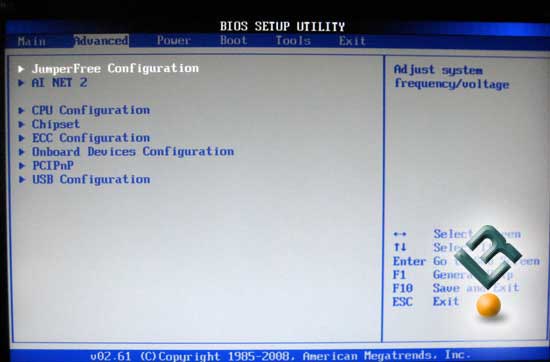
Specifically, the Jumperfree page has most of the settings you will use for tweaking and overclocking.
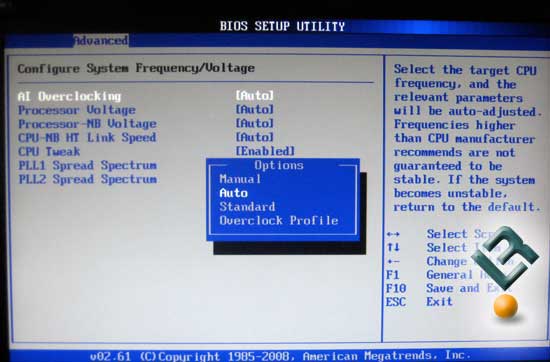
The first thing is to set the AI overclocking to Manual. Once you do that, it opens up a plethora of options for the user.
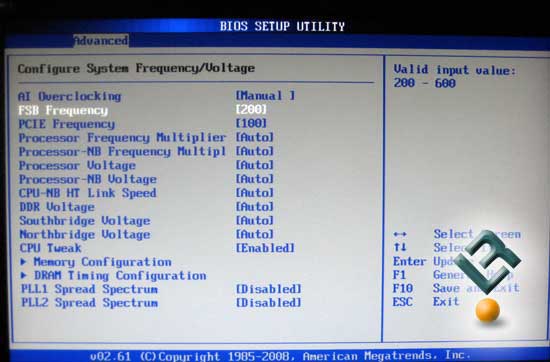
FSB goes up to 600. This is WAY overkill for a Phenom system, but it is fun to look at!
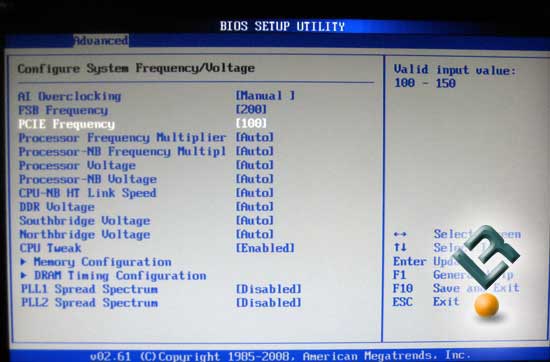
PCIE Frequency goes up to 150.
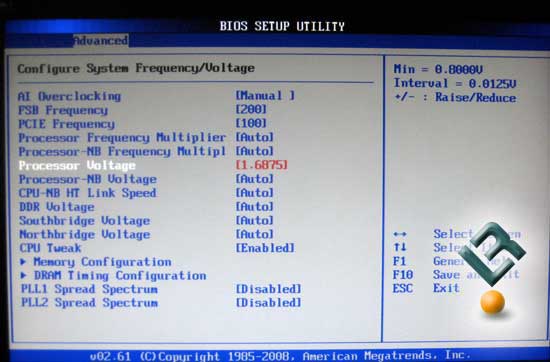
Vcore goes all the way to 1.6875v. This is not as high as we have seen on some boards, but in reality, there really is no need to go any higher than this for the Phenom CPU unless you have some kind of death wish.
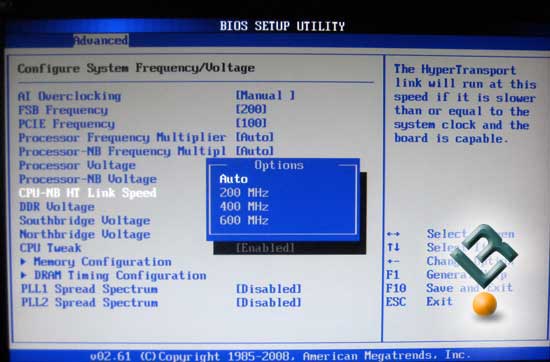
The CPU-Northbridge link speed is able to be set at Auto, 200, 400 or 600 MHz.
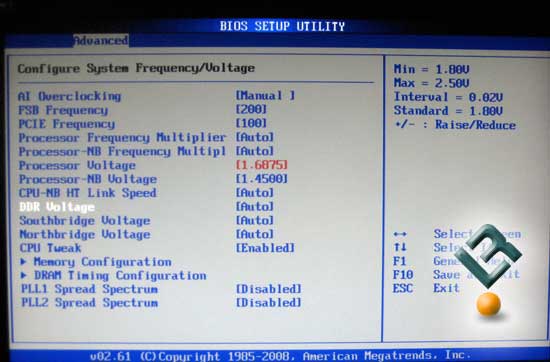
Vdimm can be set between 1.8v and 2.5v at .02v intervals.
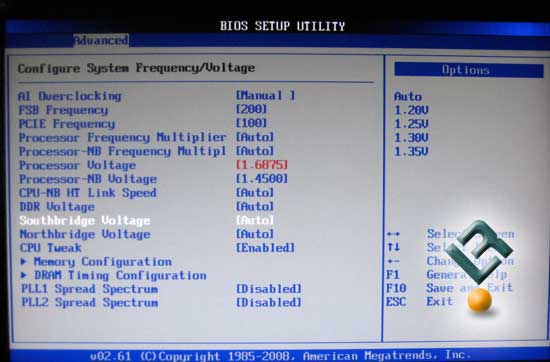
Southbridge voltage can be set up to 1.35v.
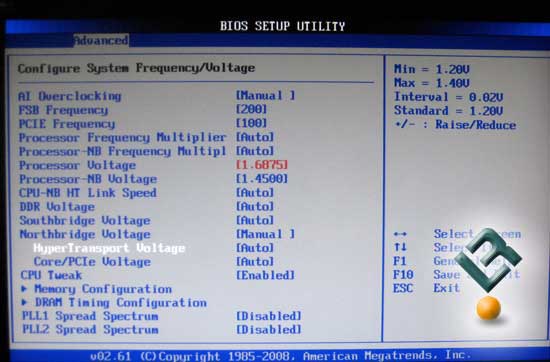
Hypertransport voltage can be set between 1.2v and 1.4v at .02v intervals.
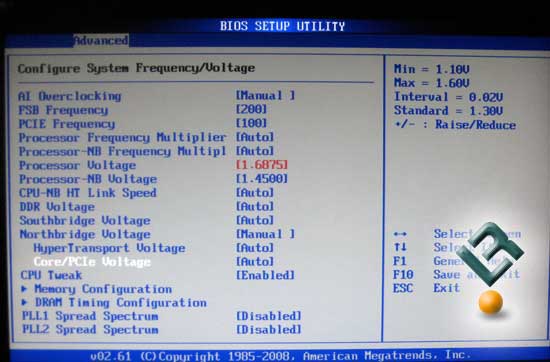
Core/PCIe voltage will max out at 1.6v.
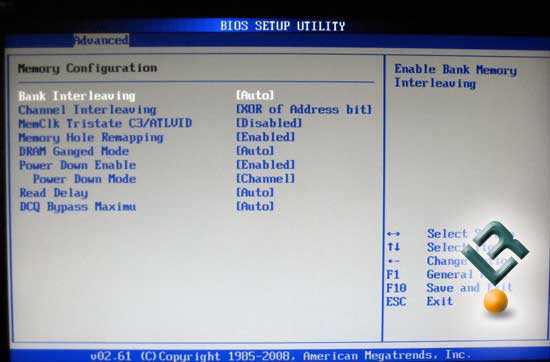
The Memory Configuration page gives us many different options that will help us to tweak out the system. Interleaving, Ganged mode and other such selections are here.

DRAM Timing Configuration is where we set the DDR timings and the speed that we want to run our ram at. you can select DDR400/533/667/800 and 1066.
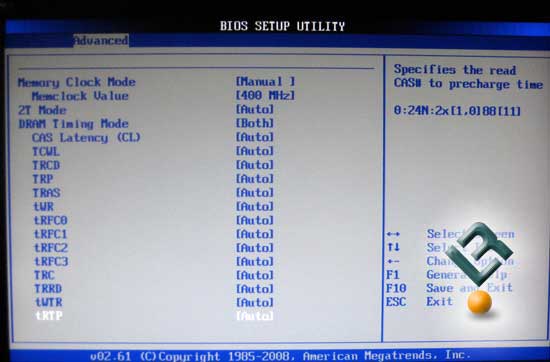
As mentioned, this is also where you will set your primary ram timings.
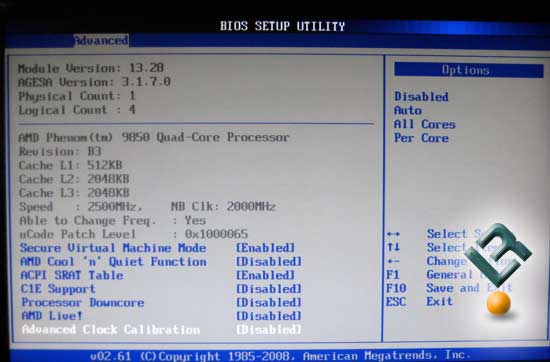
Also in the Advanced area is the CPU configuration page which allows you to turn on and off things like VT, Cool n Quiet and a few other things.
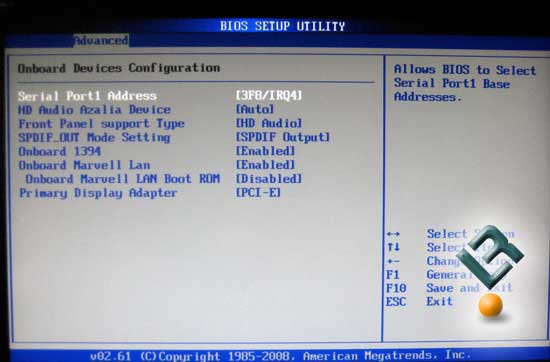
Onboard device page. You control audio, firewire, LAN, and your primary display adapter here.
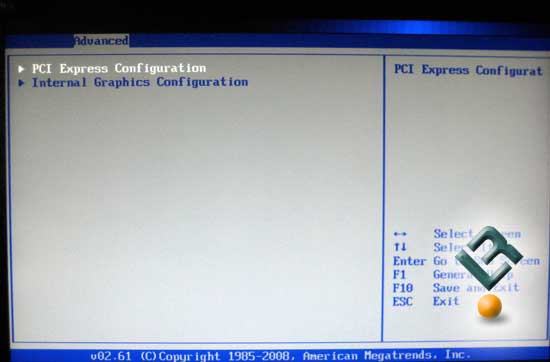
The Advanced page is also where we will find our PCI-E settings and the IGP settings.
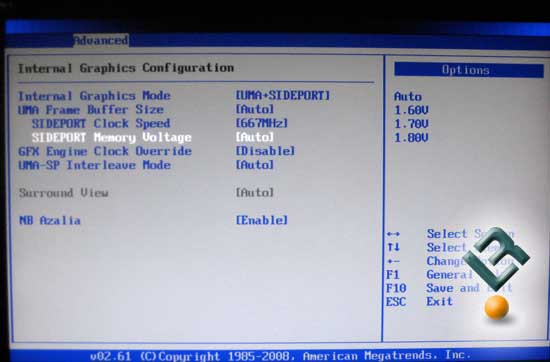
This page, where all the IGP settings are at is very important for those that will be using the onboard graphics as well as for those that will be using a Hybrid Crossfire setup. It is important that you follow the instructions that you get with the board to run the Hybrid setup. I know, guys hate instructions, but it does save some time. There are a couple settings that need to be adjusted when you run Hybrid. So, save some time, read the directions, and then hide them so no one knows you used them! Here are a couple more settings on this page for your viewing pleasure!
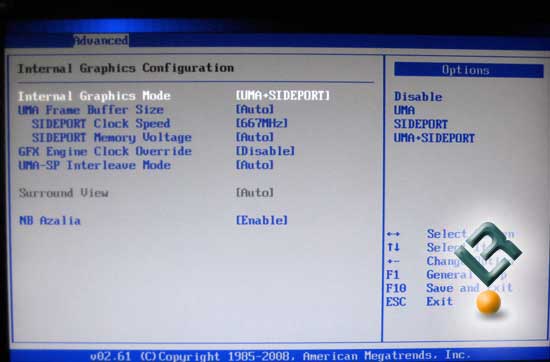
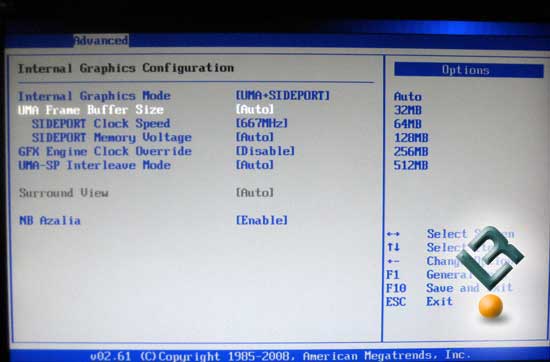
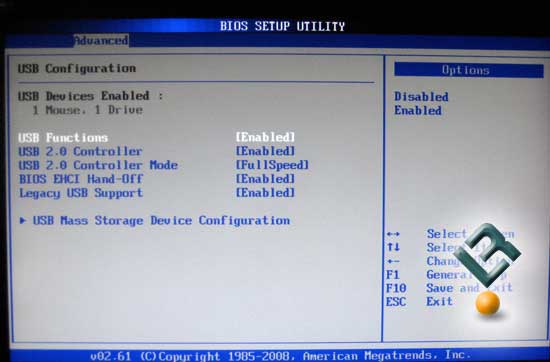
USB configuration page…
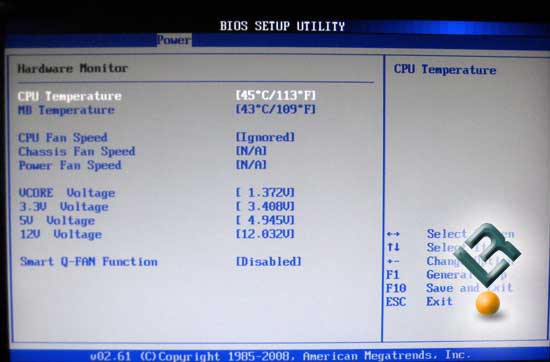
The Hardware Monitor page gives us our CPU and board temps, as well as a few voltage readings, and some fan controls. Not much here, but it is enough to keep a good eye on your system.
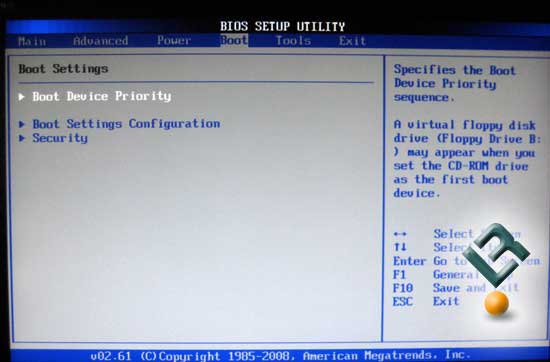
Boot settings page…
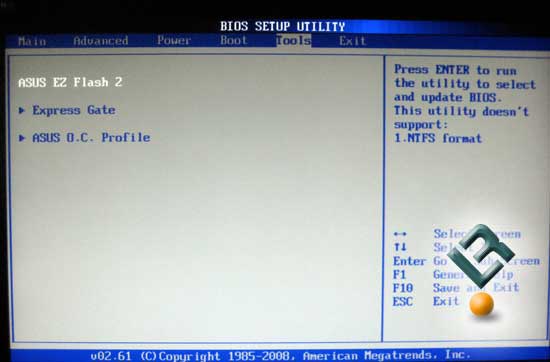
The Tools Page gives us a couple of neat items. First is the EZ flash utility, which makes flashing your BIOS as easy as it gets.
Next is the Express Gate, which is a quick entry to your media and the internet.
Last is the OC Profile. I love this page, as it allows you to save two settings for the BIOS that you can recall at a moments notice. It makes overclocking a breeze! Here is a look at that page…
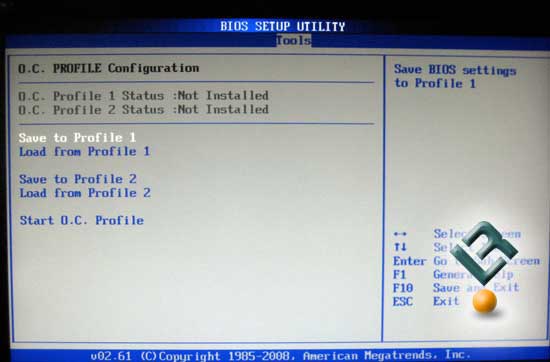
Let’s move on to our test setup so we can look some numbers from this board!

Comments are closed.