Playing DVD Movies On Your Treo 650 Smartphone
Playing DVD Quality Movies On Smartphones is Cutting Edge
Do you ever look at your phone and wonder why you spent so much money on a phone with a million features, but only use a few of them? I had one of those evenings the other night with my Treo 650 and figured I’d try and do something new with my Treo 650 smartphone. Looking around my desk I had the full screen version of The 40-Year-Old Virgin, a Kingston 1GB Ultimate SecureDigital card (review), the Kingston 15-in-1 flash memory reader (review), and my personal computer with a DVD burner — when an idea struck me. I wanted to play full length DVD movies on my Treo 650. The Treo 650 has a 320 x 320 pixel transflective color display that looks really great when running video so why not?

Software That You’ll need:
1. Pocket-DVD Studio (Free Trial download with 5 minute encoding limitation or $39.95 to buy)
2. XviD 1.1.0-final Codec (Free Download)
3. A DVD Player (e.g. WinDVD, PowerDVD)
4. The Core Pocket Media Player (TCPMP) (Free download)
Getting started:
1. Install Pocket-DVD Studio on your PC or laptop (Aprox. 10 minutes)
2. Install TCPMP to your Treo 650 Using Hot Sync (Aprox. 10 minutes)
3. Install the plugins you want/need (We used tcpmp_mpeg4_plugin.prc and tcpmp_mp3_plugin.prc)
4. Insert DVD in your PC or laptop (You must own the DVD that you’re copying)
Encoding your DVD:
To encode the DVD we used Pocket-DVD Studio and found that it worked great for encoding. We found Pocket-DVD to operate fine on PCs running Microsoft Windows 98/ME/NT/2000/XP. (No Mac OS version is in the works) Pocket-DVD also requires a DVD player to be installed in your PC (e.g. WinDVD, PowerDVD). We used PowerDVD 6 as our DVD player. After starting the application clock on the ‘Open DVD’ button to find the DVD movie that you would like to copy. Once the movie loads you can use the right-most ‘Crop’ selection and select the ‘Resolution’ of you choice. We used 320 x 240 for our Treo 650, but you can pick from numerous resolutions and have the ability to adjust the aspect ratio as seen fit. Encoding at a higher reolution is possible, but it is a waste of space and cause cause the Treo to stutter when playing back the video if too large! (Treo 600 users should note that they have a screen resolution of 160×160) Once you hit play on the DVD menu go ahead and click on ‘Record’ and sit back and relax for an hour.
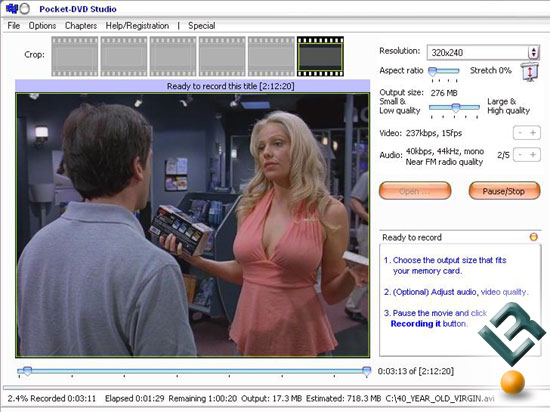
On our Intel Centrino laptop encoding took roughly sixty-five minutes to complete and the file was just shy of 280MB at medium quality.
Playing The Movie:
After encoding finished you are left with an .avi file in the location you saved it at. We then need to transfer this movie file to our Treo to watch it. Since the movie is so large it can’t be stored on the phones memory card, so we transferred the movie to the Kingston SecureDigital card via our Kingston flash memory reader. If you already have a flash memory reader just drag & drop the file to your SD card, then pop it in your Treo and viola, it’s there. Using the TCPMP software after we installed tcpmp.prc on our Treo and all the correct plugins we are ready to put the movie to good use. Take a look at a picture of the movie in action on our Treo 650.
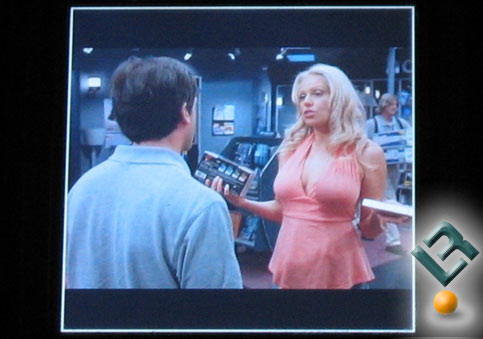
The color is a tad washed out, but you wouldn’t know it unless the two images were side-by-side. The Picture Quality was excellent even at the medium quality settings. (The above frame is encoded at medium quality) When it came to audio using the speaker on the Treo 650 it wasn’t loud enough, but plugging in a pair of head phones would fix this problem. We did it! After showing some neighbors and friends they were all impressed with the ability to play movies and wanted to do it also. Not one mention of the colors being washed out by the 15+ people that watched movies from the Treo 650. Battery life is also excellent as watching one full length movie on full charge only used up about 15-20% of the battery charge.
Final Thoughts on Our Experiment:
Our DVD Encoding experience ended up working and we were able to play DVD movies on our Treo 650, but it did take two days to figure everything out. We started out using Pocket-DVD, but searched for another solution that our readers didn’t have to pay for and found FairUse Wizard 2. At first we thought this would be the end all solution, but that was before we used FairUse. While it does encode full length movies for free the user interface was found to be a tad confusing for the first timer. Encoding a DVD using FairUse Wizard 2 LE also took 3-4 hours compared to the one hour on Pocket-DVD. The picture quality seemed to be more blocky and worst of the all movie size wouldn’t come out right. We set FairUse to encode a movie to 242MB and it would come out 246MB. After waiting 4 hours to encode a movie it was the wrong size and unable to fit on a 256MB memory card. If you have a 256MB memory card that you use on your phone remember that it can only hold 242MB! Our Kingston 1GB Ultimate SD Card is really only 944MB, so for four movies to fit they can only be 236MB each. The take home message here would be to check the capacity on your memory card, set the movie file output size accordingly and use the DVD Encoder of choice. If you are limited on time or believe that time is money then pay the registration fee and get Pocket-DVD!

Comments are closed.