OCZ RevoDrive X2 240GB PCIE SSD Review
OCZ RevoDrive – Drivers, RAID & Boot
In order for either of the OCZ RevoDrives to operate properly and be seen by Windows you need to install the OCZ drivers first. You can download these drivers on OCZ’s website and you’ll need to burn them to
disk or place them on a USB drive to load during the Windows install
process. If you do not perform this step, the Windows installation
application will not recognize the RevoDrive as a valid choice for
installation. This is explained in the installation guide and is a very important step.
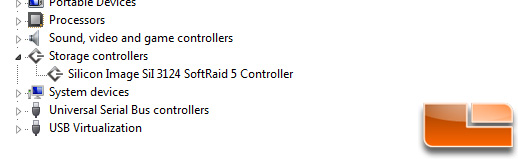
If you try to access the RevoDrive as a secondary drive from another
instance of Windows, you’ll need to go to device manager, expand the
Storage Controllers node, right-click on the RAID device (it should show
as not working properly) and choose “Update Driver Software…”. Browse
for the folder where the drivers are stored and Windows will take care
of the rest.
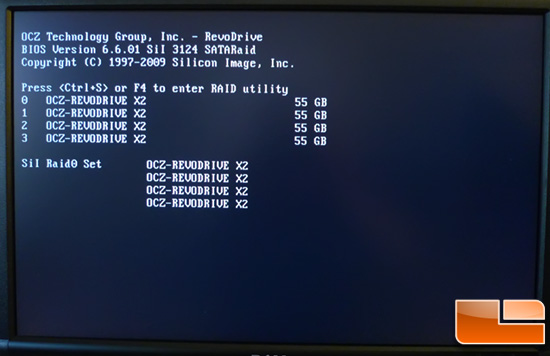
Upon boot during the BIOS load, you should see the above screen which lets you know the BIOS has identified the drive and allows you to enter the RAID utility.
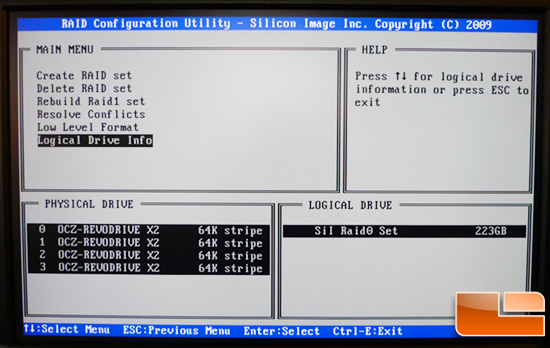
Once in the utility, there are several options to choose from. No changes should be necessary as the RevoDrive X2 is configured properly right out of the box.

Comments are closed.