Logitech Zone Touch T400 Wireless Mouse for Windows 8 Review
Logitech SetPoint Software
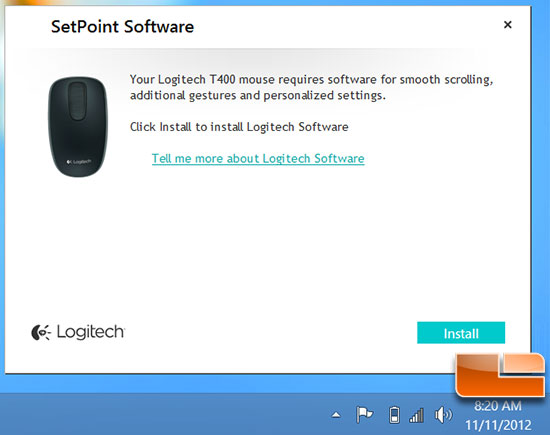
When we plugged in the wireless USB dongle and turned on the mouse they were instantly paired on our Windows 8 laptop and the above message popped up saying that we needed to download SetPoint Software for a better user experience.
After installing the SetPoint software you have an icon down in the
notification area that you can access at any time. The utility has a
fair number of settings that you can adjust and we will quickly cover
those. On the left hand side you have five tabs that have the key
adjustments. The sections
were point & click, navigate Windows, scroll, mouse batteries and
unifying. On the upper right hand corner of the GUI you have the tools
tab as well!
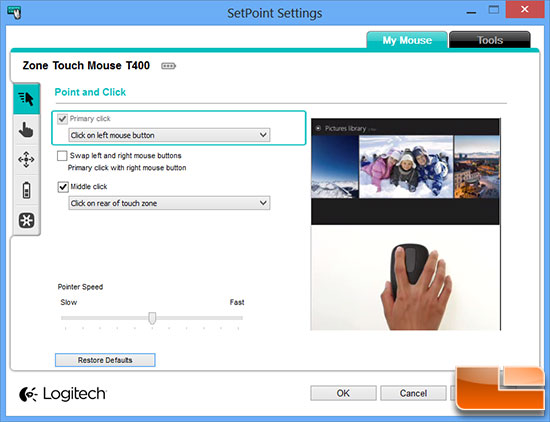
Under the Point and Click menu you can setup the mouse for your dominant hand and adjust the pointer speed.
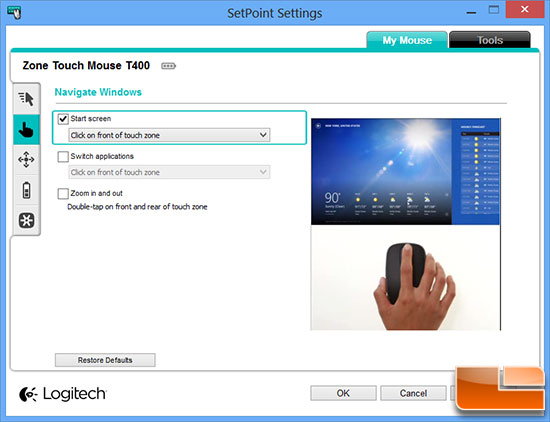
On the Navigate tab you can adjust the Zone Touch area and set it up to do one of two things. You can set the touch zone to either open the start menu or switch applications. At first we thought that the switch applications feature would switch between any open application, but it only works on Windows apps. For example if you have Firefox and Photoshop open and you have the touch zone set to switching applications it won’t work. If you have the Windows Photo directory and the Windows documents folder it will switch between the applications. You can not set this zone to do anything else, but you can enable double-tap zooming for use with Windows applications.
Just to be clear you can’t assign any keystroke to the touch strip other than the two mentioned here, so full customization is not a possibility.
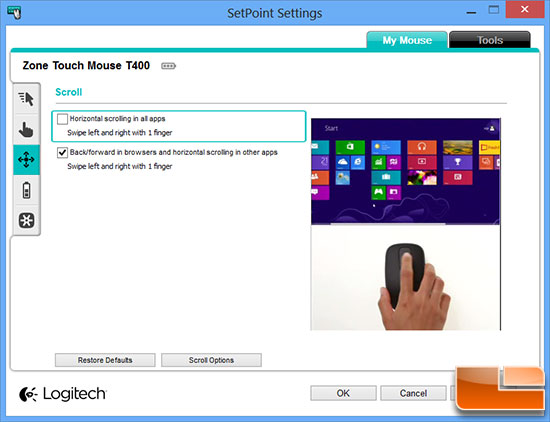
Under the scroll menu you can set the scroll functionality of the T400 optical mouse. One thing that we noticed with the scroll function is that it didn’t scroll as fast as we wanted. With a mouse wheel you can spin it faster or slower, but with the touch surface we were unable to match our old school mouses scroll speed. This was disappointing and we were about to write the mouse off when we found the ‘scroll options’ sub-menu.
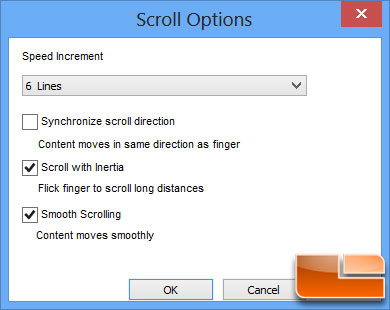
The default scroll speed increment is set to 3 lines, but it can be adjusted between 1 line, 3 lines, 6 lines, and screen. By increasing the speed from 3 lines to 6 lines we were able to get the speed issue resolved. This menu also allows you to scroll with inertia and smooth scrolling.
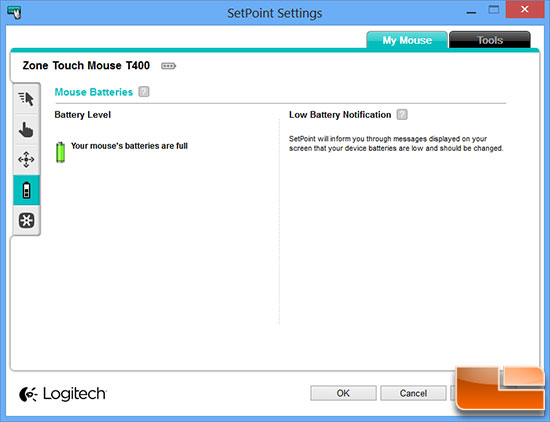
The mouse batteries menu tells you the life status of the battery and when the
battery gets low the software will alert you that they need to be replaced.
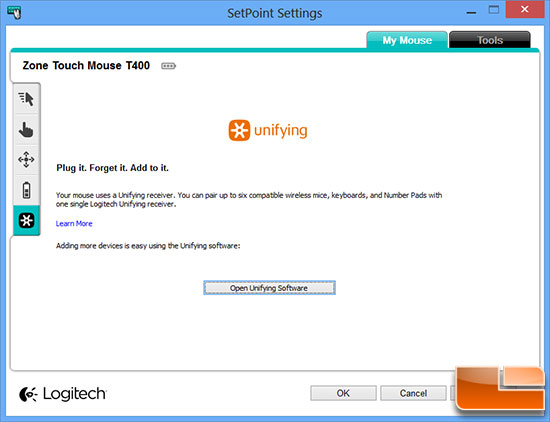
One of the nice things about the wireless dongle that comes with the Logitech T400 mouse is that it supports up to six compatible wireless mice and keyboards! Logitech calls this Unifying receiver technology and it means you just need one dongle that must stay plugged into your notebooks USB port. This receiver works in USB 2.0 and USB 3.0 ports and barely sticks out of the port. The last menu of the SetPoint software allows you to launch the Logitech Unifying Software menu.
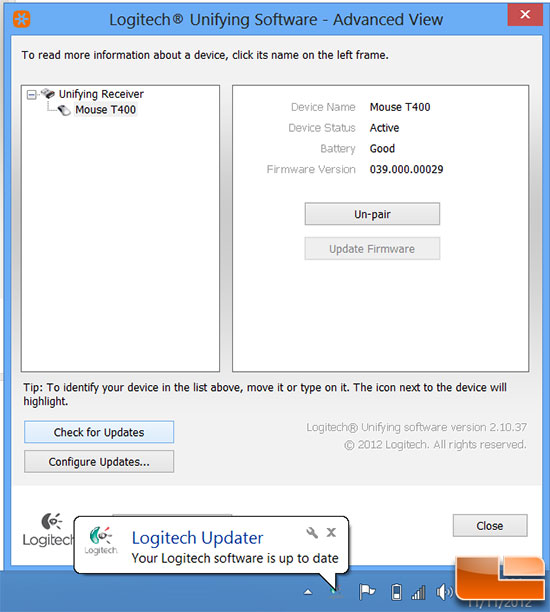
Here is the Logitech Unifying software advanced menu with the Logitech T400 mouse connected. This menu also allows you to update the firmware of each device and un-pair devices that no longer need to be connected. You can also check the signal strength of each device and even update the SetPoint software version from this menu.
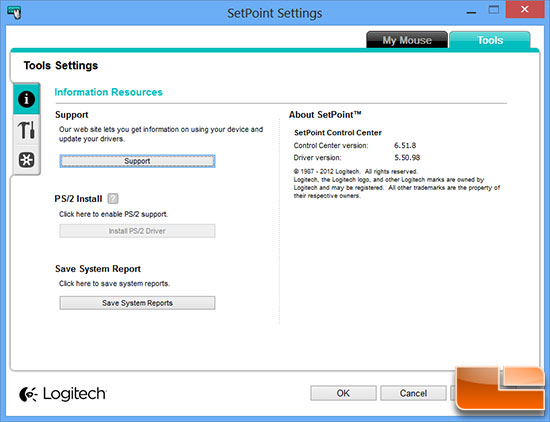
The last part of the SetPoint Software that we need to check out is the tools tab and here you can get system reports, update SetPoint, change the notifications and again access the Logitech Unifying Software menu.
The Logitech SetPoint Software was found to be easy to use and offered great functionality for a budget friendly wireless optical mouse. Our only gripe was some redundancy, but other than that we found that it met expectations.

Comments are closed.